Overview
This document provides general information regarding the process to create a job opening, approve it, change it (if necessary) in M-Pathways Human Resource Management System (HRMS) - Recruiting, and post it on the Careers website. The steps are:
Task
Non Student Temporary
- Select a Candidate from an Applicant pool
- Utilize Temporary Staffing Services
M-Pathways – eRecruit gives you the ability to create a Non Student Temporary job opening with or without posting the job opening on the Careers website, and Applicants can submit their resume directly to the Job Opening ID.
When creating the job opening, the Creator enters specific information about the job and selects the Accept Non Posted Applications checkbox. By checking this box and not selecting posting dates, the job opening is assigned a Job Opening ID but does not display on the Careers website when the job opening is Saved and Submitted. The Job Opening ID can then be given to prospective Applicants for them to submit their resumes directly to the job opening. By entering posting dates and not selecting the Accept Non Posted Applications checkbox, prospective Applicants can search and apply for the job openings during the time period specified in the job opening.
By using eRecruit and having Applicants submit their resumes directly to a Job Opening ID, you can track Applicants and select a Candidate from an Applicant pool. Units often use this option if the Candidates are known. Screening can be used to help manage large pools of applicants.
For more information on Temporary Staff Services, see University of Michigan Temporary Staffing Services.
Graduate Student Appointment
There are two options available to hire a Graduate Student Appointment at the University of Michigan.
- Do not Post (on the Careers website) and select a Candidate from an Applicant pool
- This is the process to hire GSRAs.
- Users reappointing GSAs can link GSA Applicants who have previously applied for a job opening using eRecruit, to a current job opening. See Link Applicants for more information.
- Post on the Careers website and select a Candidate from an Applicant
M-Pathways – eRecruit gives you the ability to create a Graduate Student Appointment job opening and have Applicants submit their resume directly to the Job Opening ID without posting the job opening on the Careers website.
When creating the job opening, the Creator selects the Accept Non Posted Applications checkbox. By selecting this checkbox and not selecting posting dates, the job opening is assigned a Job Opening ID and does not post on the Careers website. The Job Opening ID can then be shared with select students for them to apply.
Notes:
Only matriculated graduate students on the Ann Arbor campus are able to apply to posted GSA positions. Units should consult bargaining agreements for posting requirements.
Creating a Job Opening
Navigation
Homepage: Recruiting; Tile: Recruiting > Create Job Opening
NavBar > Navigator > Recruiting > Create Job Opening
Use M-Pathways – eRecruit to create a job opening. Within the job opening, the Creator enters specific information about the job, sets up screening questions, and designates who approves the job opening and who is on the Hiring Team. The job opening Creator also enters job posting description information and posting dates that are viewed on the Careers website.
There are two ways to create a new job opening in eRecruit:
- Create a new job opening.
For step-by-step instructions, see Create a New Job Opening. - Clone data from an existing job opening to create a new job opening number, and make any necessary modifications.
For step-by-step instructions, see Clone a Job Opening.
Job Opening Checklist
When creating a job opening, consult the Job Opening Checklist & Cheat Sheet (Regular), Job Opening Checklist & Cheat Sheet (Temporary) and Job Opening Checklist & Cheat Sheet (GSA).
Job Posting Title / Underfill Title (Regular and Temporary)
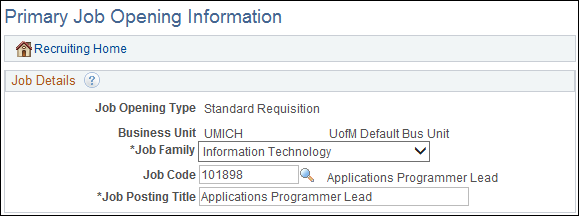
- The Job Posting Title field populates based on the Job Code/Title. However, the job opening Creator can change the title to one better suited for posting purposes. This title displays on the Careers website.
- If the job opening is to be posted as an underfill job, the job opening Creator changes the Job Posting Title field to as follows: title to be posted for the higher lever classification / title to be posted for the lower level classification (e.g. Research Area Specialist Sr / Research Area Specialist Int).
Accept Non Posted Applications and Student Commitment
View Opening Information screenshot

The Accept Non Posted Applications checkbox, along with no posting dates, allows you to create a job opening and have Applicants apply without it the job being posted on the Careers website.
The Student Commitment checkbox, allows you to create a job opening and have students apply and only complete minimal online application information.
Openings to Fill, Target Openings, and Available Openings
View Opening Information screenshot
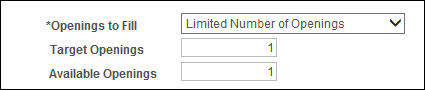
One job opening can be used to hire for multiple positions.
- Limited - Job opening closes when last opening is filled.
- Unlimited - Stays open until manually closed.
The Target Openings is the number to be filled and the Available Openings is how many hires have been completed. The system tracks the Available Openings and changes the job opening Status to Closed when no more openings are available.
Career Interest
The Career Interest group box helps categorize the job opening. Job seekers can use Career Interests to search for job openings on the Careers website. One Career Interest populates based on the Job Family.
View Career Interest screenshot

Note: For GSI and GSSA positions, two Career Interests populate.
Mode(s) of Work
The Mode of Work group box helps categorize the job opening. Job seekers can use Mode(s) of Work to search for job openings on the Careers website. This is a required field and one or multiple modes of work can be added.
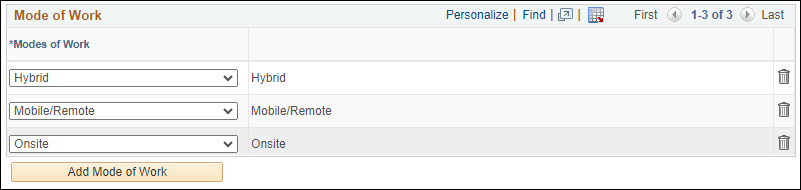
Program Code

Adding program code(s) limits the applicant pool to those students matriculated in the selected program code(s).
Pre-screening Questions
A default set of pre-screening questions is automatically attached to every job opening. These questions are used to identify an applicant’s basic employment eligibility. For example, “Are you currently eligible to work in the United States?” Internal and External Applicants have separate sets of pre-screening questions assigned.
Screening
The screening functionality helps manage large pools of Applicants by using questions from a predefined library. Questions may be added to the job opening individually, or users may choose from a selection of predefined question sets, which group related questions together.
Before being considered as a Candidate for a position, Applicants must respond to all pre-screening and screening questions. Responses to the questions appear on the Application as “Application Questionnaire”.
Hiring Team/Approvers
Employees designated in the Hiring Team/Approvers group box have access to the job opening details. Only those with an eRecruit security role appear in the lookup for Approvers and Additional Hiring Team Members. The job opening Creator specifies Approvers and additional hiring team members based on the unit business process.
Approvers are required for Regular job openings and optional for Temporary and Graduate Student Appointment job openings. Sequence numbers (Seq#) are used to indicate the order in which the job opening is to be approved. After the job opening is submitted, the job opening is routed for approval to approvers in sequential order. All listed Approvers must approve the job opening before it can be posted on the Careers website.
You may list any number of Approvers for the job opening. A few guidelines apply:
-
For Michigan Medicine, at a minimum, an EPC is required and marked as Primary with a Seq# of 1. If multiple Offer Approvers are selected, the EPC must be the final Approver in the sequence and be the only one marked Primary.
-
Group Approvers are automatically added and act as the primary and final approver for the Ann Arbor academic campus, Flint and Dearborn.
Employees designated in the Additional Hiring Team Members group box have access to the job opening and applicant pool. Additional Hiring Team Members are not part of the Approval process. The entire Hiring Team (including Approvers) and job opening Creator receive automated e-mails regarding activity on the open position (such as hiring goals, and RIF candidates).
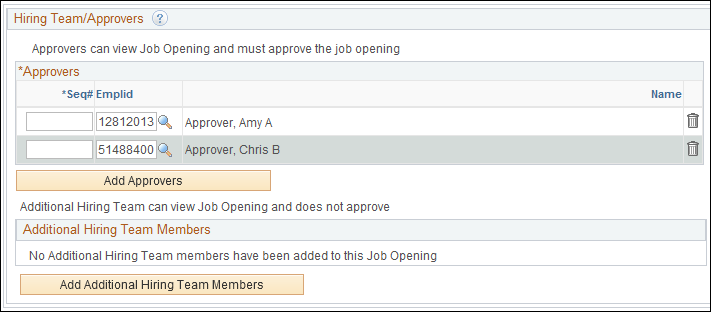
Posting Information
View Posting Information screenshot
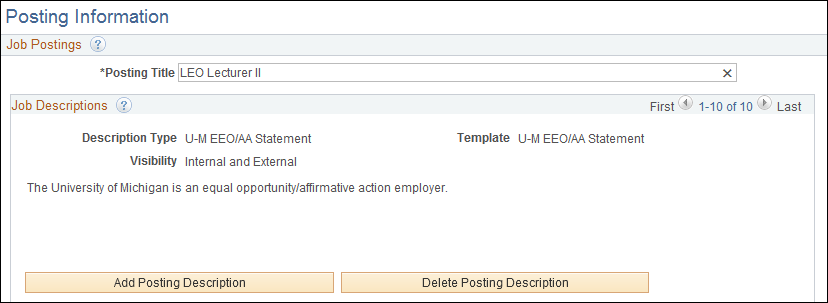
Content included in the Posting Information group boxes makes up the posting text that the Applicant views on the Careers website. This information displays by Description type in a predefined order.
The Description Type of “U-M Equal Opp/AA Statement” and "Mode(s) of Work" appear automatically on all job openings and job opening creators may add additional information as appropriate.
Note: GSI and GSSA positions default with several description types as determined by the bargaining agreement.
Additional Information
An asterisk (*) denotes a required field. All required fields need to be completed to Save and Submit a job opening. The fields without an asterisk (*) are optional. A job opening can be saved as a draft and may be completed at a later date. The Save as Draft function does not require all required fields to be complete.
Additional required documents may be stored as part of the job opening (e.g., posting waivers, etc.), the job opening Creator must upload it on the Activity & Attachments page to attach it to the job opening. This can be done after the job opening is saved and submitted.
Approving a Job Opening
The job opening approval process starts as soon as the job opening Creator saves and submits the job opening. The job opening is routed for approval in sequential order to the first employee listed as an Approver. Each Approver listed must approve the job opening before it is posted on the Careers website. If an Approver denies a job opening, the approval process stops, and a message is sent to the job opening Creator and the EPC (Regular), Posting Contact (Temporary), or Department Contact (GSA). Denying the approval does not cancel the job opening. It may be resubmitted for approval after modifications are made. Once the approval process is complete, the job opening Creator and the hiring team receive an e-mail notification that the job opening is approved and is posted on the Careers website.
If an Approver is unavailable, contact the EPC to assist in reassigning the job opening approval to another Approver in the unit.
Status of Approval Process
In addition to the Job Opening status, the Job Opening – Approvals page also shows the Approval Process status by displaying one of the following statuses in the individual Approver boxes:
- Pending –The approval request has been sent to the Approver, but no response has been received.
- Approved – The Approver has reviewed the job opening data and accepted it with no conditions.
- Denied – The Approver did NOT accept the job opening data. The approval process stops, and a message is sent to the job opening Creator and the EPC (Regular), Posting Contact (Temporary), or Department Contact (GSA). Denying an approval does not cancel the job opening and it may be resubmitted for approval after modifications are made.
For more information on approving a job opening, see Approve/Deny a Job Opening.
Changing Job Opening or Posting Data
There are situations when job opening or posting data must be changed during the approval process or after posting on the Careers website.
Regular Job Openings:
- If the job opening has not yet been posted on the Careers website, changes can be made without consulting with an EPC. However, be aware that changes made to a posting after it has been approved may not automatically restart the approval process. Prior to posting on the Careers website, notify all Approvers of any significant changes (i.e., greater than fixing a typo).
- If the job opening has already been posted on the Careers website, consult an EPC before making changes. Some changes (such as fixing a typo) may be made to the existing job opening. Other changes require canceling the job opening and creating a new one. EPCs are familiar with specific guidelines governing changes and can advise appropriately. For more information, see Change a Job Opening.
- In cases where changes require a new job opening, clone the data from the canceled job opening into a new opening. For more information, see the Clone a Job Opening.
Temporary and Graduate Student Appointment Job Openings:
- Departments are responsible to ensure posting details are accurate. If changes are required, consult the Posting Contact or Department Contact listed for the job opening.
Reposting or Extending a Job Posting
Note: The purpose of reposting or extending a job posting is to expand the applicant pool. The opportunity must be given to both internal and external Applicants.
To re-post a job opening on the Careers website follow these steps:
Note: The Remove Date must be expired before entering reposting data.
- Click Add Posting Destination.
- Select External Posting from the Posting Type drop-down list.
- Enter or select the Post Date and the Posting Duration (Days) (which populates the Remove Date) or Post Date and Remove Date.
- Repeat steps 1-3 for Internal, selecting Internal Posting from the Posting Type drop-down list.
Note: Do not overlap the previous posting Remove Date with the Post Date on the new row.
For more information on posting Destinations, see Create a Job Opening.
View Job Posting Destinations screenshot

Extending a Job Opening
Note: The Remove Date must be current before extending a job opening.
To extend a job opening on the Careers website, the following rules apply:
- Cannot update the Post Date.
- Can extend the Remove Date if the Remove Date is greater or equal to today’s date (if the Remove Date is prior to today, then a new row must be added).
- Cannot change the current Remove Date to less than today’s date (can only extend the date).
- Cannot change the current Remove Date to less than the current Remove Date (can only extend the date, cannot shorten the posting period).
Other Helpful Information
- For questions regarding recruiting, selecting, and hiring business processes and guidelines at the University of Michigan, please contact an EPC.
- For questions or assistance regarding the use of the eRecruit system, contact the ITS Service Center at 734-764-4357 (4-HELP), or send e-mail to 4HELP@umich.edu.
Related Links
The following links may contain additional useful information.
- University of Michigan Careers website
- Career Path Navigator
- University Human Resources
- UMHS-HR Health System Human Resources (UMHS-HR)
- Careers at University of Michigan Health System
- University of Michigan – Dearborn HR
- University of Michigan - Flint HR
- University of Michigan Standard Practice Guide (SPG)
- HR Records & Information Services (HRRIS)
- Nursing Careers at University of Michigan Health System