Overview
This document explains the steps for approving or denying a job offer in M-Pathways Human Resource Management System (HRMS) - Recruiting.
Important Information
- The job opening Creator selects the Approvers and designates the approval order.
- Approvers review/approve the job opening in the exact sequence order set up by job opening Creator.
- It is important to reply to the approval request in a timely manner to ensure the job opening continues to the next step in the process.
- If an Approver denies a job opening, the approval process stops, and a message is sent to the job opening Creator and the EPC (Regular), Posting Contact (Temporary), or Department Contact (GSA). Denying the approval does not cancel the job opening. It may be resubmitted for approval after modifications are made.
- Ensure spam-blocking software is set to allow e-mails from @umich.edu.
- All Approvers must approve the job opening before it appears on the Careers website.
- Once all approvals are complete, job openings are updated on the hour in the Recent Job Postings (front-page) section on the Careers website.
- For a Regular job opening checklist and cheat sheet, see Job Opening Checklist & Cheat Sheet (Regular).
- For a Temporary job opening checklist and cheat sheet, see Job Opening Checklist & Cheat Sheet (Temporary).
- For a Graduate Student Appointment checklist and cheat sheet, see Job Opening Checklist & Cheat Sheet (Graduate Student Appointment).
Navigation
Homepage: Recruiting; Tile: eRecruit Pending Approvals
NavBar > Navigator > Recruiting > Pending Approvals
OR Open the system-generated e-mail you received
OR Home - My Alerts (available if added to My Page)
Step-by-Step Process
- Review the job opening details provided in the e-mail.
- Click the link at the bottom of the e-mail to start the approval process.
- If applicable, login to M-Pathways.
- Option 1: Approve the job opening from the Pending Approvals page without reviewing the additional details of the job opening. See Steps 4-6.
- Option 2: Approve the job opening from the Job Opening - Approvals page. See Steps 7-12.
- Check the applicable Job Opening ID box.
- Select Approve or Deny from the drop-down list.
- Click Go to complete the approval process.
- Click the applicable Subject link from the Pending Approvals group box.
- Review the Job Opening details.
- If applicable, make changes and click Save.
- Target Openings
- Job Code
- Hours (Regular Only)
- Salary Range From
- Salary Range To
- Full/Part Time
- Regular/Temporary
- Click Approvals.
- If applicable, enter Comments.
- Enter reasons in the Comments Text field if you Deny the job opening.
- Follow these recommendations when entering details in the Comments Text field:
- Order: Include the most recent comment at the top.
- Spacing: Use two line breaks between comments when possible.
- Format: <<MM/DD/YY First initial Last Name: Comment>>.
- Click Approve or Deny.
Note: An automated e-mail is sent to each Approver.
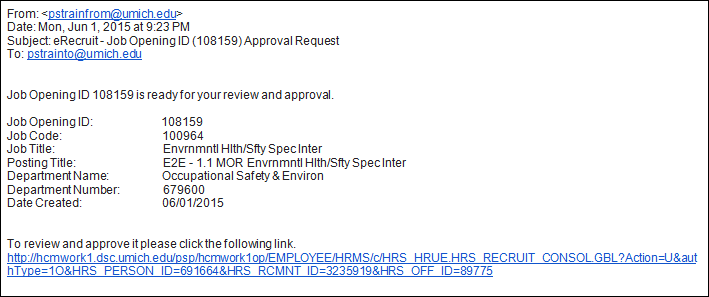
Note: Clicking the link opens a new browser window/tab.
Note: Choose one of the following options for approving a job opening:
Option 1:
View Pending Approvals screenshot
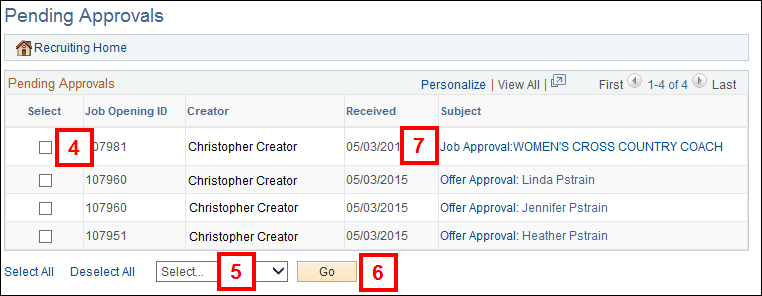
Option 2:
Note: After you click Save, the prior Approvers receive an e-mail stating they must approve the job opening again, if you change the following fields:
View Job Opening Approvals screenshot
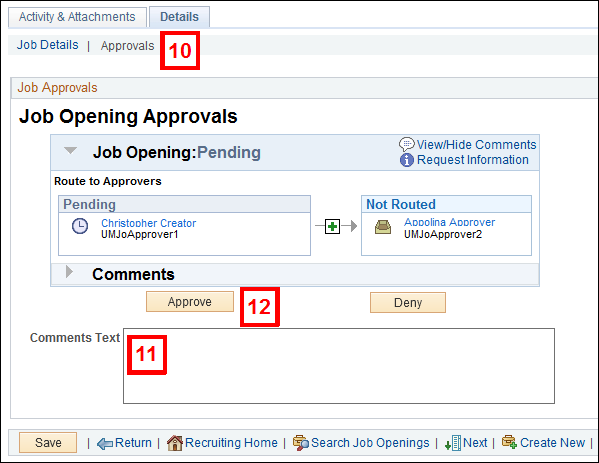
Notes: