Overview
This document provides general information regarding the process to prepare and finalize a job offer for a Regular, Non Student Temporary (NST), and Graduate Student Appointment (GSA) Candidate in eRecruit.
Task
1. Extend an Offer
After a Candidate has been selected and any internal unit approvals have occurred outside eRecruit, a verbal offer is extended. Once the verbal offer is accepted by the Candidate, the unit prepares a Job Offer in eRecruit.
The job offer is contingent upon the successful completion of a background check, initiated by the EPC, and includes a criminal records check, a review of the restricted table, and personnel files in Web Now. After a successful completion, the EPC approves the offer in the system.
GSA: The hiring unit may also include a Fraction Calculation Form as part of the offer.
Ann Arbor Campus - NST and GSA: When preparing the job offer, add a contact note indicating the employee’s actual first date of employment for the I-9 Form, Section 2. The Regional I-9 offices use this date to complete the I-9 process.
2. Job Offer Preparation
Once the Candidate has accepted the verbal offer, the action of “Prepare Job Offer” may be initiated in eRecruit. Before preparing a job offer, make sure you have:
- Set dispositions for all seriously considered applicants.
- Determined all the details of the appointment, such as funding information and appointment begin date.
- Regular Only: Mark the appropriate job code as Primary if the job opening has multiple job codes.
- GSA Only: Completed/selected Fraction Calculation Form, if desired.
- Ann Arbor Campus – NST and GSA: Added a contact note indicating the employee’s actual first date of employment.
- Determined the list of job offer Approvers, with EPC as Primary and Final Approver.
To prepare a job offer for a Regular appointment, see Prepare a Regular Job Offer. To prepare a job offer for a Temporary appointment, see Prepare a Temporary Job Offer. To prepare a job offer for a Graduate Student Appointment, see Prepare a Graduate Student Appointment Job Offer.
Offer Preparation Checklist
When preparing a job offer, consult the Offer Checklist & Cheat Sheet (Regular), Offer Checklist & Cheat Sheet (Temporary) and Offer Checklist & Cheat Sheet (Graduate Student Appointment).
Prepare Job Offer
Homepage: Recruiting; Tile: Search Job Opening
NavBar > Navigator > Recruiting > Search Job Opening
Use Search Job Opening to search for the job opening for which you wish to prepare a job offer. In the Applicants group box, find the selected Candidate and select Prepare Job Offer from the Other Actions > Recruiting Actions drop-down menu. Within the job offer, enter specific information about the offer and designate who approves the job offer. Some fields populate based on information entered when preparing the job opening. Ensure all fields are correct before submitting the job offer.
Note: The Regular, Temporary, Graduate Student Appointment job offer templates differ slightly. This quick reference sheet illustrates a Regular job opening in the screenshots. Fields specifically for Regular, Temporary, and Graduate Student Appointment job offers are indicated in the descriptions below.
Offer Details
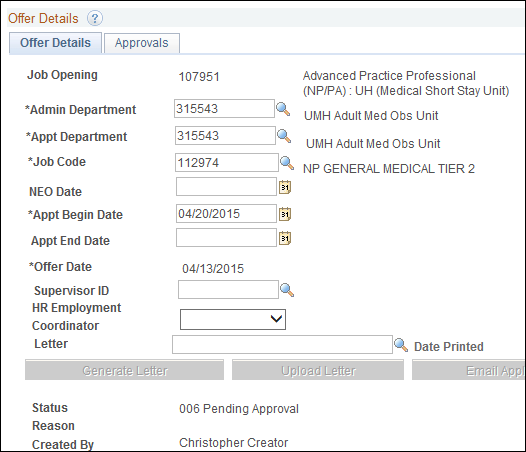
| Field | Description |
|---|---|
| Admin Department | Regular/GSA Only: The department that has the responsibility for the terms and conditions of employment and for the processing of administrative paperwork. |
| Appt Department | The department where the job is held. |
| Appt Begin Date | The date on which an appointment is effective. |
| Appt End Date | GSA Only: The date on which an appointment ends. |
| Offer Date | The date on which the offer is created in eRecruit. |
Job Details
Some fields populate the Job Details group box based on information associated with the Job Code. Ensure all are correct and additional information is added where appropriate before submitting the job offer.
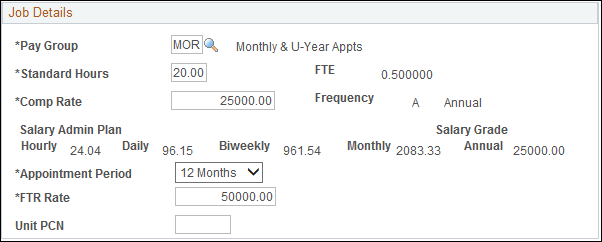
| Field | Description |
|---|---|
| Pay Group | A code and description which defaults based on the Job Code and identifies the appropriate pay frequency. Do not change the value unless the pay group is MPP. |
| Standard Hours | Regular and GSA: The number of hours the employee works in the associated appointment during the course of one week. 40 standard hours implies the staff member has a full time appointment. This value defaults from the Job Opening information. |
| Comp Rate | The base rate pay a staff member receives for the standard hours identified. The comp rate automatically calculates based on the FTR and Appointment Period combination. |
| Appointment Period | Regular and GSA: Describes the period of time on which the full-time rate is based. (e.g., hourly, term, biweekly, Per 12 MO). |
| FTR Rate | Regular and GSA: The base rate of pay if the employee were expending 100% effort (or 40 standard hours) in his/her appointment. The full-time rate automatically calculates based on the Comp Rate and Appointment Period combination. |
Dept Budget Earnings
The Effective Date Detail group box allows you to identify if the appointment is a Sponsored Project Pool (Regular only) and if a Funding End Date applies for Regular and Temporary job offers. The group box also allows you to add multiple Effective Dates and multiple Funding End Dates as appropriate. At least one row must reflect the Appointment Begin Date and one row must reflect the Appointment End Date with no gaps in dates.
Enter the Funding information for the appointment using Shortcodes that are identified with the Appointing Department, Fund, DeptID, Prog, Class, and Proj/Grt populate based on the Shortcode entered. Multiple Shortcodes can be added or deleted by using the  (Add a Row and Delete Row) buttons.
(Add a Row and Delete Row) buttons.
View Dept Budget Earnings screenshot
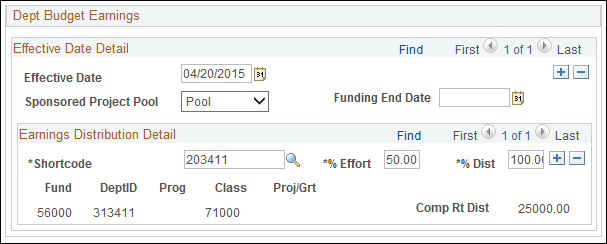
| Field | Description |
|---|---|
| Shortcode | A six-digit number that represents a ChartField combination. The shortcode is generally thought of as an indicator of a funding source. |
| % Effort | Regular and GSA: The percentage of the standard hours assigned to a Shortcode for a given job. For example, a 20 hour appointment funded from a single shortcode would list 50 in the % Effort field. |
| % Dist | The percentage of compensation rate for a job assigned to a particular Shortcode. Each appointment must distribute a total of 100 percent of the distribution. For example, a 20 hour appointment, funded from a single shortcode, would list 100 in the % Dist field. |
Work Address - Regular and GSA
UM Work Address identifies the location where majority of the individual’s work will be performed. For more information on entering the work location in the job offer, see Prepare a Regular Job Offer.
Human Resource Records and Information Services compiled a list of departments and corresponding work addresses, see Work Address by Department ID List for more information.
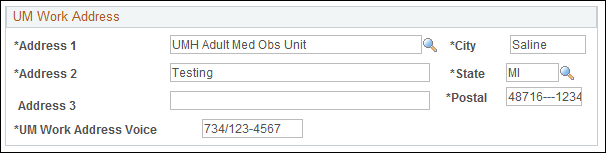
Additional Appointment Information – Regular and GSA
Select the appropriate radio button for Internal candidates only, if applicable.
NOTE: Do not use the Additional Appointment or Transfer radio buttons if the person being hired is an external Candidate.
If one of the radio buttons is selected in error for an external Candidate, it may be corrected by changing the selected radio button to None.
View Additional Appointment screenshot

Comments
The Comments field is available to communicate details regarding the job offer and appointment.
Follow these recommendations when entering details in the Comments field on the Prepare Job Offer page.
- Format: <<MM/DD/YY First initial Last Name: Comment>>.
- General communication: Include any brief, pertinent comments related to the selected Candidate.
- Affirmative Action (Regular Only): Include brief comments regarding special outreach and results, filling a goal, reasons for non-selection of female or minority Candidates, or total # ad responses.
- Salary Explanation: Include brief comments regarding salary exceptions. For example, “15% increase on promotion – equity”.
- Underfill: Include a brief comment if hiring for the underfill title. For example: “Selected John Johnson for underfill title: Network Administrator Associate” because he lacks the required experience for the higher position.
- RIF (Regular Only): Include a brief explanation regarding non-selection of RIF Candidate(s). For example, “J. Smith not selected due to inadequate programming experience.”
Regular and Temporary:
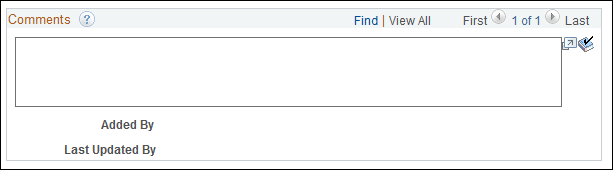
Hiring Team/Approvers
Employees designated in the Offer Approvers group box are part of the job offer approval process. The Offer Approvers are copied from the Job Opening Approvers. Approvers can be added or deleted, as needed. The offer should be approved by someone other than the offer Creator with department authority to approve expenditures and the EPC or Group Approver.
After the job offer is submitted, the job offer is routed for approval to the first employee listed as an Offer Approver. Each Approver listed must approve the job offer before the hire can be prepared. Sequence numbers (Seq#) are used to indicate the order in which the job offer is to be approved.
Hiring Team Members
Anyone with an eRecruit role can be added and each unit decides who is designated as a Hiring Team Member.
All Job Offers
- At a minimum, an EPC is required and marked as Primary with a Seq# of 1.
- If multiple Offer Approvers are selected, the EPC must be the final Approver in the sequence and be the only one marked Primary.
3. Review the Prepared Offer and Provide Feedback
The job offer approval process starts as soon as the offer Creator submits the newly prepared job offer. Approvers review the necessary data and provide a response. After the approval process is complete, the job offer Creator receives a notification e-mail.
Approvers can make minor changes to the job offer or work with the job offer Creator to make changes. If an Approver denies the job offer, the offer is canceled. A message is sent to the job offer Creator and the EPC (Regular), Posting Contact (Temporary), or Department Contact (GSA). A revised offer can be submitted from within the original offer page.
All Job Offers
As a required job offer Approver, the EPC reviews the job offer and comments. The comments contain important communication from the job offer Creator regarding the selected Candidate and the job offer. When approving the offer, the EPC uses the Job Offer Checklist to validate that the offer is complete and correct. The EPC also:
- Uses M-Pathways to check whether the Candidate has any active restricted table records listed that would prohibit him/her from being hired at U-M. For more information, see the View Restricted Table.
- Orders background check from background check vendor if required.
Note: Initial checks are conducted by the unit before interviewing and preparing a job offer.
4. Finalize the Offer and Prepare for Hire
All Job Offers
After approving the offer the EPC begins the process of finalizing the hire. The EPC:
- Updates the offer status to Accept. This changes the Candidate disposition to Accepted and if this is the last position to be filled, changes the other Applicant disposition to Hold.
- Generates an e-mail message to the Candidate that confirms the acceptance for the contingent offer.
- Initiates a background check (if required).
- Completes a final review of the Restricted Table and Personnel Files for Candidates.
- Confirms successful completion of the background check.
- Confirms the contact note identifying the employee’s actual first day of employment.
- Completes the Prepare For Hire page in the system for the selected Candidate.
- Confirms date of birth (DOB) and Social Security Number from the background check into the Candidate’s Eligibility and Identity page and completes a final review of the offer information.
- Generates a welcome letter to the Candidate and sends via e-mail.
Note for GSA: The unit may or may not generate an offer letter to the selected student. If the Fraction Calculation Form is not included at the time of the offer, it needs to be finalized and sent to the student within 14 days of the appointment start date. Copies of the Fraction Calculation Form are forwarded to HRRIS for scanning along with the I-9 and other required payroll documentation not completed through self-service.
General Information
Status of Approval Process
Offer – Approvals page shows the Approval Process status by displaying one of the following statuses in the individual Approver boxes:
Note: Approval status is separate from the job offer status
- Pending – The approval request has been sent to the Approver, but no response has been received.
- Approved – The Approver has reviewed the job offer data and accepted it with no conditions.
- Denied – The Approver did NOT accept the job offer data. Because the job offer was denied, the job offer closes, an e-mail message is generated to the offer Creator, and no further approval requests are sent.
Processing Reappointments
The eRecruit GSA pages and process also support the reappointment process. The reappointment spreadsheet remain available for use.
- Clone or prepare generic job openings which allow multiple hires.
- Link Applicants to the job opening.
- Prepare the Offer and Submit for Approval.
Returning to the Job Offer
From the Manage Job Opening page, select Prepare Job Offer from Other Actions > Recruiting Actions for the selected Applicant. Then select Edit Offer.
Checking the Onboarding Status
From the Manage Job Opening page, view the Onboarding Status from the Other Actions > Recruiting Actions drop-down list for the selected Applicant.
Other Helpful Information
- For questions regarding recruiting, selecting, and hiring business processes and guidelines at the University of Michigan, please contact an EPC. Remember that a list of EPC names exists on the University of Michigan Human Resources eRecruit page.
- For questions or assistance regarding the use of the eRecruit system, contact the ITS Service Center at 734-764-4357 (4-HELP), or send e-mail to 4HELP@umich.edu.
Related Links
The following links may contain additional useful information.
- University of Michigan Careers website
- Career Path Navigator
- University Human Resources
- General Information / Tools
- Compensation & Classification
- Recruiting and Employment Services
- Academic Human Resources
- UMHS-HR Health System Human Resources (UMHS-HR)
- Careers at University of Michigan Health System
- University of Michigan – Dearborn HR
- University of Michigan - Flint HR
- University of Michigan Standard Practice Guide (SPG)
- HR Records & Information Services (HRRIS)
- Nursing Careers at University of Michigan Health System
- Recruiting & Employment Services – Diversity Recruitment for Staff