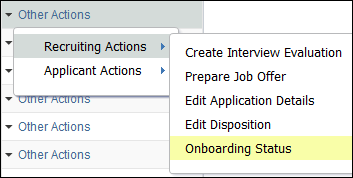Overview
This document explains the steps for preparing a regular job offer in M-Pathways Human Resource Management System (HRMS) - Recruiting.
Important Information
- The Regular, Temporary, and Graduate Student Appointment job offer templates differ slightly. This step-by-step procedure illustrates a Regular job offer. See Prepare a Temporary Job Offer and Prepare a Graduate Student Appointment Job Offer for more details.
- Prepare a job offer after you complete all interviews and select a Candidate.
- Prior to preparing the job offer:
- When dual jobs codes are present, use the lookup to select the job code associated with the appropriate FLSA status for the selected candidate.
- When using multiple job codes, ensure the job code/job title used to fill the position and offered to the Candidate is identified as “Primary” on the Job Openings Details page. Update the job posting title if needed to reflect the University Long Title.
- Review the dispositions for all applicants and update all seriously considered candidates. For more information on how to disposition applicants, see Disposition Applicants .
- Change the disposition of the selected Candidate to “Interview”.
- Changes can be made to a job offer until the offer status changes to “Accept”. For more information see Approve/Deny a Job Opening.
- To view existing offer information, select Prepare Job Offer from the Other Actions > Recruiting Actions drop-down menu.
- If selected Candidate rejects the job offer, copy all applicable comments from the offer and prepare a new offer for the next Candidate. Change the status on the original offer to “Withdrawn”, and then prepare a new job offer.
- For a Regular job offer checklist and cheat sheet, see Offer Checklist & Cheat Sheet (Regular).
Navigation
Homepage: Recruiting; Tile: Search Job Openings
NavBar > Navigator > Recruiting > Search Job Openings
Step-by-Step Process
- Search for the Job Opening ID.
- Click Details.
- Click the left arrow
 or right arrow
or right arrow  to find the underfill job code.
to find the underfill job code. - Check the Primary Job Code box, or verify it is checked.
- Scroll down.
- Click the Postings link from the Job Postings group box.
- Enter a new value in the Posting Title field.
- Scroll down.
- Click OK to return to the Details page.
- Click Save.
- Click Applicants.
- Mark the candidate as interviewed, if not already assigned a Disposition of “Interview”. For more information on changing dispositions, see Disposition Applicants.
- Select Prepare Job Offer from the Other Actions > Recruiting Actions drop-down menu for the selected applicant.
- Enter or lookup
 the six-digit Admin Department.
the six-digit Admin Department. - Verify that the correct department displays.
- If applicable, enter or select the NEO Date (New Employee Orientation).
- Enter or select the Appt Begin Date.
- If applicable, enter or select the Appt End Date.
- Verify or select the Offer Date.
- If the department uses Supervisor ID, enter or lookup
 the eight-digit EmplID.
the eight-digit EmplID. - Verify the correct EPC displays in the HR Employment Coordinator field.
- Enter the Comp Rate.
- Select a value from the Appointment Period drop-down list.
Note: If Pay Group is Biweekly (BWC), the Appointment Period must be Biweekly or Hourly.
- Verify the full time rate is correct in the FTR Rate field.
- This value defaults from the Comp Rate field.
- The FTR Rate is based on 40 standard hours.
- If applicable, verify the Position Control Number (PCN) in the Unit PCN field.
- Enter or select the Effective Date of the department budget earnings.
- Enter or select the Funding End Date.
- Enter or lookup
 the Shortcode.
the Shortcode. - Enter the % Effort related to the shortcode.
- % Effort = (Standard Hours/40) x100.
- The sum of the % Effort field(s) must directly correlate to the standard hours percentage.
- Enter the % Dist (percent distribution) related to the shortcode.
- To add additional shortcodes, click Add Row
 to insert a new row in the Earnings Distribution Detail group box and repeat Steps 28-31.
to insert a new row in the Earnings Distribution Detail group box and repeat Steps 28-31. - To add additional effective dates, click Add Row
 to insert a new row in the Effective Date Detail group box and repeat Steps 26-32.
to insert a new row in the Effective Date Detail group box and repeat Steps 26-32. - Enter the UM Work Address:
- Verify that the department name is correct in Address 1.
- Address 2 is the Room number and building of the primary work address.
- Postal is the five-digit zip code plus four-digit campus zip code.
- UM Work Address Voice is the new employee’s ten-digit university work phone number with area code.
- If a work phone number has not been assigned yet, use the hiring unit's main contact number. Do not enter the employee's personal phone number or a non-phone number (i.e., all nines, etc.).
-
Update the work phone number as soon as it is assigned. Department personnel can update using the HR Batch Toolkit. The employee can also update their work phone number using Employee Self Service > Campus Personal Information in Wolverine Access.
- If the job offer is not a new hire, specify as Additional Appointment, Transfer, or None by selecting the applicable radio button and providing additional information in the Comments field.
- If applicable, enter Comments.
- Order: Include the most recent comment at the top.
- Spacing: Use two line breaks between comments when possible.
- Format: <<MM/DD/YY First initial Last Name: Comment>>.
- General communication: Include any brief, pertinent comments related to candidate selection.
- Affirmative Action (Regular Only): Include brief comments regarding special outreach and results, filling a goal, reasons for non-selection of female or minority candidates, or total # of ad responses.
- Salary Explanation: Include brief comments regarding salary exceptions, if applicable.
- RIF (Regular Only): Include a brief explanation regarding non-selection of RIF candidate(s). For example, “J. Smith not selected due to inadequate programming experience.”
Note: If the Job Opening ID is unknown, enter known values in search criteria field(s). For more information on how to search for a job opening, see Search Job Openings.
Note: Complete Steps 2-11 if the job opening is being filled as an underfill.
View Manage Job Opening screenshot
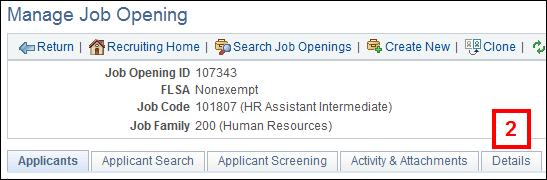
View Additional Job Specifications screenshot


View Posting Information screenshot

View Manage Job Opening screenshot
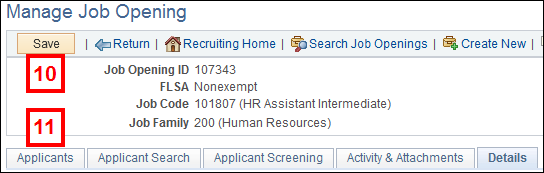

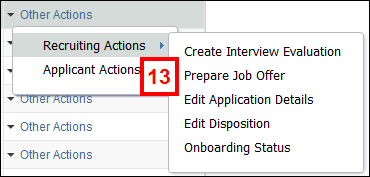
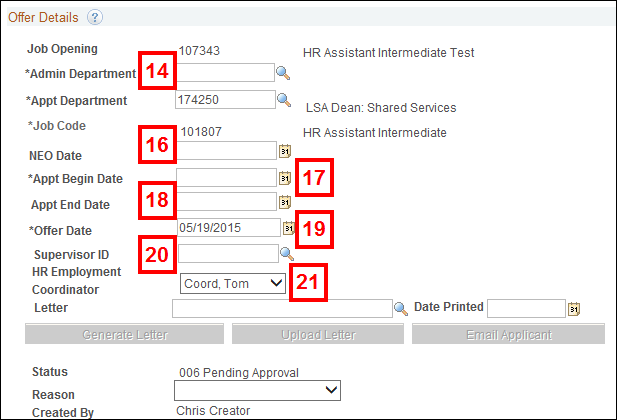
Note: The Offer Date field populates automatically with today’s date.
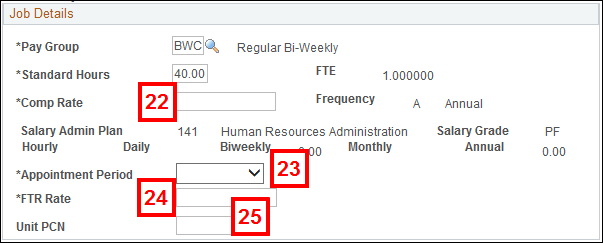
Notes:
View Dept Budget Earnings screenshot
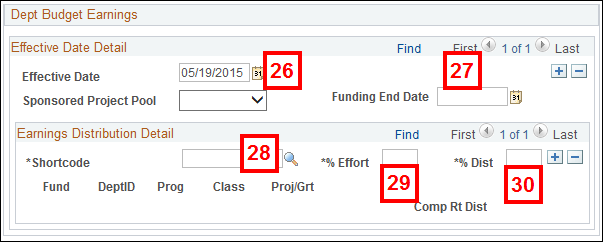
Note: The Funding End Date does not stop pay.
Notes:
Note: The % Dist values for all shortcode rows must equal 100.
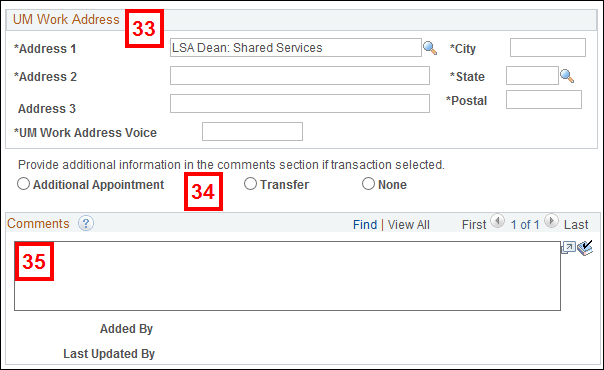
Notes:
Note: This is optional and for informational purposes. These comments are sent to HRRIS to assist in processing.
Note: Follow these recommendations when entering details in the Comments field:
Offer Approvers
- Hiring Team/Approvers for a job opening automatically populate as Approvers on the job offer. Verify the Approvers are correct and make necessary changes before finalizing the job offer.
- You may list any number of Approvers for the job offer. A few guidelines apply:
- For Michigan Medicine, at a minimum, an EPC is required and marked as Primary with a Seq# of 1. If multiple Offer Approvers are selected, the EPC must be the final Approver in the sequence and be the only one marked Primary.
- Group Approvers are automatically added and act as the primary and final approver for the Ann Arbor academic campus, Flint and Dearborn.
- Approvers review/approve the job offer in the exact sequence order that you provide.
- Every Approver must approve the job offer before the hire can be prepared.
- Verify the job offer Approvers are correct in the Offer Approvers group box.
- Click Add Approvers to add additional job offer Approvers.
- Click Delete Row
 to delete job offer Approvers, if necessary.
to delete job offer Approvers, if necessary. - Scroll up, and click Submit for Approval.
View Offer Approvers screenshot

View Submit for Approval screenshot
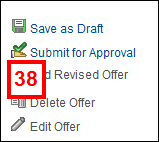
For Reference
View the Onboarding Status from the Other Actions > Recruiting Actions drop-down menu for the selected applicant.
View Other Actions Recruiting Actions screenshot