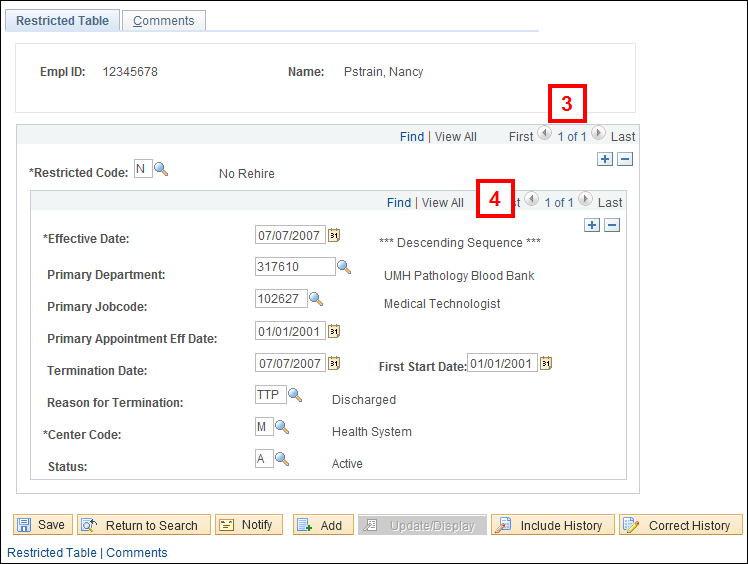Overview
This document outlines how to view restricted codes in the M-Pathways Human Resource Management System (HRMS).
- Restricted codes are used to indicate special conditions related to a hire, rehire, or transfer status for a current or former employee.
- Restricted codes are also reviewed when a unit creates a sponsorship in the MCommunity to ensure that access to sensitive data and systems can be considered before granting the sponsorship.
- Multiple restricted table codes can be assigned to the same person.
- Restricted Codes N and X are created from Personnel Action Request (PAR) termination transactions or can be added manually by the central HR office. All others are added manually by central HR office.
- Access to the Restricted Table requires specific security access which is limited to the central HR or Unit HR function.
- Restricted codes R, N, S, and P can prevent a person from applying for job openings on the Careers website and require a central office review before a hire can be finalized. Applicants are notified at time of application via email.
- Restricted Codes X and E produce a soft warning when finalizing a hire.
- The records in the table are effective dated, inactive records are retained for historical purposes, but should not be considered.
| Restricted Code | Description |
|---|---|
| R | Redemption:
|
| N | Not Recommended for Rehire:
|
| S | Student Sanction:
|
| X | Restricted Rehire:
|
| E |
Excluded Parties Restriction:
|
| P | Public Health Code Violation
|
Navigation
Homepage: Recruiting; Tile: Recruiting > Workforce Administration > Restricted Table
NavBar > Navigator > Workforce Administration > Job Information > Restricted Table
Step-by-Step Procedure
- Enter the Empl ID or National ID (Social Security Number).
- First Name and Last Name search may be used, but verify correct record is selected before taking any adverse action.
- Click Search.
- Verify the correct employee displays.
- If the Empl ID has no prior restricted codes recorded, a message displays “No matching values were found”.
View Find an Existing Value screenshot
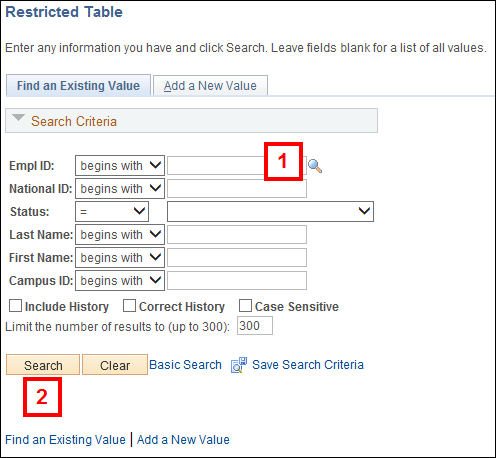
If the Empl ID has prior restricted records:
- To view restricted codes for an individual, use the arrows

 to navigate.
to navigate.
OR
Click the View All link to see all the restricted codes at once.- Restricted codes with a Status of Inactive can be disregarded.
- To view the effective dates within a restricted code, use the arrows

 to navigate.
to navigate.
OR
Click the View All link to view all the effective dates at once within a restricted code. -
Review the Status of record. Inactive records should not be considered.
- Click the Comment tab for further details on the restricted code.
- Contact central HR or unit HR before proceeding with hire.
View Restricted Table screenshot