Overview
This step-by-step procedure outlines how to Add/Update Fraction Calculation Forms Library in M-Pathways Human Resource Management System (HRMS) - Recruiting.
Important Information
- Fraction Calculation Forms are created when hiring Graduate Student Instructors (GSI) and Graduate Student Staff Assistants (GSSA).
- The Fraction Calculation Form Library allows you to create and save multiple forms to use when Creating a Job Opening or Preparing a Job Offer.
- Fraction Calculation Forms created in the library can be modified within the Job Opening or Job Offer. However, these modifications are not saved to the forms library.
- Fraction Calculation Forms created in the library are specific to the department number entered at the time of creation and can only be selected for job openings created with that same department number.
Navigation
NavBar > Navigator > Recruiting > GSA Fraction Calc Library
Step-by-Step Process
To update a Fraction Calculation Form:
- Enter the Form Name.
- Click Search.
- Update the required fields. See Complete Fraction Calculation Form for more information.
Note: If the Form Name is unknown, enter the Department, Empl ID, or Form Type to narrow the search.
View Fraction Calculation Library screenshot
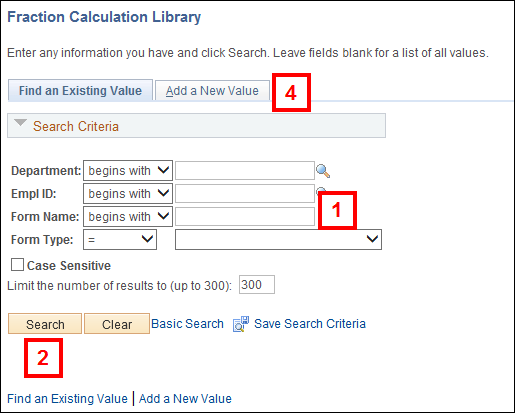
To add a Fraction Calculation Form to the library:
- Click the Add a New Value tab.
- Enter or lookup
 the Department.
the Department. - Enter the Form Name.
- Select a value from the Form Type drop-down list.
- Click Add.
- Enter the Course.
- Enter or lookup
 the Academic Term.
the Academic Term.
View Fraction Calculation Library Add a New Value screenshot
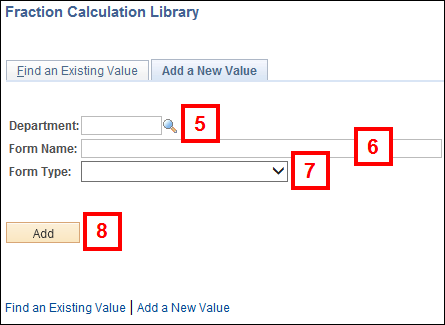
Note: Fraction Calculation Forms differ based on Form Type.
View Fraction Calculation Course screenshot
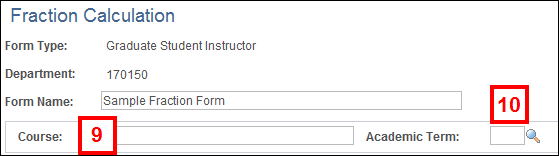
To complete a Fraction Calculation Form for a Graduate Student Instructor, follow Steps 11-15.
To complete a Fraction Calculation Form for a Graduate Student Staff Assistant, follow Steps 16-19.
Graduate Student Instructor
- Enter the total hours for each category in the Prior to First Day of Classes section.
- Enter values for applicable categories in the First – Last Day of Classes section.
- Enter the total hours for each category in the End of Classes – End of Employment Period section.
- Verify the correct number in the Average Weekly Work Expectation group box.
- Click Save.
View Prior to first Day of Classes screenshot
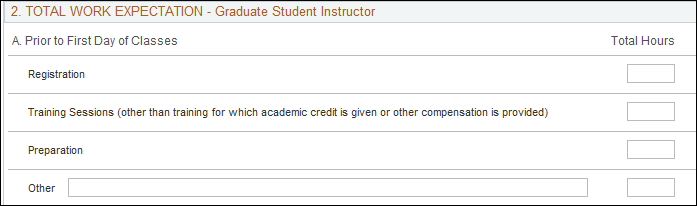
View First-Last Day of Classes screenshot
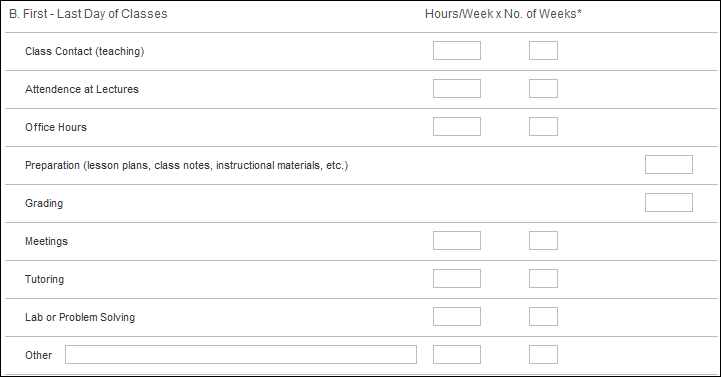
Note: The No. of Weeks defaults based on the Academic Term. If applicable, type the correct weeks in the appropriate field. The number of weeks must be equal or less than default value.
View End of Classes screenshot
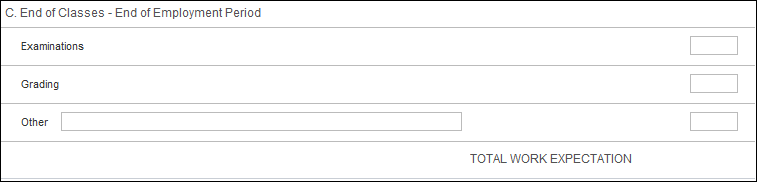
View Average Weekly Work Expectation screenshot
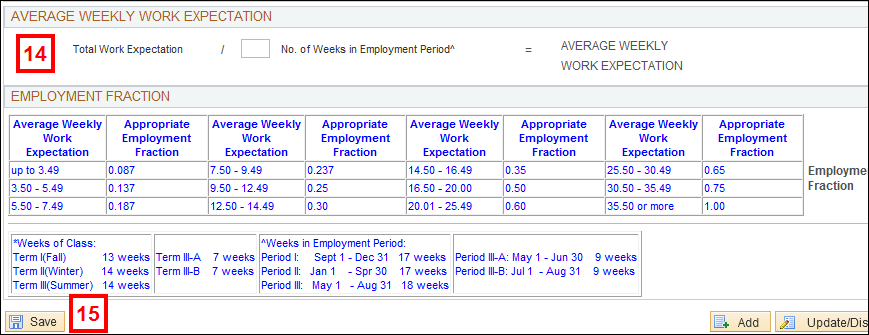
Graduate Student Staff Assistant
- Enter applicable values in the Total Work Expectation group box.
- Verify or enter the correct number in the Average Weekly Work Expectation group box.
- If applicable, enter or select dates in the Frac Group box.
- Click Save.
View Fraction Calculation screenshot
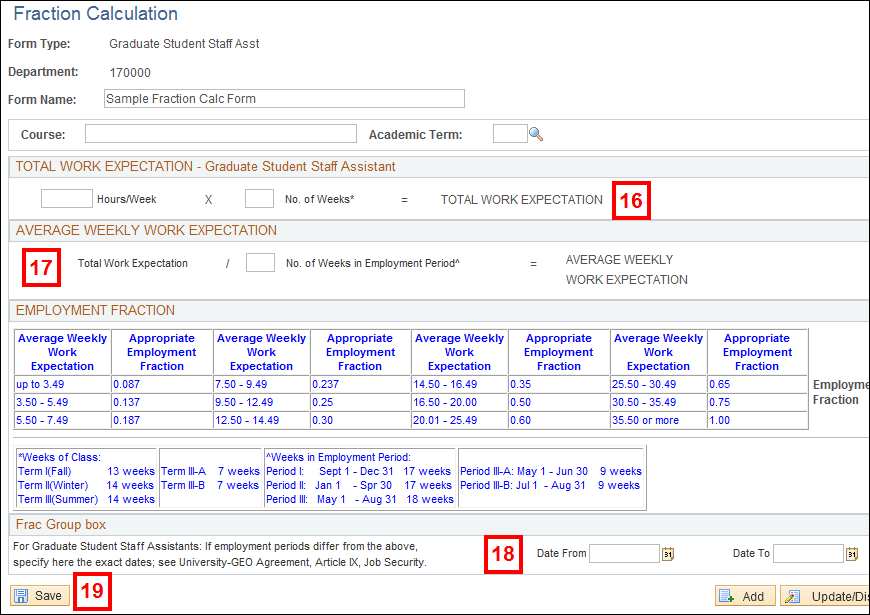
Note: “If employment is in a department or unit other than the one in which the degree is being pursued, the graduate student will not be given the title Graduate Student Staff Assistant unless prior arrangements have been made between the employing department or unit and the department or program in which the degree is being pursued to provide employment under either one of these titles,” (University - GEO Agreement, Article I, Recognition and Definitions, page 5.) In such cases the appointment form should be signed by the academic as well as the employing department or unit.