Overview
This step-by-step procedure outlines how to complete Fraction Calculation Forms in M-Pathways Human Resource Management System (HRMS) - Recruiting.
Important Information
- Fraction Calculation Forms are created when hiring Graduate Student Instructors (GSI) and Graduate Student Staff Assistants (GSSA).
- The GEO contract indicates that the department provides the fraction calculation from to the student no later than 14 calendar days after the start of employment.
- If the form is not created during the hiring process, it must be completed on paper outside of the eRecruit system. The paper form is available on the HRRIS Web site.
- Fraction Calculation Forms can be added during the Creating a Job Opening or Prepare a Job Offer processes. Forms added when creating a new job opening populate the job offer page.
- Fraction Calculation Forms can also be created and stored in a library for use at a later time. Forms created and stored in the library are specific to the appointing department. See Add/Update Fraction Calculation Form in Library for more information.
Navigation
Homepage: Recruiting; Tile: Recruiting > Create Job Opening
NavBar > Navigator > Recruiting > Create Job Openings
OR
Homepage: Recruiting; Tile: Search Job Openings
NavBar > Navigator > Recruiting > Search Job Openings (Prepare Job Offer action on selected Candidate)
Step-by-Step Process
- Click Add Fraction Calculation Form.
- Enter the Form Name.
- To select from the library, enter or look up
 in the Select Fraction Calculation Form From Library field.
in the Select Fraction Calculation Form From Library field. - Enter the Course.
- Enter or look up
 the Academic Term.
the Academic Term. - Click OK.
View Add Fraction Calculations screenshot

View Fraction Calculation Form screenshot
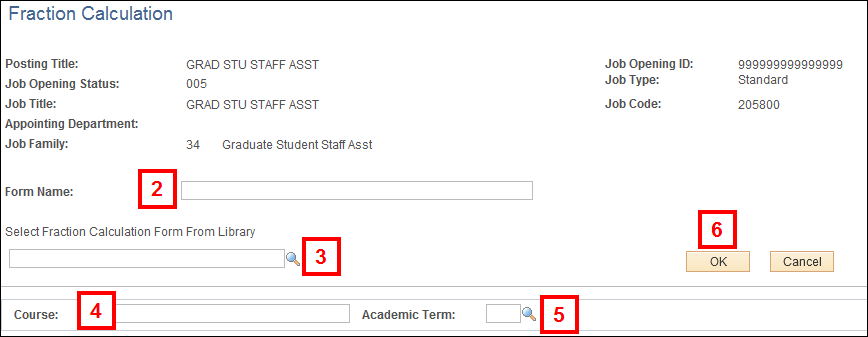
To complete a Fraction Calculation Form for a Graduate Student Instructor, follow Steps 7-11.
To complete a Fraction Calculation Form for a Graduate Student Staff Assistant, follow Steps 12-15.
Graduate Student Instructor
- Enter the total hours for each category in the Prior to First Day of Classes section.
- Enter values for applicable categories in the First – Last Day of Classes section.
- Enter the total hours for each category.
- Verify the correct number in the Average Weekly Work Expectation group box.
- Click OK.
View Fraction Calculation Form Total Work Expectation screenshot
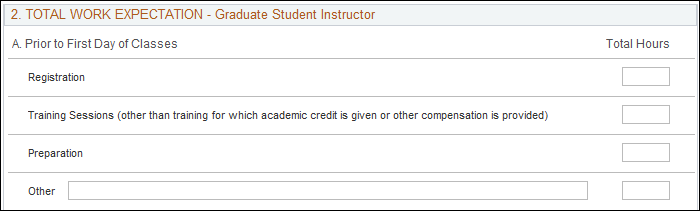
View Fraction Calculation Form First-Last Day of Classes screenshot
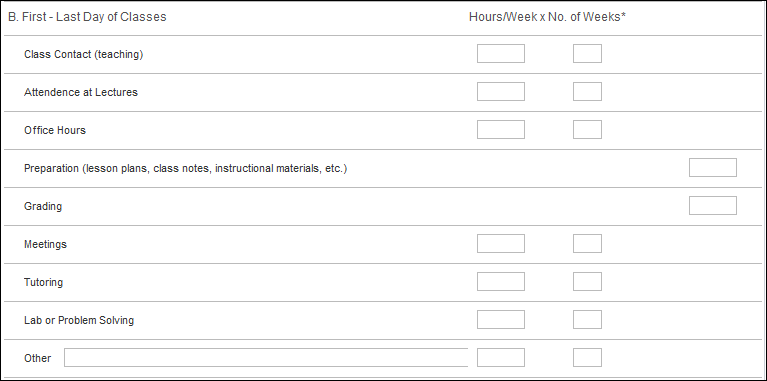
Note: The No. of Weeks defaults based on the Academic Term. If applicable, type the correct weeks in the appropriate field. The number of weeks must be equal or less than default value.
View Fraction Calculation Form Examinations screenshot
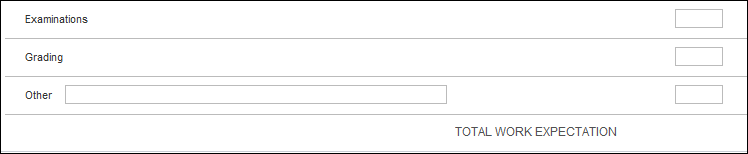
View Fraction Calculation Form Average Weekly Work Expectation screenshot

Graduate Student Staff Assistant
- Enter applicable values in the Total Work Expectation group box.
- Verify or enter the correct number in the Average Weekly Work Expectation group box.
- If applicable, enter or select Date From or Date To in the Frac Group box.
- Click OK.
View Total Work Expectation screenshot
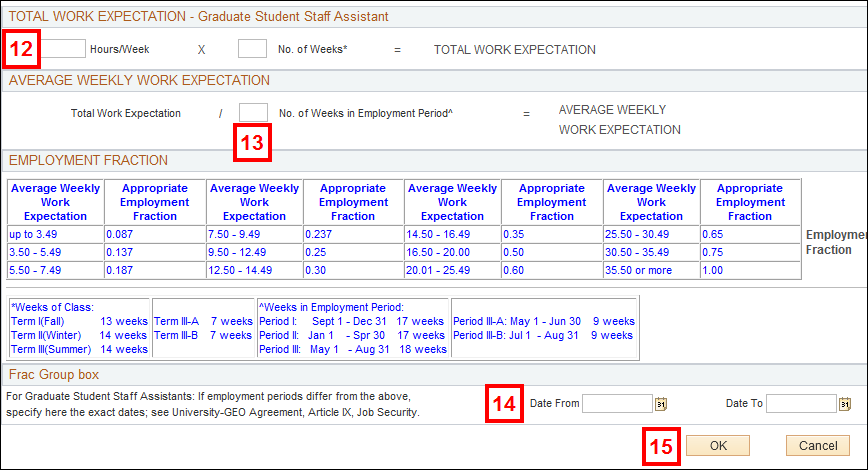
Note: “If employment is in a department or unit other than the one in which the degree is being pursued, the graduate student will not be given the title Graduate Student Staff Assistant unless prior arrangements have been made between the employing department or unit and the department or program in which the degree is being pursued to provide employment under either one of these titles,” (University - GEO Agreement, Article I, Recognition and Definitions, page 5.) In such cases the appointment form should be signed by the academic as well as the employing department or unit.