Important Information
- The Enrollment Summary (otherwise known as the Student Study List or the Student’s Schedule) lists a student’s enrolled and waitlisted classes for a specific Term and Career.
- For information on viewing a student’s term and cumulative statistics, see View Term and Cumulative Statistics.
Important Enrollment Summary Points
- If a student is enrolled in multiple Careers and/or Terms, the Enrollment Summary can be viewed for each Career and/or Term individually.
- If a student has elected a class to fulfill a Requirement Designation, this will appear on the Enrollment.
- If a student withdraws after the third week of classes, “W” (Withdrawn) appears next to the class.
- If a student is not receiving credit due to a repeat, limit, or sequence violation, the Repeat Code will appear with the class.
Navigation
NavBar > Navigator > Records and Enrollment > Enrollment Summaries > Enrollment Summary
Step-by-Step Process
- Enter the student's ID.
- If the ID is unknown, enter the Last Name and First Name.
- Select an Academic Career from the drop-down list.
- Verify UMICH displays in the Academic Institution field.
- Enter or Lookup a Term.
- When Term is used as part of a search, the Academic Career is a required field.
- Click Search.
- Click the link for the appropriate student, Academic Career, and Term in the Search Results list.
- Search results are sorted first by Academic Career and then by Term within the career. Academic Careers appear alphabetically and Terms appear numerically in descending order.
- View all the classes in which the student is enrolled for the selected Term. For more information about the data on this page refer to the field descriptions below.
- Click Lookup to view the Class Detail page.
- The Class Detail page displays information about the Class Number, Subject, Catalog Number, Description, Instructor, Room, Dates, Times, Wait List, Enrollment, Components, and Associations.
- To print the Enrollment Summary, use your browser’s print function.
- To print the entire Enrollment Summary, change the print orientation to Landscape.
- To print a report containing the meeting times and locations of the classes, use the Print Study List and Report Manager links. Refer Run and Print Study List for more information.
View Enrollment Summary page screenshot
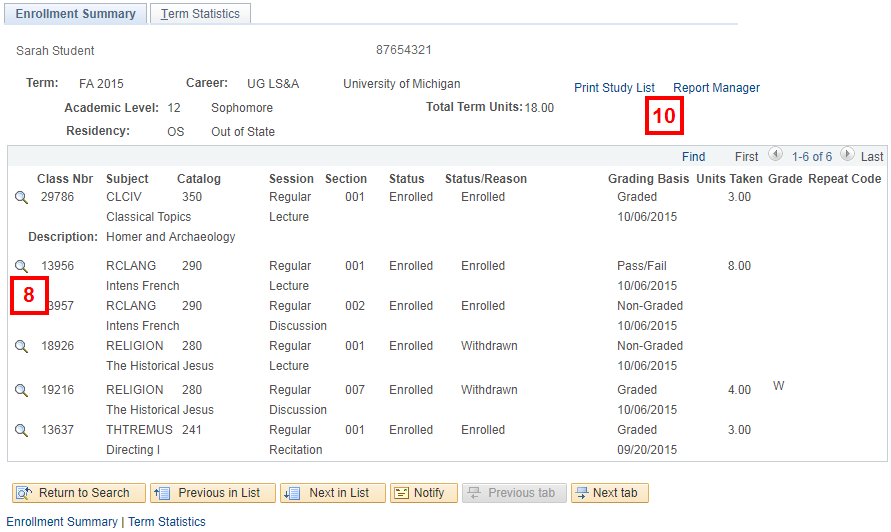
Enrollment Summary Page - Field Descriptions
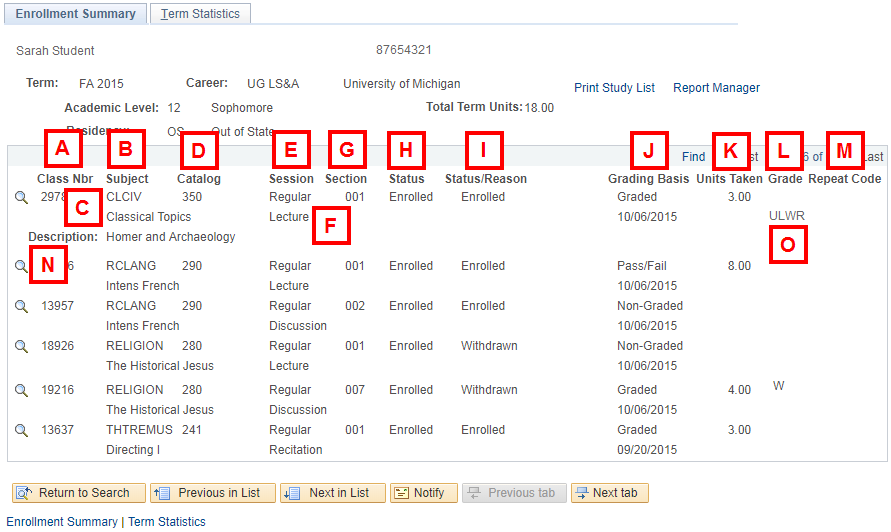
| Letter | Field/Button | Description |
|---|---|---|
A |
Class Nbr | Numerical identifier for the class |
B |
Subject | Subject area of the class |
C |
Class Title | Name of the class |
D |
Catalog | Course Catalog Number |
E |
Session | Class Session (e.g., Regular) |
F |
Component Type | Type of component (e.g., Lecture, Lab, Discussion) |
G |
Section | Class Section Number |
H |
Status | Enrollment Status of the student in the class (e.g., Enrolled, Waiting). If the student has a Status of Waiting, the waitlist position number displays. |
I |
Status/Reason | If applicable, a status explanation displays (e.g., Full appears for a status of Waiting) |
J |
Grading Basis | How the student will be graded (e.g., Graded, Opt PF - optional pass fail) |
K |
Units Taken | Number of Units for which the student is enrolled in the class |
L |
Grade | This field only appears if the student withdrew after the third week of classes (“W” (Withdrew) displays). Student grades are viewed on the Student Grades page. For more information refer to View and Print Student Grades. |
M |
Repeat Code | Indicates the class is being repeated by the student |
N |
Description | Displays the class topic |
O |
RD (Requirement Designation) | Displays if the class to fulfills a Requirement Designation option. The Upper Level Writing Requirement, “ULWR” is displayed (Undergraduate only) |