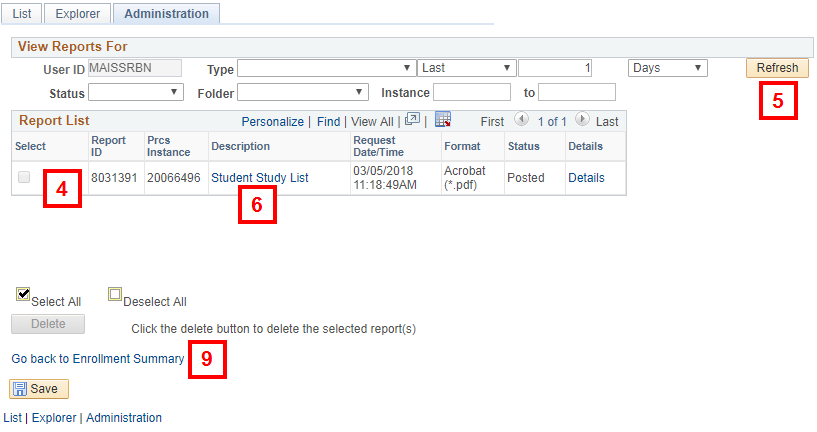Important Information
This procedure describes only how to run and print a Study List. You must first navigate to the Enrollment Summary page for the student before running the Study List. Refer to View Enrollment Summary (Individual Student Study List) for more information.
Navigation
NavBar > Navigator > Records and Enrollment > Enrollment Summaries > Enrollment Summary
Step-by-Step Process
- Follow steps 1-10 in the View Enrollment Summary (Individual Student Study List) procedure.
- Click Print Study List.
Note: Saved will flash in the top right hand corner under New Window when the Print Study List has finished processing. - Click Report Manager.
- Locate the Student Study List in the Report List using the Request Date/Time fields.
- Click Refresh to view the current status of the report. When the Status displays Posted, the PDF file is ready to view.
- Click Student Study List. Note: A PDF file launches in a new window.
- View the Study List and print it from the PDF file.
- Close the Study List PDF file.
- Click Go back to Enrollment Summary.
View Enrollment Summary page screenshot
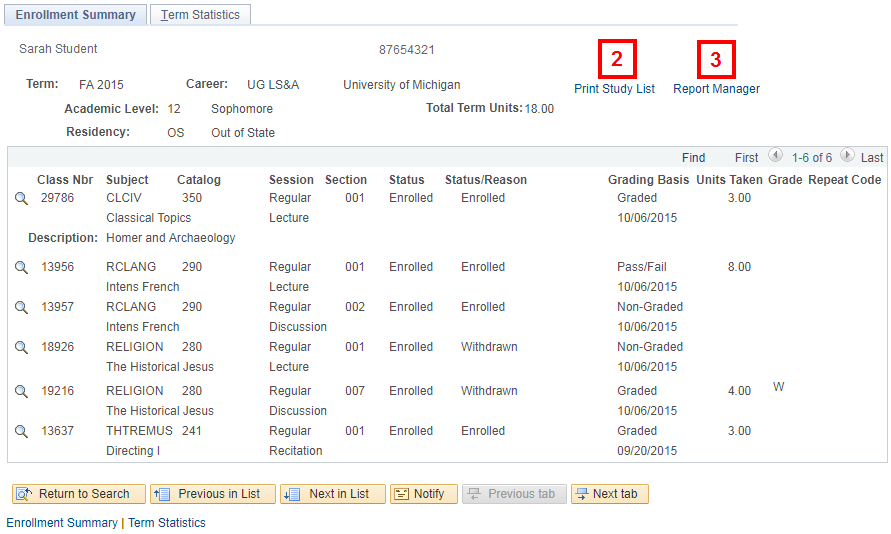
View Report List page screenshot