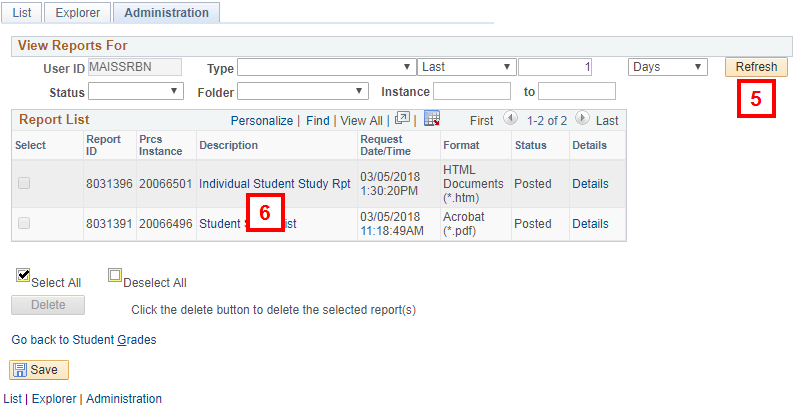Navigation
NavBar > Navigator > Records and Enrollment > Student Term Information > Student Grades
Step-by-Step Process
- Enter the ID.
- If the ID is unknown, enter the First Name and Last Name.
- Click Search.
- If applicable, click the link for the appropriate Career and Term in the Search Results list.
- Click Print to generate the printable Grade Report.
Note: Saved will flash in the top right hand corner under New Window when the Print Study List has finished processing. - Click Report Manager.
- Click Refresh to view the current status of the report. When the Status displays Posted on the applicable report row, the report is ready to view.
- Click Individual Student Study Rpt to open the Grade Report.
- The report will open in a new window.
- To print the Grade Report, use your browser’s menu bar.
- Close the report to return to the Administration page.
View Student Grade Inquiry page screenshot

View Administration page screenshot