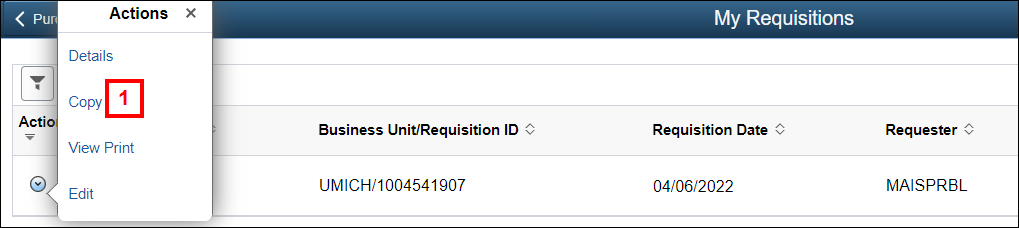Overview
There are two options in M-Pathways to duplicate an eProcurement requisition (ePro req) you have created in the past. Either option may save you data entry time when creating a new ePro req.
- Copying an ePro req opens an identical version of a previously submitted req, including the supplier, lines, and ChartField distributions. Use this option when you need to place repetitive orders with a specific supplier. You cannot copy ePro reqs created by another individual.
- Using an ePro req template allows you to add lines from a saved list of items after entering the requisition defaults (e.g., supplier) for the new req. Use this option if you frequently order the same items, but vary the ShortCode/ChartField combination for each order. Refer to ePro Requisition Template for instructions. You cannot create a template for M-marketsite ePro reqs.
Navigation
Homepage: Purchasing and Payments; Tile: My Requisitions
Step-by-Step Process
- Select Copy from the Related Actions
 drop-down list for the desired ePro req.
drop-down list for the desired ePro req.
Notes: - When you copy a req, you have the option to edit it prior to submitting it.
- Refer to Create a Special Request eProcurement Requisition if you need to change the lines on the copied req before submission.
- If applicable, use the Delete button to delete lines from the copied req.
- Click Checkout.
- Click Submit.
- Verify the Status.
Notes:- Reqs under $10,000 entered with a supplier ID and without a buyer, display an Approved status.
- Reqs requiring approval display a Pending status.
- Refer to ePro Special Request and M-marketsite Requisition Approvals and Routing for more information.
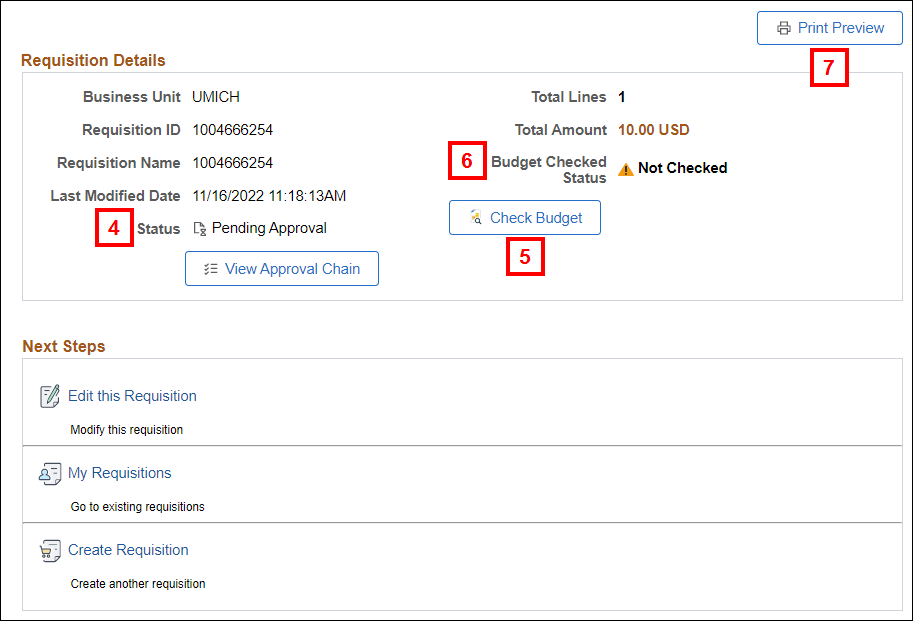
- Click Check Budget.
- Review the Budget Checked Status:
- Valid = budget line exists
Note: The Check Budget button no longer displays.
- Error = no budget line exists (or other error)
Refer to Resolve Budget Check Errors for eProcurement Transactions for more information.
- Valid = budget line exists
- If applicable, click Print Preview to display a printable version of the requisition in a separate browser window.
My Requisitions Page Screenshot