Overview
This document describes step one of the Batch Load of Communications process.
Step-by-Step Procedure
1. Query data
Offices run queries from their source database(s), such as the data warehouse, or enter the data directly into an Excel file to create an input file. The input file identifies the EmplIDs that are to be assigned a given communication. The file contains EmplIDs, Communication Speed Keys, and other required data based on the Administrative Function.
2. Format data
Offices must format the data using a template for the appropriate Administrative Function, and name and save the file to a local drive. 3C Resources offers file templates to help you create your input file.
Sample Template (ADMP) - columns A-I
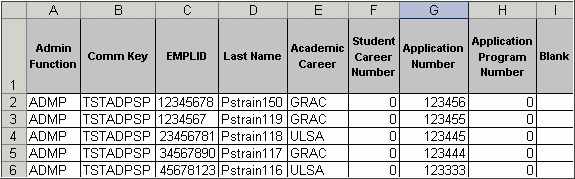
| Column | Date Element (field) |
Valid Values | Required? |
|---|---|---|---|
| A | Admin (Administrative) Function |
ADMP, ADMA, AWRD, FINA, GEN, LOAN, PROP, PROS, SPRG, STRM | Yes |
| B | Comm Key | Any valid value from COMM_SPDKEY_TBL for the Admin Function (see valid Admin Functions above) | Yes |
| C | EMPLID | Valid unique person key from M-Pathways | Yes |
| D | Last Name | Last name | Yes |
| E | Variable Data 1 |
|
Varies by Admin Function |
| F | Variable Data 2 |
|
Varies by Admin Function |
| G | Variable Data 3 |
|
Varies by Admin Function |
| H | Variable Data 4 |
|
Varies by Admin Function |
| I | Variable Data 5 |
|
Varies by Admin Function |
Sample Template (ADMP) - columns J-O
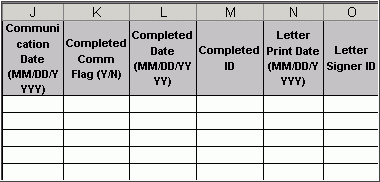
| Column | Date Element (field) |
Valid Values | Required? |
|---|---|---|---|
| J | Communication Date |
|
No |
| K | Completed Comm Flag | Y or N
|
No |
| L | Completed Date |
|
No |
| M | Completed Id | Valid EMPLID
|
No |
| N | Letter Print Date |
|
No |
| O | Letter Signer Id |
|
No |
Sample Template (ADMP) - columns P-W
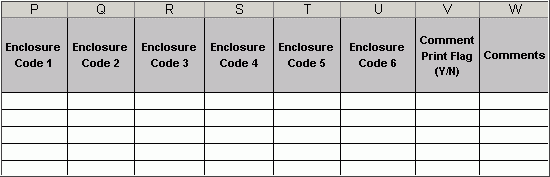
| Column | Date Element (field) |
Valid Values | Required? |
|---|---|---|---|
| P | Enclosure Code 1 | Valid 3-character enclosure code | No |
| Q | Enclosure Code 2 | Valid 3-character enclosure code | No |
| R | Enclosure Code 3 | Valid 3-character enclosure code | No |
| S | Enclosure Code 4 | Valid 3-character enclosure code | No |
| T | Enclosure Code 5 | Valid 3-character enclosure code | No |
| U | Enclosure Code 6 | Valid 3-character enclosure code | No |
| V | Comment Print Flag | Y or N; defaults to 'N' if left blank | No |
| W | Comments | Unit’s internal communication note or comment printed in a letter
Note: Files created before 5/25/05 no longer require quotes. |
No |
Input file requirement tips
| File requirement tips | |
| Administrative function | Only one Administrative Function for each input file |
| File template |
|
| File format and naming standards |
|
| Valid values |
|
| Cell formats | Do not format cells using Custom Formats (Format > Cell > Number > Custom) |
Input file recommendation tips
| File rcommendations | |
| File size |
|
| Column headings | If headings are loaded column headings (headers) from the Excel file, the first field must be Admin Function.
Note: A header row may be present in your file, but when the system reads the file, the system ignores the row. The first four fields are always required. The next five fields may be required depending on the Administrative Function. |
| Values |
|
| File naming standards |
|
Continue to Batch Load of Communications Process - 2. Upload the Communications Input File to the M-Pathways System.