Overview
This document describes step two of the Batch Load of Communications process.
Using the M-Pathways Batch Load of Communications page (you must have the appropriate M-Pathways security access), you can:
- add or use an existing run control ID
- specify run control parameters (date selections)
- have the system check for duplicate communications
- upload the input file to M-Pathways for processing
Note: The date options on the Batch Load of Communications page are global settings and take precedence over different dates for particular records in the input file.
Navigation
NavBar > Navigator > Campus Community > Communications > Batch Load of Communications > Batch Load of Communications
Step-by-Step Procedure
- If you have not previously run this file, click the Add a New Value tab, enter the Run Control ID, and click Add.
If you have previously run this file, click Search and click the appropriate Run Control ID. - If your communications are not complete, leave the Communication Completed? box unchecked.
If you are loading communications that are already complete, check the Communication Completed? box and complete the following:
- Verify your EmplID defaults in the Completed ID field.
- Click the radio button next to the appropriate Completed Date: User Supplied Date (this can be used for future dating), System Date (default), or Input File Date. The Completed Date can be the date the letters were previously printed or the date an office considers the communication complete.
- Click the radio button next to the appropriate date option in the Letter Printed Date section: User Supplied Date, System Date (default), or Input File Date.
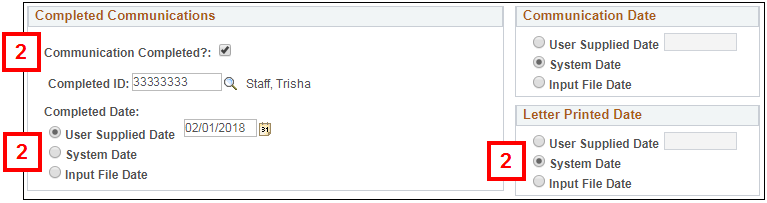
- Click the applicable radio button in the Communication Date section:
- User Supplied Date (This option can be used for future dating.)
- System Date (default)
- Input File Date
- Enter the uniqname or email group name in the Additional Report Recipient field to designate another person or email group to receive the Batch Load of Communications Report, if needed.
- Check the Duplicate Checking? box if you want the batch load of communications process to check your input file for duplicate communications before loading, and then enter the following:
- Admin Function
- Comm Speed Key
- Dup Check Comm Date >=
View the Email Report Recipient and Duplicate Communication Processing sections
- Click UPLOAD FILE.
- Click Choose File, then navigate to and select the input file. Appropriate file types are:
- .csv (Comma Separated Value)
- .xls (Microsoft Excel 97- Excel 2003 versions)
- Click Upload.
Note: After uploading the file, M-Pathways performs a preliminary edit check. You must view the message returned and click Yes or No to continue to final processing, as explained in the next step.
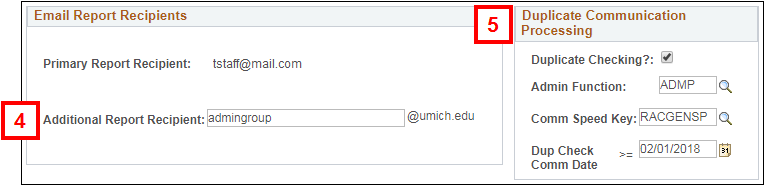
Continue to Batch Load of Communications Process - 3. M-Pathways Processes the Input File and Sends an Email Report.