Overview
Steps required to process a Fellowship Benefit Eligibility Load:
- Run the Fellowship Benefits Reports to help determine eligibility, see Run Graduate Student Reports.
- Use the information in this document to complete the Fellowship Benefit Load Spreadsheet Template.
- Upload the Fellowship Benefit Load Spreadsheet Template.
More information about the Graduate Student Fellowship Benefits process can be found in Graduate Student Fellowship Benefits.
For other helpful hints on the Fellowship Benefit Load process, see the Fellowship Benefits website.
Navigation
To prepare for this procedure, open the following applications:
- A supported browser
- Microsoft Excel
Note: Supported browsers can be found at wolverineaccess.umich.edu under Frequently Asked Questions.
The Fellowship Benefit Eligibility Load spreadsheet template has three transactions: Enroll, End Fel Elig, and Shortcode Change. Different values are required for each transaction when submitting the spreadsheet.
Fields Required for Transaction:
| Enroll - Activate benefit eligible fellowship emplrcd | End Fel Elig - Change or extend the current fellowship benefit eligible end date | Shortcode Change - Change the shortcode or effective date of the existing shortcode |
|---|---|---|
| BENEFIT ELIGIBILITY TRANS | BENEFIT ELIGIBILITY TRANS | BENEFIT ELIGIBILITY TRANS |
| LAST_NAME | LAST_NAME | LAST_NAME |
| EMPLID | EMPLID | EMPLID |
| DEPTID | DEPTID | DEPTID |
| EFF DT ELIG | ELIG END DATE | SHORTCODE |
| EFF END DATE | SHORTCODE EFF DT | |
| SHORTCODE | ||
| SHORTCODE EFF DT |
Note: If you are trying to process transactions not listed above, contact the Benefit Transactions Team at the Shared Services Center at (734) 615-2000 or visit the Fellowship Benefits website.
Step-by-Step Process
Before completing the Fellowship Benefit Load spreadsheet template, run Fellowship Benefits Reports to help determine eligibility, see Run Graduate Student Reports.
Note: Do not upload after 7:00 p.m. weekdays or on Saturdays.
- Open and log in to My LINC.
- Search for the Fellowship Benefit Eligibility Load Spreadsheet Template.
- There are two versions of the template - one with a macro and one without. If your office requires a digital signature in order to run macros in Microsoft Excel, it is recommended you choose the template without the macro.
- Click Start to download and open the template.
- If you receive a message about a digit signature being required to run a macro, contact your unit's IT staff to apply the digital signature or use the spreadsheet that does not contain the macro.
- If required, click Enable Content.
Note: If you use Microsoft Excel 2000, you may receive an error message stating you cannot enable macros. To resolve this problem:
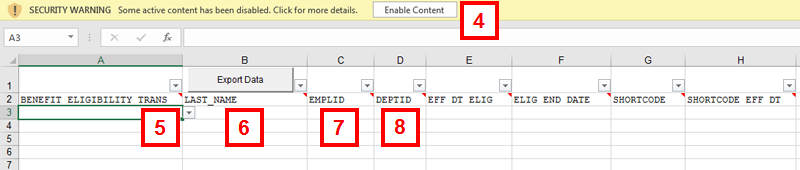
- From the Tools menu, select Macro, then Security.
- When the Security dialog box appears, click the Medium radio button in the Security Level Box.
- Click OK.
- Save the file, close it, and reopen it.
- Click the Options button.
- Select Enable this content.
- Click OK.
Note: Edits are built into the spreadsheet to assist you in completion.
Data pasted from other sources will remove the spreadsheet edits. This may cause errors when uploading the spreadsheet.
Note: Further explanation of each column is listed at the end of this document or available in the Fellowship Benefit Eligibility Load Spreadsheet Template document.
- Select the appropriate value from the BENEFIT ELIGIBILITY TRANS drop-down.
Note: The drop-down menu can be accessed in the first empty cell under the column heading. Each selection that you make will grey out boxes that are not needed for the type of transaction selected. Ensure that each grey box is empty before spreadsheet is loaded.
Valid Values:- Enroll - Activate benefit eligible fellowship student
- Note:
- End Fel Elig - Change or extend the current fellowship benefit eligible end date
- Shortcode Change - Change the shortcode or effective date of the existing shortcode
- Enroll - Activate benefit eligible fellowship student
- Enter the LAST NAME of the student.
Note: The last name must include upper and lower case letters and match the primary name found in M-Pathways. - Enter the EMPLID of the student.
Note: If applicable, enter all leading zeroes associated with the EmplID. - Enter the DEPTID.
Required fields are determined by what BENEFIT ELIGIBILITY TRANS is selected. See the Important Information section at the beginning of this document.
- Enter the eligible effective date in MM/DD/YYYY format in the EFF DT ELIG field.
Note: The EFF DT ELIG cannot be before 07/01/2007. - Enter the eligible end date in the ELIG END DATE field.
Notes:- The ELIG END DATE cannot be prior to the EFF DT ELIG.
- Entering the end date for the whole time the student will be in the program (not semester-by-semester) assists in eliminating any breaks in coverage for the duration of the program
- Enter the SHORTCODE.
- Enter the shortcode effective date in the SHORTCODE EFF DT field.
Note: The SHORTCODE EFF DT cannot be before 07/01/2007.
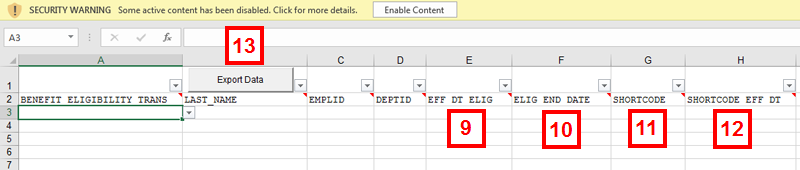
If using a Mac or the spreadsheet without the macro:
- DO NOT click the Export button.
- Delete the header rows (row 1 and 2).
- Select File, Save As and continue to step 14.
- When the Fellowship Benefit Eligibility Load spreadsheet template is compete, click Export Data.
- Navigate to the location you would like to save your file to.
Note: Naming conventions and file locations are up to you. Errors may occur in the upload process if the file name is too long. If you are using the spreadsheet with the macro, the Save As Type defaults to CSV (Comma delimited) (*.csv), do not change it. If you are on a Mac or using the spreadsheet without the macro, you may need to select the CSV (*.csv) file type. - Click Save.
- Click OK.
The next step is to Upload the Fellowship Benefit Load Spreadsheet Template.
Fellowship Benefit Eligibility Load Spreadsheet Template - Field Description
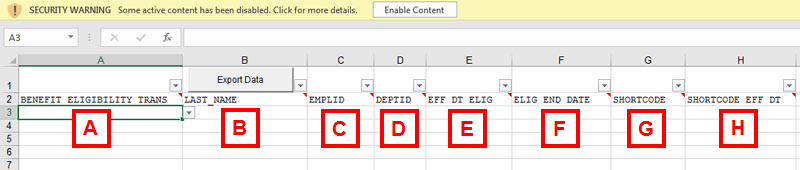
Letter |
Field/Button | Description |
|---|---|---|
A |
BENEFIT ELIGIBILITY TRANS | Identifies the benefit eligibility transaction. Valid Values include:
Note: If you are trying to process transactions not listed above, contact the Benefits Transaction Team or visit the Fellowship Benefits website. |
B |
LAST_NAME | The last name of the individual. |
C |
EMPLID | An individual's UMID, which is a system-assigned eight-digit number that uniquely identifies U-M employees and students. |
D |
DEPTID | Fellowship department 6 digit code. |
E |
EFF DT ELIG | The day on which the fellowship is "first" benefit eligible (MM/DD/YYYY format). |
F |
ELIG END DATE | The day on which the fellowship was "last" benefit eligible (MM/DD/YYYY format). |
G |
SHORTCODE | The shortcode responsible for university contributions. |
H |
SHORTCODE EFF DT | The effective date on which university contributions can be charged to the shortcode. |