Overview
Steps required to process a Fellowship Benefit Eligibility Load:
- Using the information in this document, run the Fellowship Benefits Report to help determine eligibility.
- Complete the Fellowship Benefit Load Spreadsheet Template.
- Upload the Fellowship Benefit Load Spreadsheet Template.
More information about the Graduate Student Fellowship Benefits process can be found in Graduate Student Fellowship Benefits.
Use this document to retrieve a report for both Job and Benefit Enrollment information. For either report, this information can be used to validate benefit eligibility or benefit enrollments for a group of students/employees or an individual student/employee.
Job
- This report is run either for an entire department ID (DeptID) or for a single student employee (EmplID).
- When the Job report is run using a Department ID (DeptID), information is returned for all benefit-eligible Fellowships, GSI's, GSSA's, and GSRA's. Data in this report shows current benefit eligibility for students, whether they are an Employee or a Fellowship. A "Y" under Primary Job indicates this is the DeptID paying for benefits under the corresponding Empl Record for those students who have coverage as a result of a benefit-eligible Fellowship.
- When the Job report is run using and EmplID, information is returned for the student for all active records in Job that could be benefit-eligible. This can be used to determine if the student has more than one department providing potential eligibility. The "Y" under Primary Job indicates this is the DeptID paying for benefits under the corresponding Empl Record for those students who have coverage as a result of a benefit-eligible Fellowship.
Note: The example given in this document illustrates running a Job report for a certain individual.
Benefit Enrollment
- This report can be used to view either a single student/employee's benefit enrollment information or all benefit enrollments within a department (DeptID).
- When this report is run using a Department ID (DeptID), information is returned for all benefit-eligible Fellowship, GSI's, GSSA's and GSRA's.
- When this report is run using an EmplID, it provides benefit enrollment information for the individual student/employee.
- Benefit enrollment information does not appear immediately after eligibility is loaded. It appears the next business day.
Important Information
- Benefit-eligible students who are Fellowship Recipients and Medical School Students are included in the GSA/Fellowship Benefit Reports.
- Benefit-eligible employees who are GEO (GSI, GSSA) and GSRA are included in the GSA/Fellowship Benefits Reports.
- The Benefit Enrollment report contains Protected Health Information (PHI). You are responsible for ensuring that your use of this data complies with laws, policies, and regulations where applicable. Visit the Protect Sensitive Data and Protected Health Information (PHI, regulated by HIPAA) pages for more information.
Navigation
NavBar > Navigator > Benefits > Reports > UM Reports > GSA/Fellowship Benefits Report
Step-by-Step Process
To use a previously created Run Control ID:
- Enter all or part of your existing Run Control ID.
- Click Search.
- If applicable, click the Run Control ID in the Search Results and then go to step 7.
To add a new Run Control ID:
- Click Add a New Value.
- Enter the Run Control ID.
Note: The Run Control ID is associated only with your Login ID. It is helpful to assign the Run Control ID a name that is easy to remember so that you can find and reuse the Run Control ID in the future. - Click Add.
Note: If using a previously established Run Control ID, values from previous reporting activities appear.
- Enter or select the As of Date.
Note: If no date is entered, the report runs as of the current system date. To view data for a future effective date, enter the future date. To view data for a past period, enter the past date.GSA/Fellowship Benefits Report Screenshot
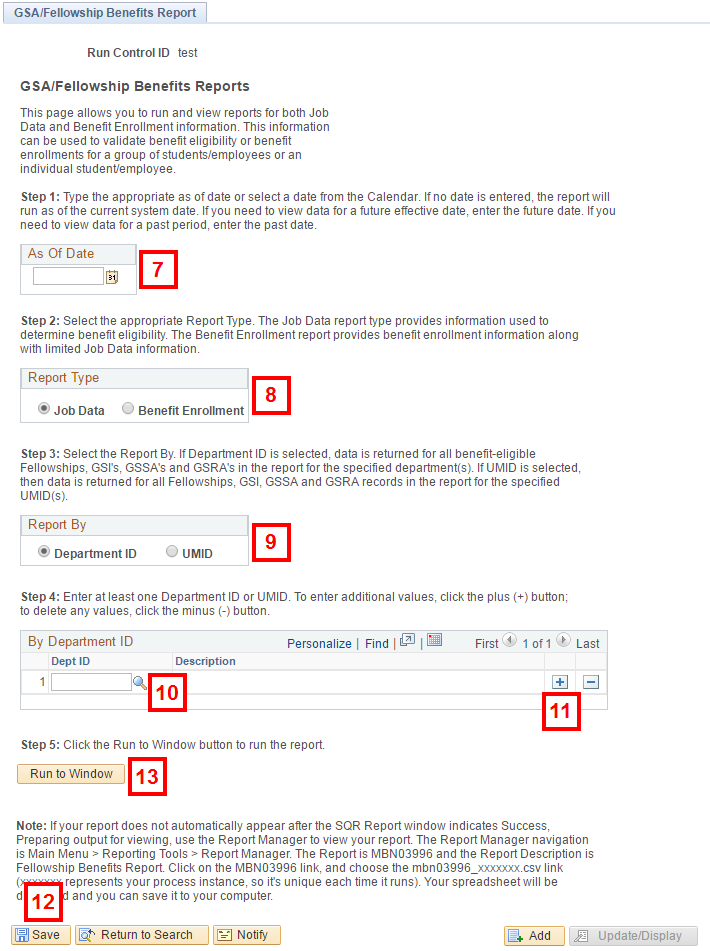
- Click either the Job Data or Benefit Enrollment radio button in the Report Type groupbox.
Note:- Job Data- retrieves job information for the student or employee and aids in determining benefit eligibility.
- Benefit Enrollment- retrieves benefit enrollment information along with limited Job Data information for the student or employee.
- Click either the Department ID or UMID radio button in the Report By groupbox.
Note:- Department ID - retrieves data for all benefit-eligible Fellowship, GSI's, GSSA's and GSRA's in the report for the specified department(s).
- UMID- retrieves data for all Fellowship, GSI, GSSA and GSRA records in the report for the specified UMID(s).
- Enter or Lookup
 the Dept ID or UMID.
the Dept ID or UMID. - To add another value, click Add Row
 .
. - Click Save.
- Click Run to Window.
- The Process Status page opens and displays the Run Status as the report progresses.
- Open the downloaded file.
Restore Leading Zeroes
Review the Emplid column and complete steps 16-21 to restore leading zeroes.
Note: If the Emplid has less than eight digits, that column needs the leading zereos restored.
- Right click the column heading to select the column you need to sort.
- Click Format Cells.
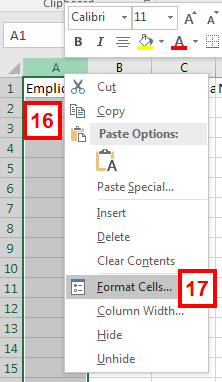
- Confirm the Number tab is selected.
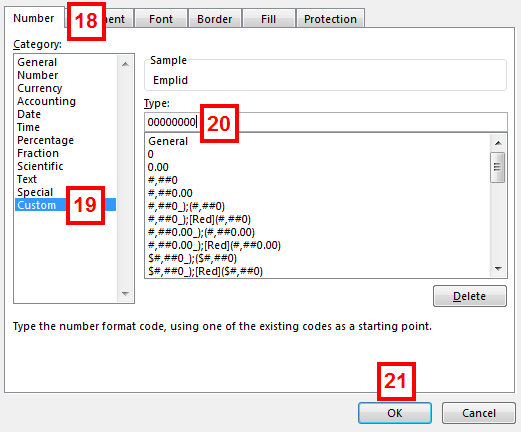
- Click Custom in the Category list.
- Overwrite the value in the Type field with an appropriate number of zereos:
- Emplid - eight zereos
- Click OK.
- View report.
Note: If you wish to keep formatting, save the document as a Microsoft Excel Worksheet (.xls).
Utilizing Both Reports Together
If both reports are run separately, use both documents to determine which department is covering the benefits cost and assist with budgeting. To learn this process, visit the Fellowship Benefits website and click Information for Department Administrators. View the training video under Benefit Reporting.
Job Report

Letter |
Field/Button |
Description |
|---|---|---|
A |
Emplid |
An individual's UMID, which is system-assigned eight-digit number than uniquely identifies U-M employees and students. |
B |
Empl Rcd |
Holds the benefit eligibility information for processing. |
C |
Ben Primary Job |
Indicates this is the DeptId paying for benefits under the corresponding Empl Record for those students who have coverage as a result of a benefit-eligible Fellowship. |
D |
Name |
Student's primary name. |
E |
Deptid |
Department ID providing benefit eligibility. |
F |
Std Hours |
Standard hours for benefit-eligible Fellowships will always be 0. For employees, standard hours is used in determining benefit eligibility. |
G |
Ben Family |
Describes the category of employee or student to which the individual belongs to. This is derived from the job code and is used to determining benefit eligibility. |
H |
Empl Status |
Describes the employment status for the associated job row. |
I |
Ben Status |
Describes the benefit status for the associated job row. Used in determining benefit eligibility. |
J |
Eff Date Elig |
Identifies the eligibility begin date for the associated job row. |
K |
Elig End Date |
Identifies the eligibility end date for associated job row. |
L |
Shortcode |
Identifies the fund that will be charged the University Contribution (UC) if the Job is the Benefit Primary Job. If the student has more than one employed position, the UC will be split across all employe positions. |
M |
Shortcode Effdt |
Identifies the effective date the shortcode became effective. |
N |
Appointment Duration |
Represents the length of one particular appointment. It may not represent the total benefit eligibility if a graduate student has multiple benefit-eligible appointments. Also, for some appointments, such as GEO and GSRA jobs, other eligbility criteria are evaluated for benefit eligibility (i.e., standard hours). |
Enrollment Report

Letter |
Field/Button |
Description |
|---|---|---|
A |
Emplid |
An individual's UMID, which is system-assigned eight-digit number than uniquely identifies U-M employees and students. |
B |
Name |
Student's primary name. |
C |
Plan Type |
Describes if the plan is Medical or Dental. |
D |
Coverage Elect |
Describes the election of coverage. |
E |
Benefit Plan |
Identifies the benefit plan in which the employee/student is enrolled. |
F |
Coverage Begin Dt |
Identifies the start date of the benefit plan. |
G |
Coverage Code |
Identifies who is covered under the benefit plan. |
H |
Univ Contribution |
Identifies the cost to the University for the benefit coverage. |
I |
Student Contribution |
Identifies the cost to the employee/student for the benefit coverage. |
J |
Eff Date Elig |
Identifies the eligibility begin date for the associate job row. |
K |
Elig End Date |
Identifies the eligibility end date for associated job row. |
L |
Shortcode |
Identifies the fund that will be charged the University Contribution (UC) if the Job is the Benefit Primary Job. If the student has more than one employed position, the UC will be split across all employe positions. |
M |
Shortcode Effdt |
Identifies the effective date the shortcode became effective. |