Overview
Letter Codes are set up with attributes that define how they function within the system. In order for the Letter Codes to be used as part of CommGen processing, the CommGen parameters section of the setup page must be completed. The setup ties together the Template IDs, Data Source ID and the Letter Code itself.
A Letter Code must be set up prior to completing this procedure. See the 3C Resources - Wrapper for information on setting up a letter code. Contact the ITS Service Center if you require assistance.
Navigation
Campus Community > Communications > Set up Communications > Standard Letter Table CS
Step-by-Step Process
- Search for and select the Letter Code.
- Check the Define Comm Gen Parameters box.
View the Standard Letters page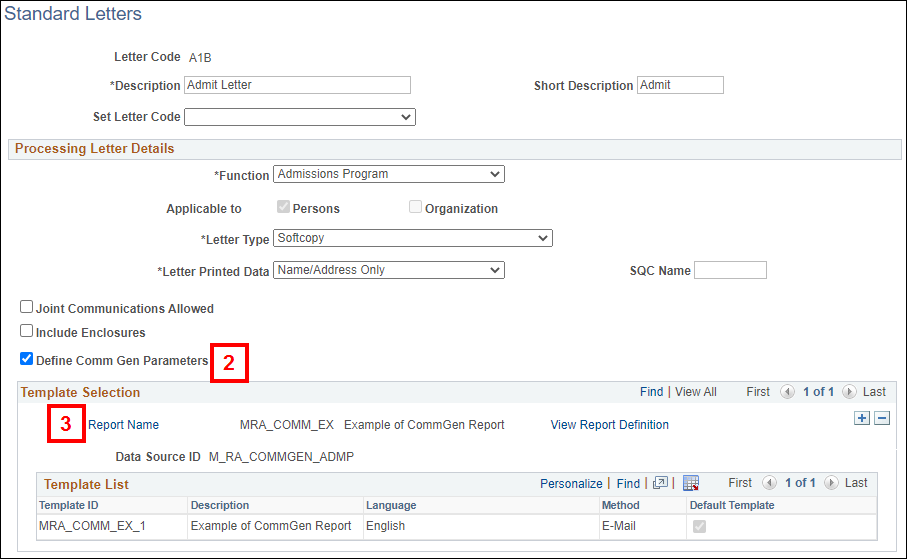
- Click Report Name in the Template Selection section.
- Select your report.
- If a file needs to be attached to the communication, click to view the instructions on including enclosures.
- Check the Include Enclosures box to attach a file to the communication. When sending emails, enclosures are always a PDF attachment.
- In the Enclosures section, enter or look up the Enclosure Code. All enclosure codes must have their own associated Report Definition that must be set up in advance. Enclosure Codes must match the Administrative Function of the primary Letter Code. For example, if the main letter code has the Administrative Function of ADMP, then only letter codes associated with ADMP can be selected as an enclosure.
- Check the Required box if the enclosure must always be included with the communication.
- To include additional enclosures, click the Add a Row button. There is a limit of 10 enclosures per communication.
Note: If more than one enclosure is included for an individual, the enclosures are ordered by Sequence Number (Seq. No.) from the Communication Management page.
- Click Save.
The CommGen setup is now complete. You are ready to Run CommGen to produce the communications.