Overview
This document assumes you are familiar with entering a Special Request ePro req or Catalog order. The steps outline how to split ChartField distributions for multiple lines.
Navigation
Homepage: Purchasing and Payments; Tile: Create Requisition
Click Checkout.
Step-by-Step Process
Prior to splitting distributions on the Checkout page, you must enter the req defaults and lines. See Create a Special Request eProcurement Requisition for complete instructions.
- Click the box(es) next to the applicable Requisitions Line(s).
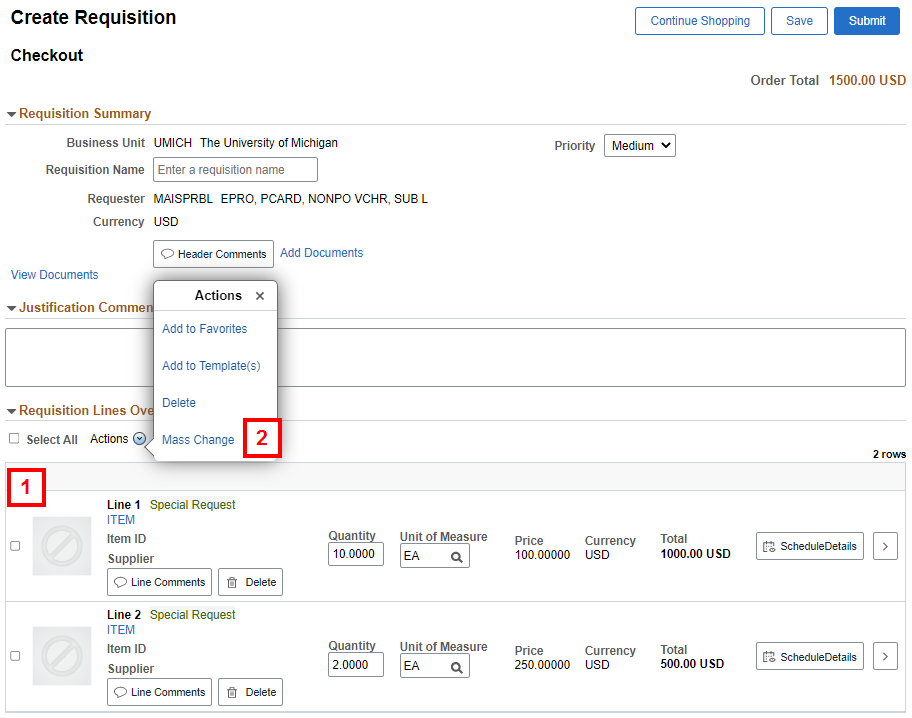
- From the Actions menu, click Mass Change.
- Enter the SpeedChart or click Load Values From Defaults.

- Enter the Percent for the first Distribution Line.
- Click Add Row
 .
.
- Enter the Percent for the second Distribution Line.
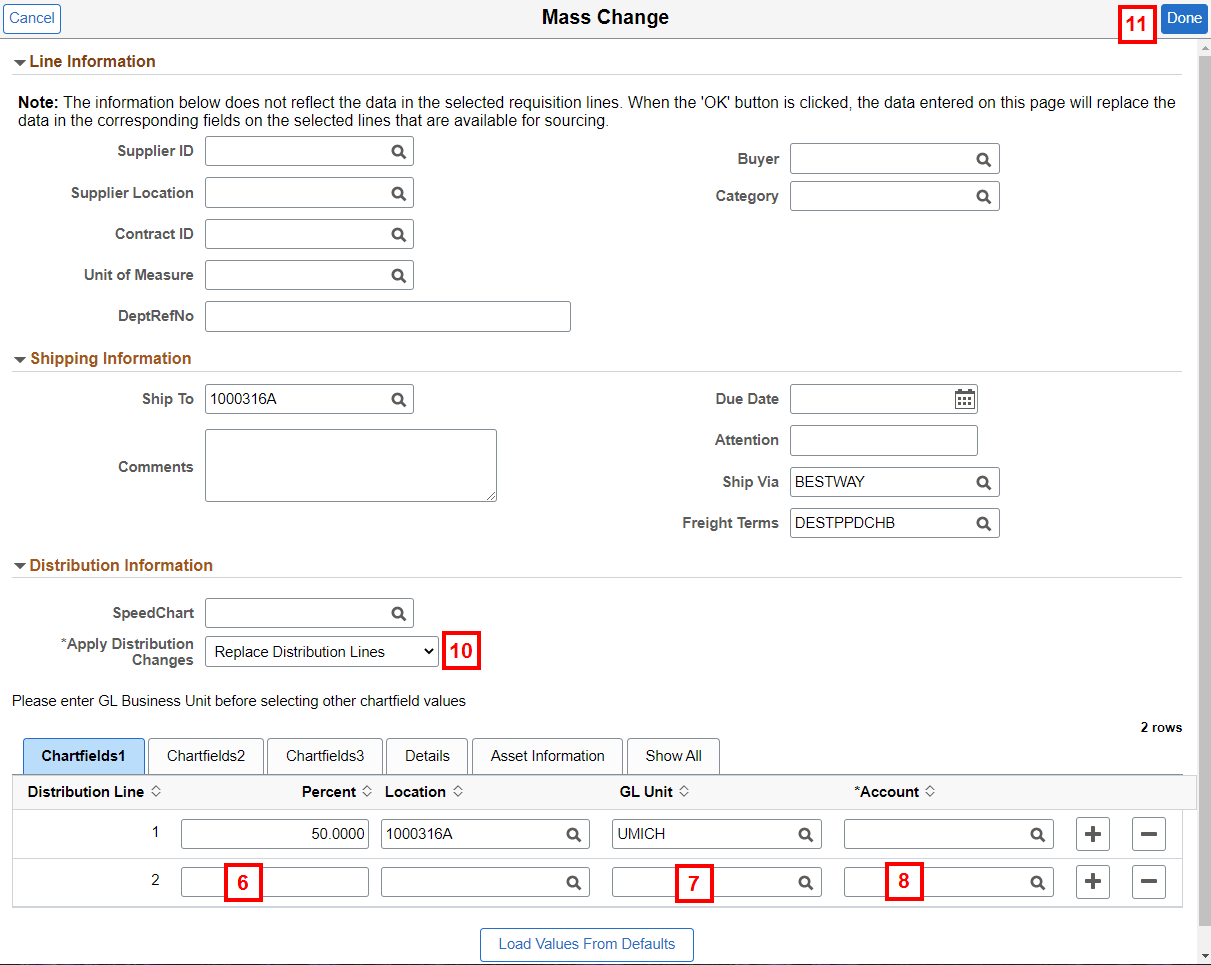
- Enter the GL Unit.
- Enter the remaining ChartField information.
- If applicable, repeat steps 5-8 for additional Distribution Lines.
- Select Replace Distribution Lines from the Apply Distribution Changes drop-down.
- Click Done.
- Complete the ePro req. See Create a Special Request eProcurement Requisition for complete instructions.