General Reminders
Peak M-Pathways System Usage Beginning of Fall Term
The beginning of a new academic year is always a time of heavy system usage. The peak period during which students drop and add classes is anticipated to begin on Monday, August 26 and continue through the drop/add deadline on Monday, September 16.
Enroll/Update UM Emergency Alerts
UM Emergency Alerts are mass notifications used solely in the case of a campus wide alert that keep students, faculty and staff informed about major active emergencies. Examples of situations where a notification may be sent are a tornado warning, potential life threatening incident, hazardous spill, campus emergency, weather-related or other class cancellations. For additional details, see the UM Emergency Alert page.
Human Resource Management System
New Remote Worker Functionality Starting in September
Starting in late September 2024, the university will have a new central data collection system in M-Pathways to record hybrid, and mobile/remote work agreement information.
The M-Pathways system enhancements are being designed to improve the employee experience for reporting modes of work, create efficiency while maintaining compliance for remote work agreement approvals, and increase the mode of work visibility with search functionality for job seekers.
A new tile, Remote Worker, will be added to the Employee Self Service homepage for all employees.
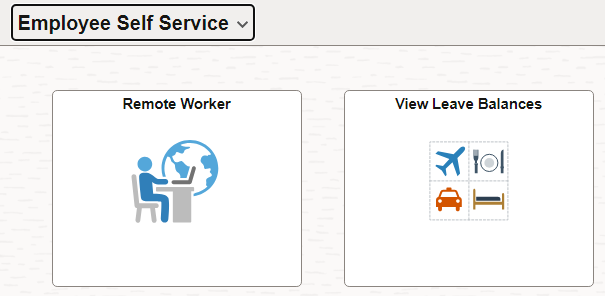
The new process starting in September:
- Employees and Supervisors will discuss work arrangements. See Remote Employment Policies and Agreements for more information on the business policy.
- Employees will enter agreed upon arrangements using the Remote Worker tile in Employee Self Service.
- A 2 step-approval process will take place:
- The first approver will review the submitted work arrangement and either approve or deny. The first approver will be the employee designated as the Supervisor ID in M-Pathways for the employee.
- The second approver will review the submitted work arrangement and either approve or deny. The second approver will be the employee designated as the Personnel Recipient in M-Pathways for the employee’s department. If one does not exist, the second approver will be the department manager for the employee’s department.
Note: Delegates can be assigned for both the designated first and second approver. - The Remote Worker agreements are complete once approved by both approvers.
Currently, only Regular and Temporary staff on the Ann Arbor campus will be required to enter their work agreements into the system by the end of the calendar year. Faculty and those with academic appointments use will be decided at the unit level, with the assistance of Academic HR, if necessary. Dearborn, Flint and Michigan Medicine’s use of the system and deadline is to be determined.
All employees should wait to use the new system functionality until instructed to do so by their unit. Additional resources will be available starting in early September to help units and employees with this new business process, including step-by-step instructions in My LINC for both the first, second approvers and delegates, along with resources for those identified as a Remote Work Administrator. Simply search for “Remote Worker” in My LINC starting in early September. Employee Self Service resources will be available on the Remote Worker system pages and on the UHR website.
This system enhancement is being developed in an ITS partnership with UHR and representatives from several schools, colleges, and units including Michigan Medicine and Regional Campuses. This new system will enable more effective data reporting to help U-M better understand how and where employees work, what support might be needed for different populations, and what policies and practices are most valuable for its workforce.
The enhancements to the system originated from recommendations made by the Ways We Work Implementation Group. If you have questions about the work mode functionality in eRecruit or the RWA Central Data Collection, please contact wayswework@umich.edu.
Mode of Work added to Job Openings
On July 31, 2024, a new field named Mode of Work was added to the Job Opening page.
The university now requires modes of work to be included in all new and cloned job postings for staff and faculty. This eRecruit enhancement is the first step towards the implementation of the Remote Work Central Data Collection system. Inclusion of modes of work in job postings is designed to enhance the job search process for applicants by providing transparency for mode of work requirements and to provide the university valuable information to support HR policies and workforce management.
Applicants will be able to use the modes of work to search and apply for positions of interest on the U-M Careers website and the eRecruit Candidate Gateway. Job openings already posted may be modified at the discretion of the posting unit. Note that job openings without an identified mode of work may not be returned in the applicant search result when using that filter.
The new field is located under the Career Interest field on the eRecruit Job Opening page.
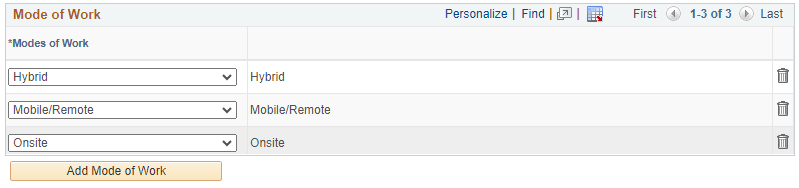
Populating this field is required and one or multiple modes of work can be selected. After selecting the appropriate mode(s) of work, standard language populates in a Modes of Work Information job posting description text box. This standard language should not be modified. Additional job or unit level details can be added to this section such as work schedules, work location, and expectations.
For job openings created prior to July 31, 2024, the standard template language may need to be added to the job posting manually. Units should review job postings for content and add this standard language as well as any unit specific information, if needed. This applies to all job openings that are reposted, cloned or modified.
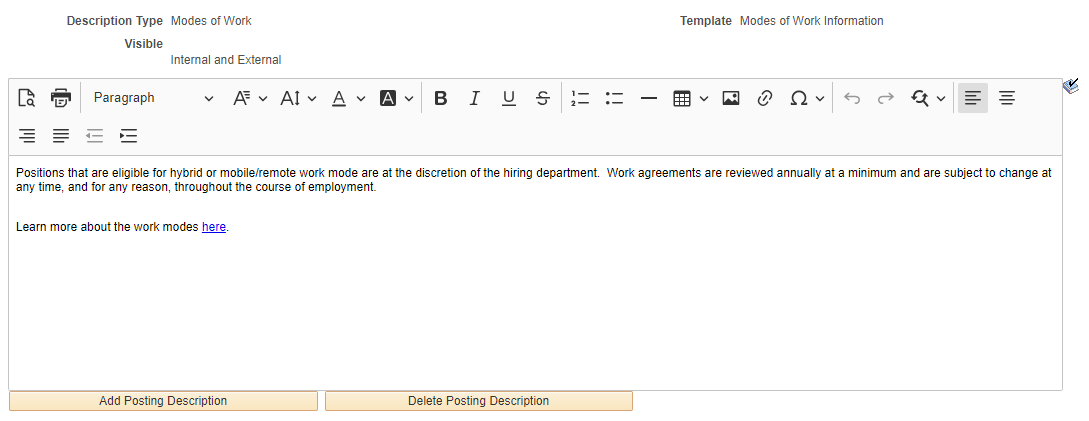
Helpful Resources:
Updated eRecruit resources in My LINC:
Additional Direct Deposit Accounts
Starting August 7th, you can now have a total of three direct deposit accounts to be used for any payments from U-M and the new page is mobile-friendly. For more information, visit Updated M-Pathways Pages.
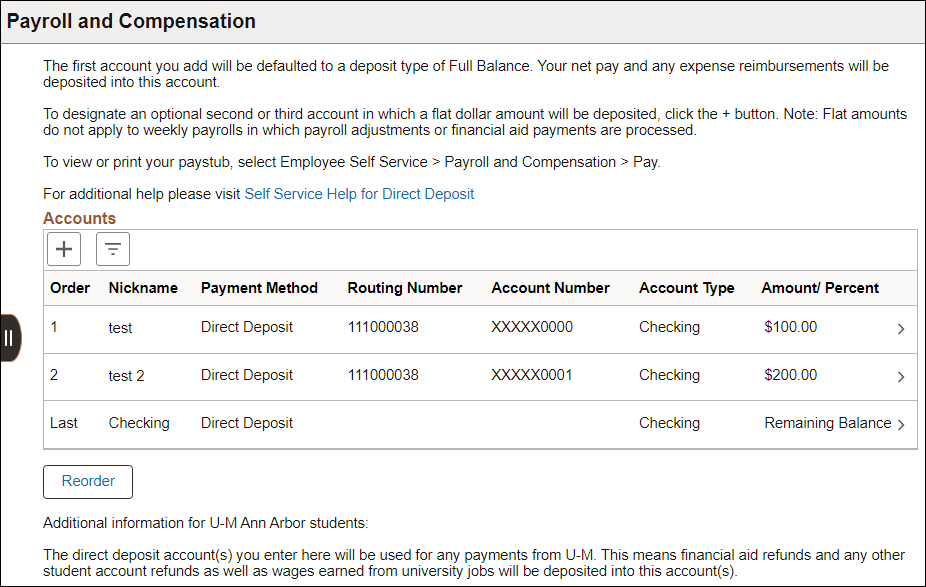
Student Administration
Assisting Students? View Student Business Help Pages
The Student Business, Student Center is a primary resource for academic, financial, and personal transactions. When assisting students, you can view the associated Student Business Help pages. In My LINC, search on keyword 'Student Business Help' for a link to the menu.
The help pages contain documentation, simulations, and videos for many student transactions. In Student Business, the Help link on the Student Center page opens this same menu. Specific transaction help is linked from other Student Business pages.
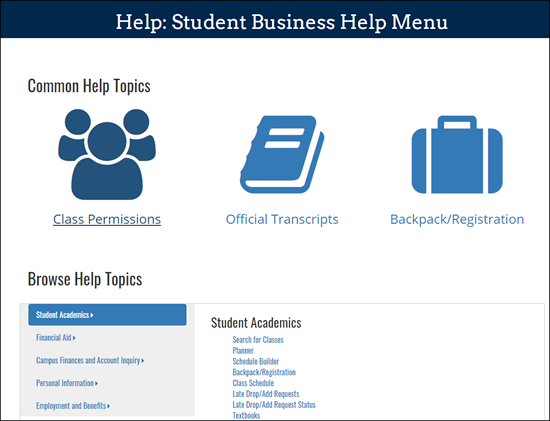
Assisting Faculty? View Faculty Business Help Pages
The Faculty Business Help pages contain documentation and simulations for many teaching and advising related transactions. In My LINC, search on keyword 'Faculty Business Help' for a link to the menu.
In Faculty Business, the Help link on the Faculty Center page opens this same menu. Specific transaction help is linked from other Faculty Business pages.
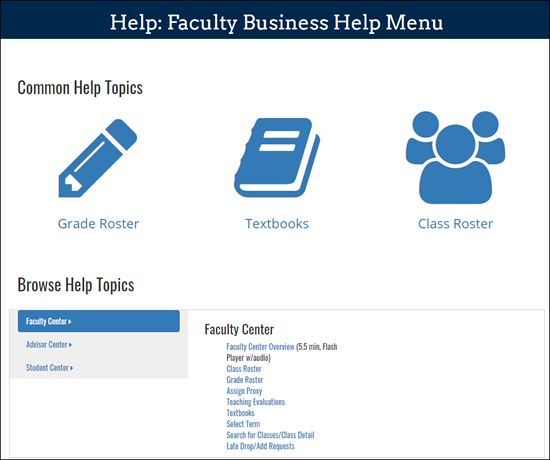
Import Grades from Canvas
Previously, transferring grades from Canvas was a manual process involving multiple steps. Now there is a new button in the Faculty Center named Canvas Letter Grade Import to assist. The button is located next to the File Upload button and the steps are similar.
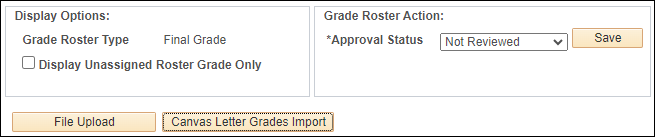
How it works:
- If there is a published course for a graded section in Canvas, the Import Letter Grades Import button appears on the Faculty Center page.
- The process to transfer grades from Canvas may take several seconds (e.g., 30-40 seconds) depending on the size of the course in Canvas. Do not click in other areas of the page while this process is running.
- If the Canvas course is set up to calculate final letter grades, the grades will insert into the M-Pathways grade roster.
- If the Canvas course does not calculate final letter grades, the user will see a message box stating no Canvas letter grades were found.
- Users can submit a 4-HELP ticket to Teaching and Learning to ask how to enable final grade calculation in Canvas.
Additional Resources:
- The Import Grades from Canvas page is designed to to assist in transferring grades from Canvas to the grade roster in the Faculty Center.
- Additional Grade Roster help is available on the Help: Grade Roster and Assign Proxy page.
- Additional Faculty Center help is also available on the Faculty Business Help Menu
Safe Computing
Request Process for Next-of-Kin Access to U-M Accounts
Information and Technology Services’ (ITS) Information Assurance (IA) has taken steps to streamline the process for next of kin to gain access to information contained in personal email, files, or other digital resources of a deceased or incapacitated holder of a U-M account.
The process for Requesting Account Access for Next of Kin and Others details required steps and documentation, and includes a new form to submit a request to the ITS Service Center.
Reminder: It is important that units collaborate closely with their UHR business partner in the event of an employee’s death.
As part of the effort to facilitate the process for next of kin, ITS Information Assurance has clarified the guidance on how to Use “Personal and Private” folders to Protect Privacy. The updated information is a reminder that U-M community members are strongly encouraged to store personal files, folders, email, or other personal data in non-UM personal accounts.
The guidance also includes a clear recommendation about the use of personal and private folders as it relates to certain situations when an individual leaves U-M: Using Personal and Private folders and labels for non-work-related information facilitates sharing that information in the event you are deceased or incapacitated.