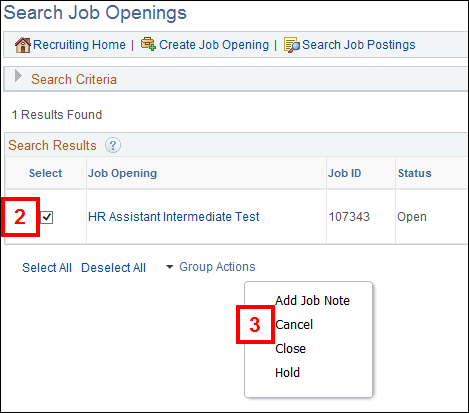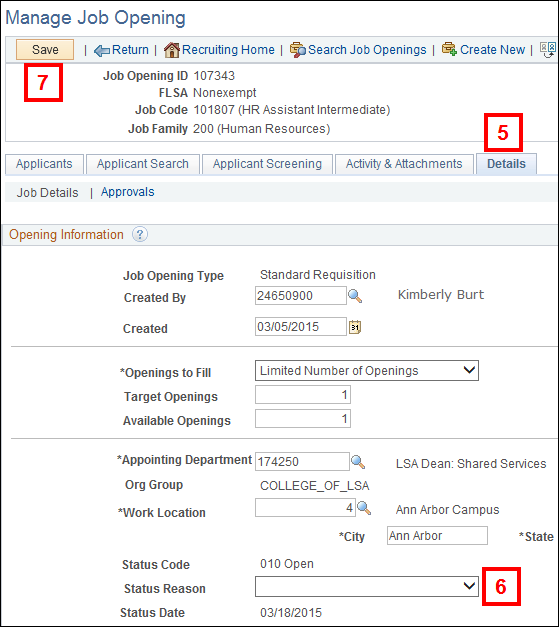Overview
This document explains the steps for canceling a job opening when the department chooses not to fill it in the M-Pathways Human Resource Management System (HRMS) - Recruiting.
Important Information
- If you need to cancel a job opening that is in the Offer status, cancel the offer first and then proceed with canceling the job opening.
- After you cancel a job opening, it cannot be re-opened. If you decide later to fill the position, you must create a new job opening. You can use the clone feature to create a job opening based on the canceled one. For more information, see Clone a Job Opening.
- Review job openings every month and cancel the job openings that are more than 6 months old with no activity.
Navigation
Homepage: Recruiting; Tile: Search Job Openings
NavBar > Navigator > Recruiting > Search Job Openings
Step-by-Step Process
- Search for the Job Opening ID.
- Check the applicable Job Opening box.
- Select Cancel from the Group Actions drop-down menu.
- Click OK to confirm the canceled job opening.
- Navigate to the Manage Job Opening > Details page to modify the Status Reason.
- Select a value from the Status Reason drop-down list.
- Click Save.
Note: If the Job Opening ID is unknown, enter known values in search criteria field(s). For more information on how to search for a job opening, see Search Job Openings.
Note: The job must be in a status that you are allowed to cancel.
View Search Results screenshot