Overview
The third part of the Survey Excel Interface Process is to import (i.e., upload) the changes to the survey and/or room data into M-Pathways as indicated on the Survey Excel Template.
Survey Excel Interface Process
- Survey Export
- Use the Survey Excel Template
- Import Space Data into M-Pathways
Use the data file (i.e., svy_from Excel.xml) generated in parts 1-2 of the Survey Excel Interface Process to import the space data into M-Pathways. After uploading the data file, review the status report to ensure that no errors have occurred that caused the data file to be rejected or ignored. Once the changes are successfully made to the data in M-Pathways, the Authorize and Submit processes are needed in order for the changes to become Official
data.
Anyone with the system role SM SURVEY USER can complete parts one and two of the Survey Excel Interface Process. Only those with the SM SURVEY IMPORT USER role can complete the Survey Import process.
Navigation
NavBar > Navigator > Space Management > Survey > Excel Interface > Survey Import
Uploading Changes to Space Data into M-Pathways (Survey Import Process)
- Click Search and select your Run Control ID from the list.
OR
Enter your Run Control ID and click Search.
OR
If you do not have a Run Control ID, click the Add a New Value tab, enter a new Run Control ID (no spaces), and click Add. - Click Attach.
- Click Choose File to search for and select the XML data file from the location in which you saved it.
- Click Upload to retrieve the file.
- Click Run to open the Process Scheduler Request page.
- Select PSUNX from the Server Name drop-down list.
- If applicable, check the Select box.
- Select Window from the Type drop-down list.
- Select TXT from the Format drop-down list.
- Click OK to run the process.
Note: If you re-use a Run Control ID, the previously imported data file appears in the Attached File field. Attaching a new file will overwrite the old file.
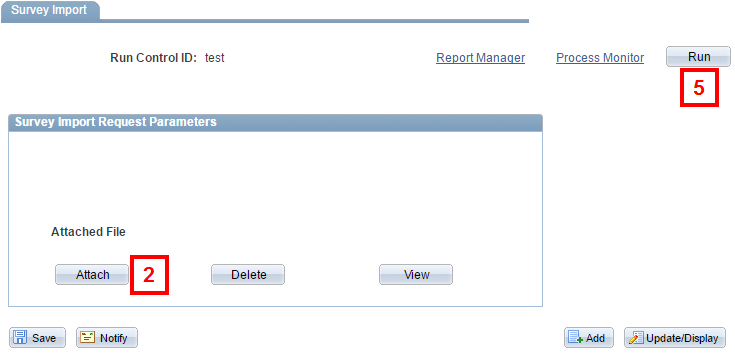
Note: If you know the file name, you can enter it in the Choose File field.
Process Scheduler Request Page Screenshot
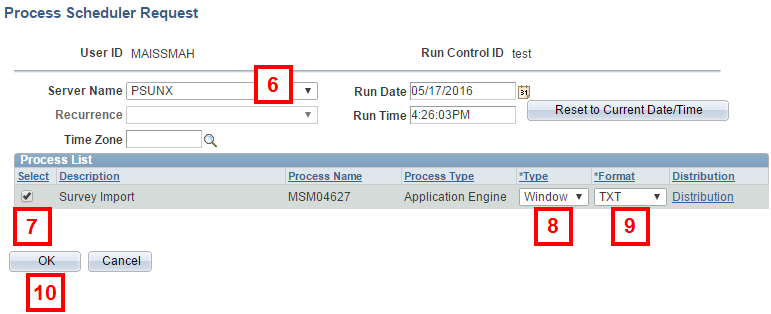
A Report Detail page opens, with a list of hyperlinked files. The files include the status report (.log file) and a reject file (.xml file).
Review the Status Report
A successful completion of the Survey Import process does not mean that the changes were successfully applied in M-Pathways. ALWAYS review the Report Details Page and the Status Report.
There are three potential outcomes from the Survey Import process:
- Changes saved – the updated survey/room data was applied successfully.
- Changes rejected – there were errors with the data entry in the template.
- Changes ignored - there were errors as a result of departmental security or the SURVEY, FUNC, ORA, ORAV, DEPT, PERSON, or FEATURE rows in your template did not match the data in M-Pathways (e.g., the exported row was updated instead of a
change row
inserted in the template).
Download the status report:
- Right-click the LOG file (beginning with
AE_MSM04627
) in the Name column. - Select Save Target As from the pop-up menu, and save the status report to your computer.
- Open and review the status report from the saved location.
- Check the end of the report for the counts of rooms saved, rejected, and ignored to determine if the upload process was successful.
Reading the Status Report
The Status Report (.log file) lists the changes entered on the template between two rows:
- ***Processing Room #
- <<Processing Result>>
The Count of total room rows provides the status of the survey Import process.
A successful import process is when the Count of total rooms with changes to be processed equals the Count of total rooms saved.
Correct Errors
Rejected Results
If the survey/room data that you uploaded contains one or more data entry errors, all of the changes for that room are rejected. The rejected data is placed into the XML reject file
that you import into the Survey Excel Template in order to create a correction file. Note: Any room changes without errors will have been processed successfully and will not appear in the reject file.
In these cases, the reject file
(.xml) has a file size greater than zero (0) and the Status Report shows the error for the room and process (e.g. delete room function).
Examples:
- <<Process FUNC>> Delete RmFunc=0202 RmFunc%=80 (25500,107)
- Delete ORA Project\Grant before changing/deleting Room Type or Function. (25500,51)
- Failed to insert/delete. {M_SM_SVYIMP.M_SM_SVYFNC_TBL} (91,25)
These error messages are the same as the ones that would occur in for data entry errors in M-Pathways.
To fix the errors:
- Right-click the file whose name ends in
_reject.xml
. Select Save Target As from the drop-down list and save the file to your computer. - Open the Survey Excel Template in Excel.
- Import the
reject file
into the template and fix the data entry errors specified in the Status Report. - Generate the Export file (svy_fromExcel.xml).
- Upload the export file into M-Pathways.
- Review the Status report.
- Repeat if errors persist.
Ignored Results
Survey/room changes are ignored (i.e., not applied to M-Pathways) when the data exported from M-Pathways for the SURVEY, FUNC, ORA, ORAV, DEPT, PERSON, or FEATURE rows doesn’t match the data for those rows in M-Pathways upon upload. This can happen when an update was made in M-Pathways between the time of export and import, or a change was incorrectly entered in one of these rows without inserting a change row.
In these cases, the reject file
is empty (0-byte file size), but the Status Report (log file) shows the error(s).
Examples:
- *****Processing ROOM 8013A DOMINO (Bldg 1008013, Floor 01, Record 2106054)***** (25500,105)
- <<Process ORA>> Delete ORAProjGrt=F022004 (25500,109)
- The ORA data has changed between the time of Export and this Import. (This causes IGNORE result) (25500,127)
- <<Processing Result>> Room changes are IGNORED (25500,141)
The entire import file has failed. To fix the errors, repeat the entire Survey Excel Interface Process starting with exporting the current data from M-Pathways.
Note: Changes will be ignored also if you do not have the departmental security to the rooms in the file.