Important Information
- Although this procedure uses the Space Inventory report to demonstrate how to run a Space Management report, you can use the same steps to run any space report.
- Mac users cannot use the method outlined in this procedure to print reports. Mac users must use the procedure outlined in Run a Report to the Report Manager in M-Pathways to run and print the report using the Report Manager. PC users can also use the Report Manager to run a report, if they prefer.
Navigation
NavBar > Navigator > Reporting Tools > SM Reports > Space Inventory
Step-by-Step Process
- Click Search and select your Run Control ID from the list.
OR
Enter your Run Control ID and click Search.
OR
If you do not have a Run Control ID, click the Add a New Value tab, enter a new Run Control ID (no spaces), and click Add. - Enter UMICH in the SetID field.
- Click the One Department radio button in the Department group box.
- Enter or Lookup
 the Department.
the Department. - Click the All Buildings radio button in the Building group box.
- Click Run.
- Verify the Server Name is set to PSUNX.
- Verify the Select box is checked.
- Verify Type is set to Window and Format is set to PDF.
- Click OK.
- A new window opens showing the status of your report as it runs:
- Queued
- Processing
- Success – Preparing output for viewing
- Your .pdf report opens in the same window using your Adobe Acrobat program.
- If applicable, print your report.
Space Inventory Page Screenshot
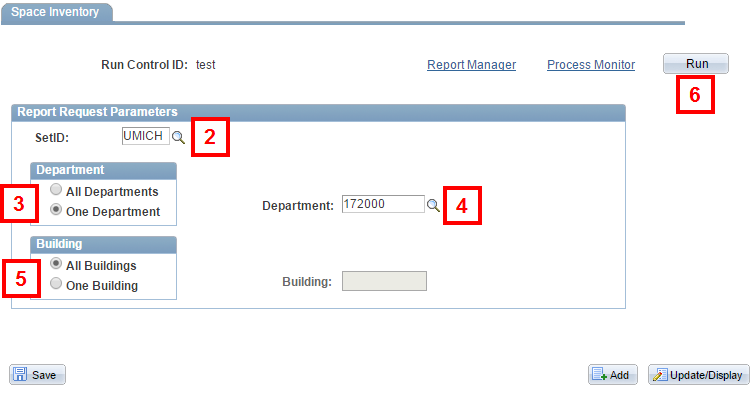
Note: If you select One Building, a Building field displays. Enter the applicable Building Number (7 digits) in the Building field.
Process Scheduler Request Page Screenshot
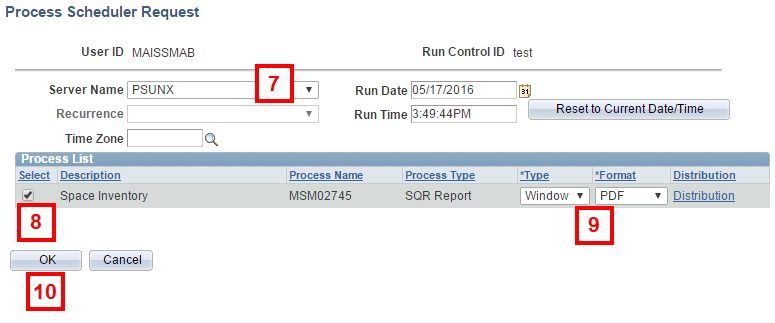
Notes: