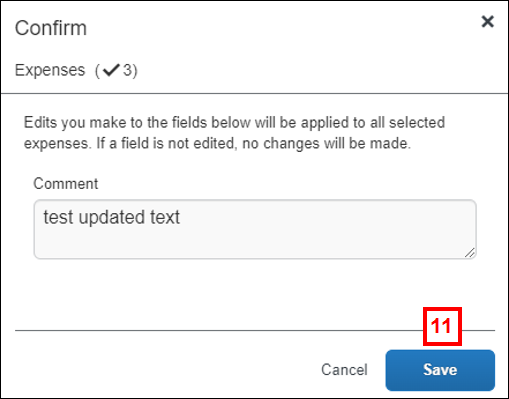Overview
Concur provides the ability to apply the same line business purpose or comment to multiple (or all) expense lines on an expense report, and to make multiple expense lines personal at one time.
Step-by-Step Process
- Check the box for each expense line,
OR
Check the select all box to select all expenses from the Expense List.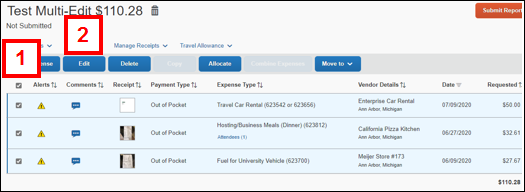
- Click Edit.
Note: You may change one or more values for the selected expense(s).
- If applicable, check the Expense Type box and select an Expense Type from the drop-down list.
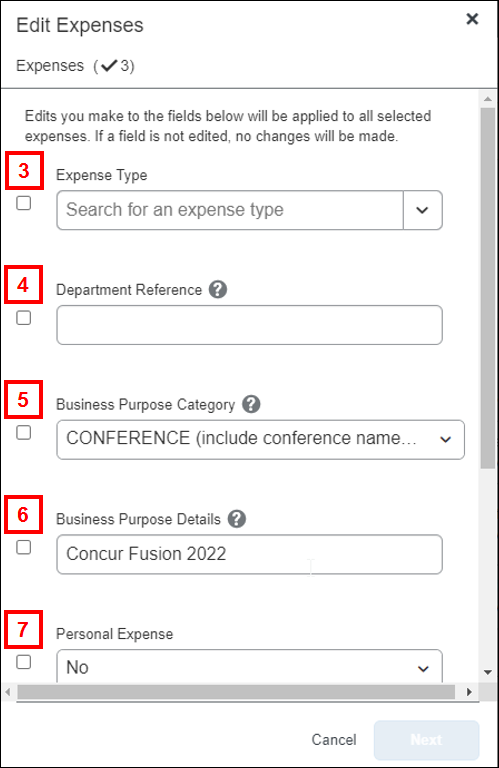
- If applicable, check the Department Reference box and enter a Department Reference.
- If applicable, check the Business Purpose Category box and select a Business Purpose Category from the drop-down list.
- If applicable, check the Business Purpose Details box and enter the Business Purpose Details.
- If applicable, check the Personal Expense box and select Yes or No from the drop-down list.
- If applicable, check the Delegate Reviewed box and select Yes or No from the drop-down list.
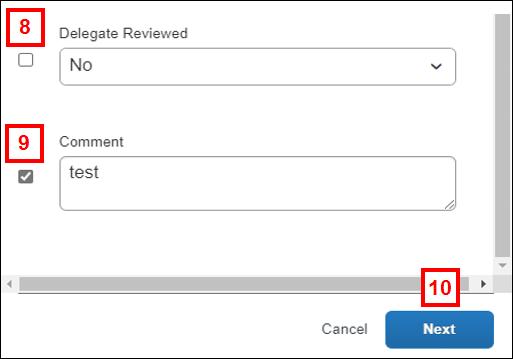
- If applicable, check the Comment box and enter a Comment.
- Click Next.
- Click Save.