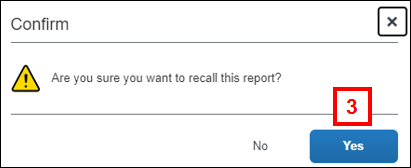Overview
Concur allows you to:
- Delete an Expense Line(s) within an Expense Report
- Delete an Expense Report
- Recall a Submitted Report to Delete an Expense Line(s) or the Report
Note: The system returns any imported PCard transactions to the Available Expenses pane, any booked trips to the My Trips pane on your Concur home page, and/or any receipts attached to a line to the Receipt Store when the line or the report is deleted. These transactions can then to be imported to a new expense report. If the transactions are out-of-pocket, they will be deleted and need to be re-entered into a new expense report.
Step-by-Step Process
Delete an Expense Line(s) within an Expense Report
Expense lines can be deleted when:
- A report is being created.
- A report has been returned for correction.
- A report is recalled to correct it prior to unit approval.
- Check the box(es) next to the expense (line)s you wish to delete.
Notes:- To delete all lines in a report, check the box next to the Alerts column heading.
- Deleting all lines in a report is not the same as deleting the report because the Report Header is still active.

- Click Delete.
- Click Delete from Report.
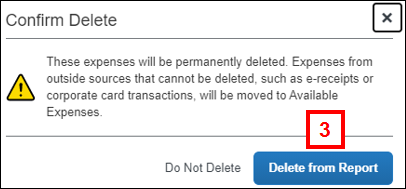
Delete an Expense Report
An expense report that has not been submitted for approval can be deleted from within the expense report.
- Open the expense report.
- Click the trash can icon next to the report name.

- Click Delete.
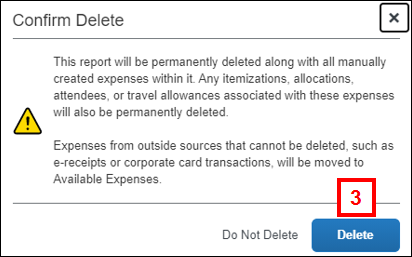
Recall a Submitted Expense Report to Delete an Expense Line(s) or the Report
Reports submitted for approval cannot be deleted unless they are first recalled. A report can also be recalled to modify and re-submit it prior to unit approval.
Notes:
- Expense reports cannot be recalled after they reach a status of Processing Payment. Check the status of your expense report on the Concur home page.
- Once expense reports are processed for payment, the only modifications that can be made to the report include attaching additional receipts or supporting documentation (for example, if you forgot a secondary approval on an expense report, attach or fax a signed hard-copy of the report to the expense report in Concur for tracking purposes).
- From the Concur home page, click the expense report you wish to recall.
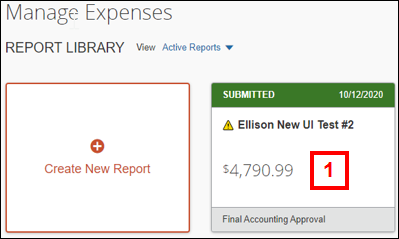
- Click Recall Report.

- Click Yes to confirm.
Notes:- An approver will no longer see this expense report in their Approval Queue.
- Follow the instructions above to delete an expense line or the expense report.