Overview
Several criteria must be met before a Voucher can be paid. Use the Voucher Summary and Payments pages to verify supplier payment information related to your ePro req. You may also view approval information.
Important Information
- Payment will not take place before the Scheduled Due date. The standard scheduled payment date is 30 days after the Invoice Date. Both the Invoice Date and the Pay Terms fields are located on the Voucher Summary page. Other payment terms may apply, and are reflected in the Pay Terms.
- Accounts Payable (734) 615-2000 can respond to inquiries regarding:
- A Voucher that, after the scheduled payment date, fails to meet the criteria required for payment.
- A Voucher that is on Hold Payment.
There are several ways to search for a voucher, depending on the information that is available. Use the eight-digit Voucher ID to conduct the most efficient search, as reflected in this procedure.
Navigation
NavBar > Navigator > Accounts Payable > Vouchers > Add/Update > Regular Entry
Step-by-Step Process
- Click the Find an Existing Value tab.
Find an Existing Value Screenshot
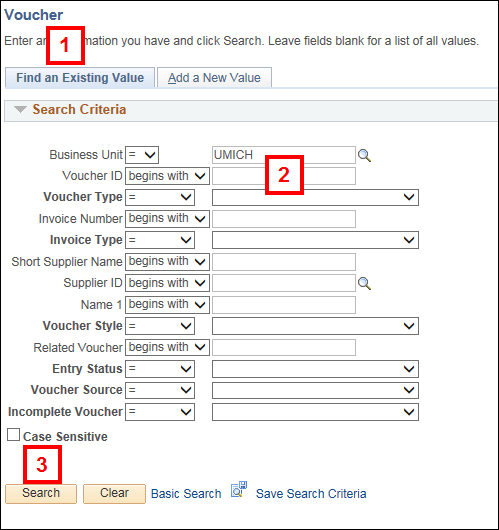
- Enter the Voucher ID number.
- Click Search.
- If desired, click View Documents to view imaged documents for the voucher in imaging.
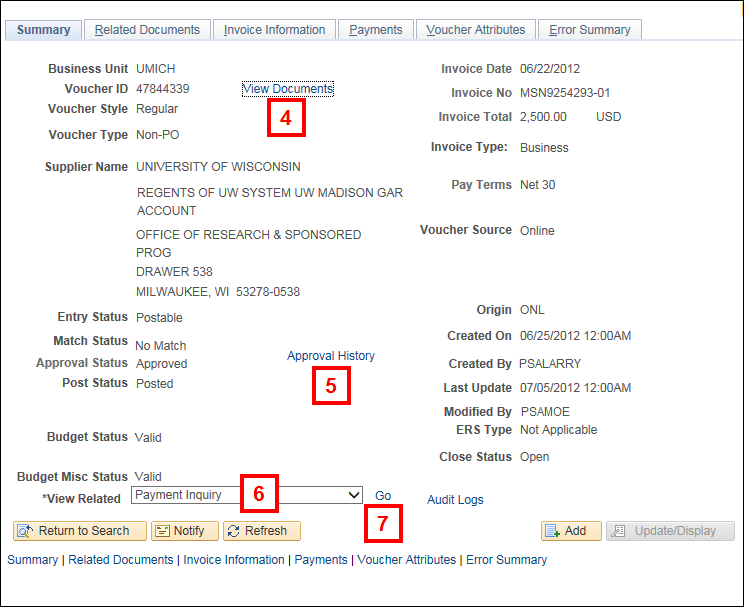
- To view the individuals who the transaction routed to for approval, click Approval History.
Note: The following statuses are required for voucher payment:- Match Status = Matched
- Approval Status = Approved
- Budget Status = Valid
- Select Voucher Document Status from the View Related drop-down list.
- Click Go.
Note: The Related Documents tab also contains information about associated documents and their status. - Click the link in the DOC ID column to view associated documents.
Note: Documents will open in a new window. Repeat step 8 as desired for additional documents.Voucher Document Status Screenshot
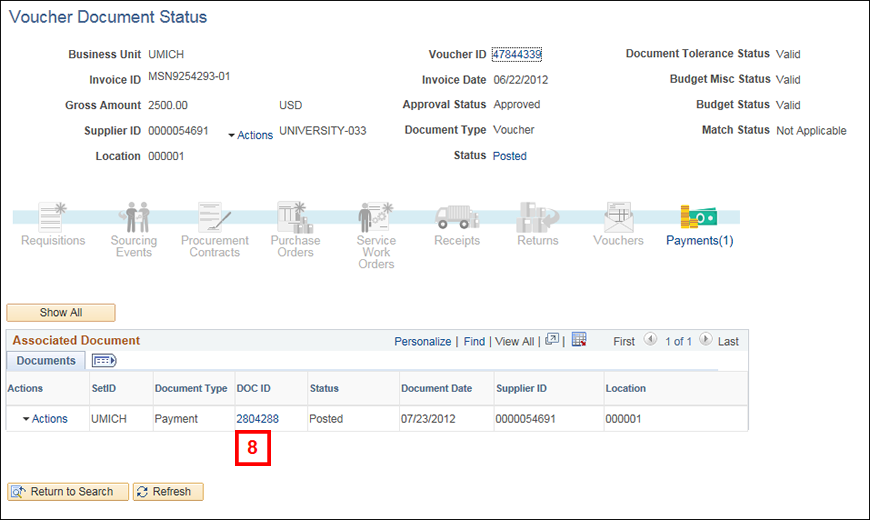
- Go back to the Voucher Summary page.
- Click the Payments tab.
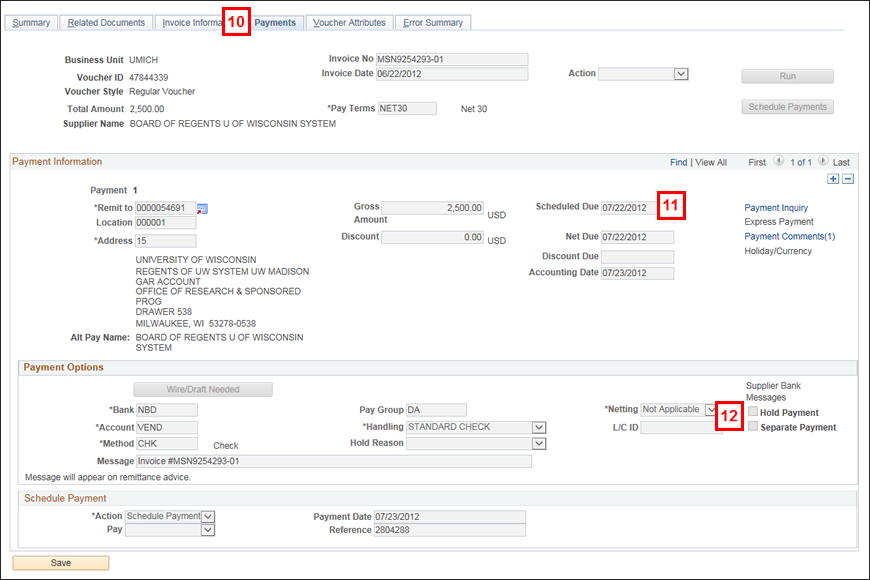
- Verify the Scheduled Due date is met or exceeded.
- The Hold Payment box must be unchecked.
Note: The page opens on the Add a New Value tab.