Navigation
NavBar > Navigator > Purchasing > Purchase Orders > Add/Update POs
Step-by-Step Process
- Enter the PO ID number.
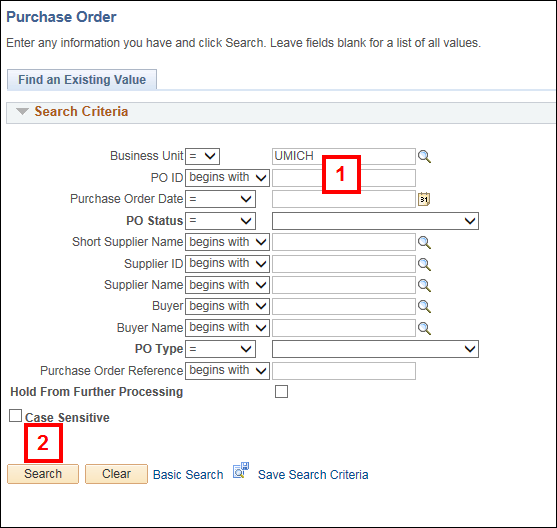
- Click Search.
- Click View Printable Version to print a confirming copy of the PO.
Maintain Purchase Order Screenshot
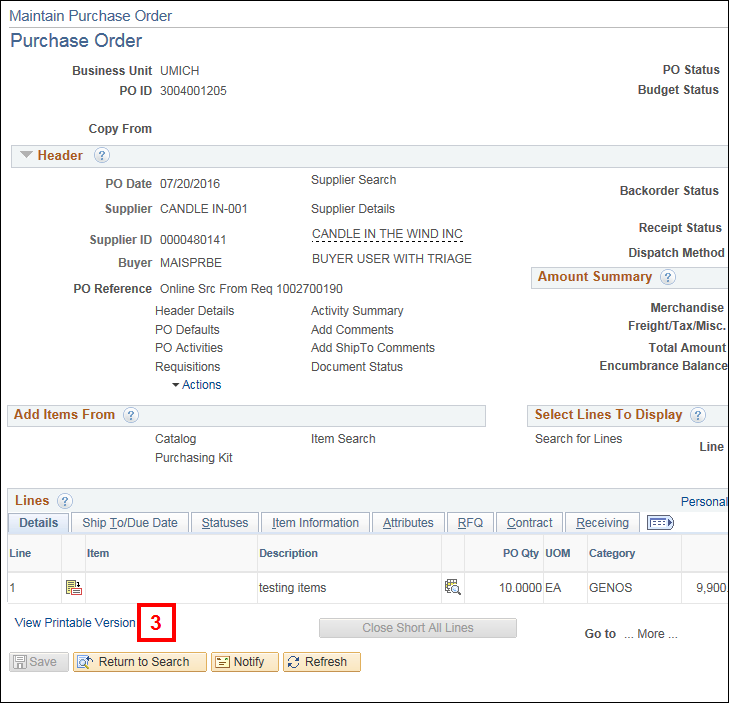
- The following status pop-up windows appear:
- Queued
- Processing
- Success (or Error)
- Print or save the PDF as desired.
Confirming Copy of PO Screenshot
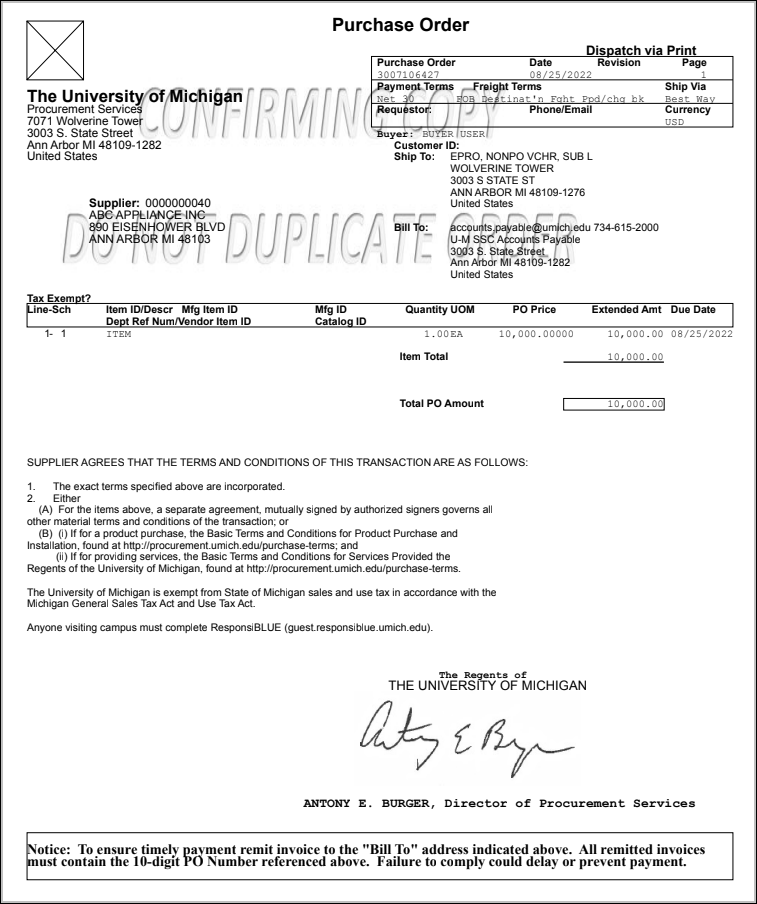
Note: The PO will open in a PDF with a wordmark. For an official copy of the PO, complete the PO Request Form.