Overview
This reference document is a troubleshooting guide for errors that may result from the Edit Journal and Budget Check Journal processes. These two processes are part of the journal entry (JE) Post Journal process. The document also describes other actions you can complete from the Lines page.
- Addressing Edit Journal Process Errors
- Addressing Budget Check Journal Process Errors
- Additional Actions on the Lines Page
If you have questions about JE errors or processing, contact your Financial Operations coordinator for assistance.
Addressing Edit Journal Process Errors
If an edit (Chartfield combination) error is found for a journal:
- The blue, underlined E in the Journal Status field on the Lines page indicates that errors were encountered.
- Other possible values for the field are:
- N = Not checked (i.e. process not run, or process reset due to updates to the transaction)
- V = Valid
- P = Posted. This value appears in this field after the journal is posted to the General Ledger.
- D = Deleted
- If desired, you could click the Errors tab at the top of the Lines page (or the Errors link at the bottom) without looking at the Lines page.
- If the Journal Status is E, an Error column appears in the Lines group box. If an X is displayed in this column for a journal line, the line contains an error. Click the X in the Error column to open the Errors page.
Notes:
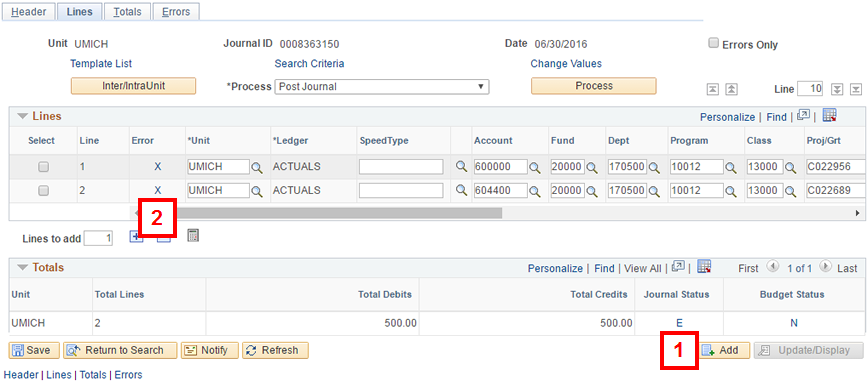
Note: The Error column appears only when the lines that are actually displayed on screen contain an error. By default, only 10 lines are displayed on screen at once.
Errors Page
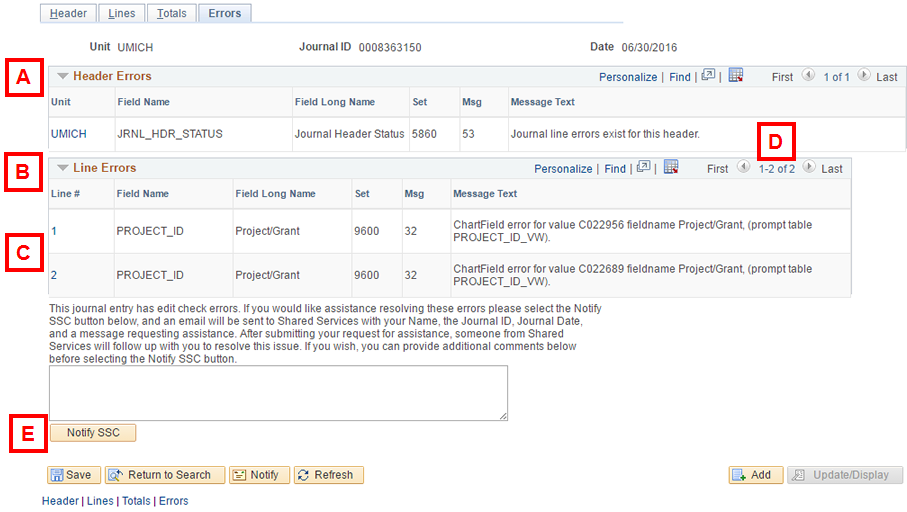
| Letter | Description |
|---|---|
| A | The Header Errors group box informs you if line errors exist for the journal entry or if there is a header error (for example, the journal is not balanced). |
| B | The Line Errors group box provides the error information for each line that contains a ChartField combination edit error. |
| C | The number in the Line # column (e.g., 2) tells you which line contains the edit error. Click the number link to return to the Lines page. Using this link places your cursor in the field associated with the ChartField combination edit error (e.g., the Class field). |
| D | If there are more than 10 lines on a journal, the navigation options in the group box title bar become active links. Use them to view all the lines with errors. |
| E | The Notify SSC button will only display when there is and Edit error. The Notify SSC button allows you to request assistance in resolving the errors from the Shared Services Center. If desired, enter comments in the text box above the Notify SSC button before clicking it. |
Combination Edit Groups/Rules Summary
Edit Journal line errors display in the Message Text field on the Errors page. Refer to ChartField Combination Edit Rules for information about edit rules, including applicable ChartField values.
Addressing Budget Check Journal Process Errors
The Budget Status field on the Lines page displays N, V, or E in the Journal Status field. When the field value is E (error), click the link to open the GL Journal Exceptions page in a new window. Clicking the E automatically navigates you to the Commitment Control journals budget check exceptions pages (Commitment Control > Review Budget Check Exceptions > General Ledger > Journal).
The GL Journals Exceptions page opens in a new window. It provides a description of the Budget Check error and displays the corresponding budget line the system expects to find for the ChartField combination used in the transaction. The page opens with the Budgets with Exceptions group box collapsed. That is, it shows two tabs, Budget Override and Budget ChartFields. Click Show all columns to expand the group box to display all information on the page, or toggle between the two tabs to view the budget check error information.
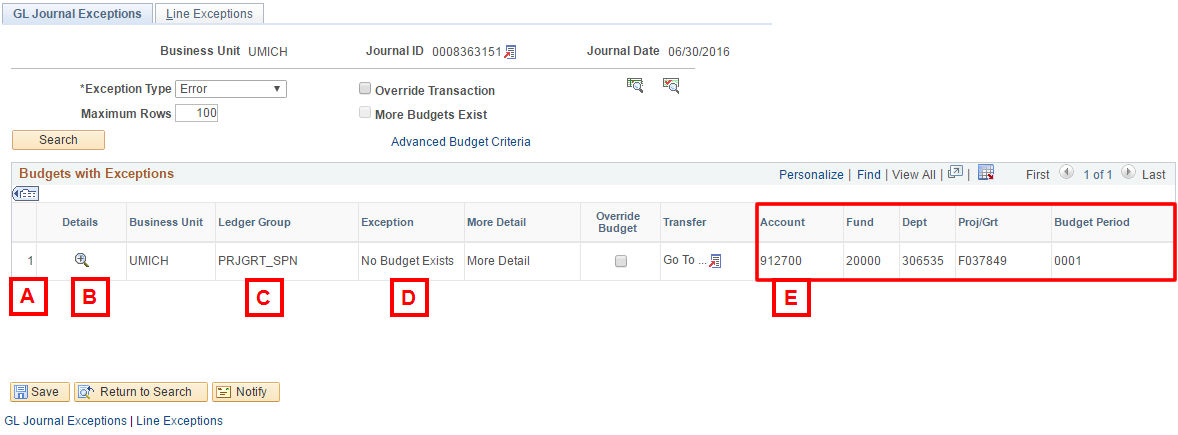
| Letter | Description |
|---|---|
| A | The number of rows displayed corresponds to the number of budget check errors in the JE. These numbers do not represent the Journal Line that contains the error. |
| B | Click View Exception Details |
| C | The Ledger Group field shows the Budget Ledger involved in the transaction, based on the ChartFields used in the transaction. |
| D |
The Exception field shows the budget check error description. The two most common error descriptions are:
|
| E | The budget line corresponding to the ChartField combination used in the transaction displays when the Budgets with Exceptions group box is expanded or on the Budget ChartFields tab when the group box is collapsed. If the ChartField combination for the journal line is correct, contact either your Unit Budget Administrator or the appropriate Financial Operations coordinator to have this budget line added in M-Pathways. |
General Ledger Journal Line Drill Down Page
Clicking View Exception Details ![]() on the GL Journal Exceptions page opens the General Ledger Journal Line Drill Down sub-page. This sub-page displays the Journal Line information (i.e., Journal Line number and ChartField combination for that line). Click OK to return to the GL Journal Exceptions page.
on the GL Journal Exceptions page opens the General Ledger Journal Line Drill Down sub-page. This sub-page displays the Journal Line information (i.e., Journal Line number and ChartField combination for that line). Click OK to return to the GL Journal Exceptions page.
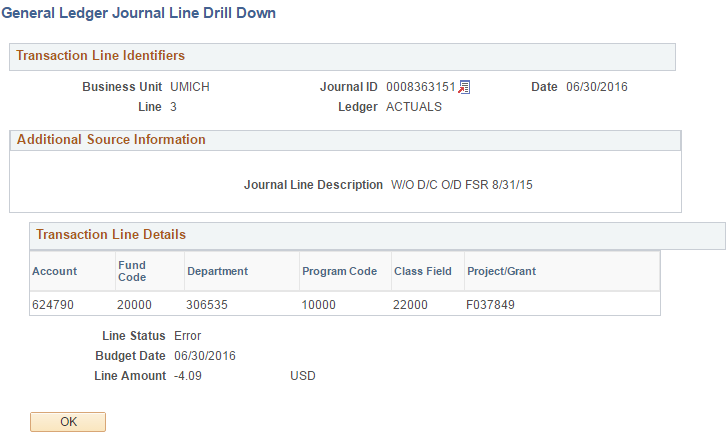
Additional Actions on the Lines Page

The following is a description of some of the additional actions you may optionally complete on the Lines page by clicking the drop-down menu in the *Process field.
- Copy Journal: Allows you to copy a previous journal to reduce data entry for repetitive or reversal journals.
- Delete Journal: Deletes a journal at any stage prior to being posted to the General Ledger. Deleted journals can be searched for and copied from.
- Refresh Journal: This process is available for use only after the JE is saved. To update and validate fields while entering an online JE, click Refresh instead.