Overview
Vouchers and Journal Entries (JEs) that meet certain criteria must be approved by a Department Manager or individuals designated as Authorized Approvers by the Department Manager. This procedure outlines the process for Department Managers to designate Authorized Approvers.
This procedure includes information on:
Navigation
NavBar > Navigator > Set Up Financials/Supply Chain > Approval Profile > Authorized Approver
Approver Table Setup
- Click the Add a New Value tab.
Add a New Value Page Screenshot
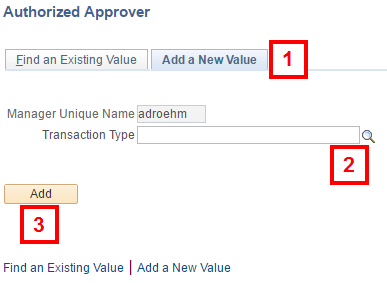
- Enter or Lookup
 the Transaction Type.
the Transaction Type. - Click Add and then go to step 7.
- Click the Find an Existing Value tab.
Find an Existing Value Page Screenshot
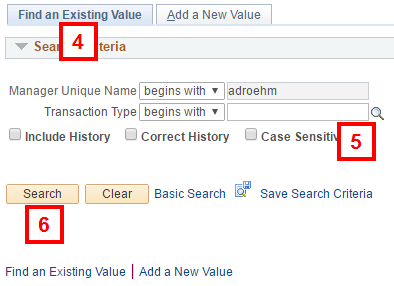
- Enter or Lookup
 the Transaction Type.
the Transaction Type. - Click Search.
Notes:
- If redirected to the Authorized Approvers page, go to step 7.
- If clicking Search yields no results, go to step 1.
- Enter a Group Name.
Authorized Approver Table Screenshot
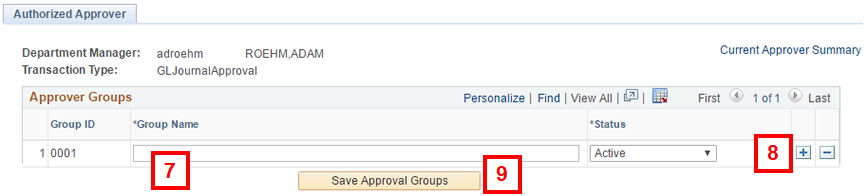
- If applicable, click Add Row
 to add another group.
to add another group.
Note: Repeat steps 7 and 8 as needed.
- Click Save Approval Groups.
- Click View All.
Note: All groups created are visible.
Authorized Approver Table Screenshot
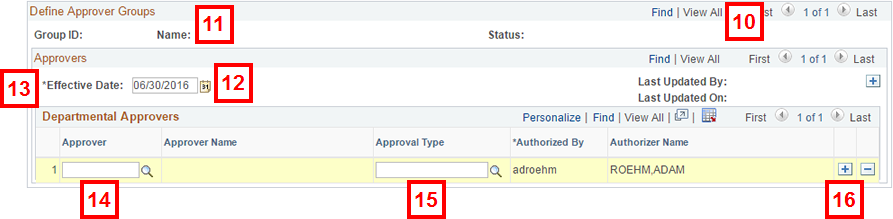
- Verify the Group Name is correct.
- Enter or select the Effective Date.
Notes:
- Effective Date must be ≥ to today’s date.
- Authorized Approvers have authority from the Effective Date until removal.
- Check the applicable box(es), if any, in the Project/Grant Approvers field.
Note: GL Journal Approval does not contain Project/Grant Approvers.
- Enter or Lookup
 the Approver.
the Approver.
Note: Users must have an appropriate approver role to display in search (PR AUTH APPROVER VOUCHER USER or GL JOURNAL ENTRY APPROVER).
- Enter or Lookup
 the Approval Type:
the Approval Type:
- Chartfield or Fiscal (AP)
- Combined (AP)
- Journal (JE)
Note: An AP approval group may contain either a mix of Chartfield/Fiscal approvers or Combined approvers only.
- If applicable, click Add Row
 and repeat steps 11-15 to assign additional approvers.
and repeat steps 11-15 to assign additional approvers.
Note: Repeat steps 11-16 for all groups.
- Enter or select the Effective Date.
Notes:
- Effective Date must be ≥ to today’s date.
- Approval Groups will have authority from the Effective Date until removal.
Authorized Approver Table Screenshot
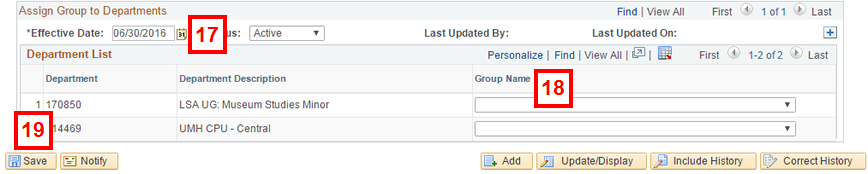
- Select the desired Group Name to assign to a department from the drop-down list.
Note: Repeat step 18 as necessary for additional departments.
- Click Save.
Note: Effective dates in the past cannot be updated. To modify/correct an effective date ≥ today’s date, click the Correct History button.
Note: If you have previously set up the Authorized Approver Table, go to step 4.
Approver Table Role Descriptions
| Transaction Type | Transaction has PG? | PD or SAPOC Approval Selected? | Department Manager Routing in addition to PG? | How is approver table set up? | Who does transaction route to for approval? | What do they approve for? |
|---|---|---|---|---|---|---|
| Voucher | Yes | Yes | Yes | N/A | Project Director or SAPOC first. Once approved, routes to the Department Manager. | Confirms that the correct shortcode was used and the purchase was appropriate. |
| No | N/A | Project Director or SAPOC. | Confirms that the correct shortcode was used and the purchase was appropriate. | |||
| No | No | Department Manager | Department Manager | Confirms that the correct shortcode was used and the purchase was appropriate. | ||
| Combined | Combined approver | Confirms that the correct shortcode was used and the purchase was appropriate. | ||||
| ChartField/Fiscal | ChartField approver then Fiscal approver | ChartField approver confirms that the correct shortcode was used. Fiscal approver confirms that the purchase was appropriate. | ||||
| No | Yes | Yes | Department Manager | Department Manager | Confirms that the correct shortcode was used and the purchase was appropriate. | |
| Combined | Combined approver | Confirms that the correct shortcode was used and the purchase was appropriate. | ||||
| ChartField/Fiscal | ChartField approver then Fiscal approver | ChartField approver confirms that the correct shortcode was used. Fiscal approver confirms that the purchase was appropriate. | ||||
| No | Department Manager | Department Manager | Confirms that the correct shortcode was used and the purchase was appropriate. | |||
| Combined | Combined approver | Confirms that the correct shortcode was used and the purchase was appropriate. | ||||
| ChartField/Fiscal | ChartField approver then Fiscal approver | ChartField approver confirms that the correct shortcode was used. Fiscal approver confirms that the purchase was appropriate. | ||||
| No | No | Department Manager | Department Manager | Confirms that the correct shortcode was used and the purchase was appropriate. | ||
| Combined | Combined approver | Confirms that the correct shortcode was used and the purchase was appropriate. | ||||
| ChartField/Fiscal | ChartField approver then Fiscal approver | ChartField approver confirms that the correct shortcode was used. Fiscal approver confirms that the purchase was appropriate. | ||||
| Transaction Type | How is approver table set up? | Who does transaction route to for approval? | What do they approve for? | |||
| GL Journal Approval | Department Manager | Department Manager | Confirms the JE is appropriate, accurate, legitimate within University guidelines, has the proper ChartField combination, and contains the proper supporting documentation. | |||
| GL Journal Approval | Journal | Journal approval | Confirms the JE is appropriate, accurate, legitimate within University guidelines, has the proper ChartField combination, and contains the proper supporting documentation. | |||