Overview
There are two methods in M-Pathways eReconciliation for viewing transaction detail for procurement journals (i.e., those with a Journal ID Mask of AP, PCD, or SUB):
- Click Voucher Detail to view both the summary journal and voucher detail for all the procurement transactions from one page.
- From the SOA Detail page, click the link in the Expense column for a specific procurement transaction to display the voucher detail for only that Journal ID/Line.
Both methods provide similar information as the Statement of Activity Voucher Detail Expense report available through FINPROD or as part of the “CMB Reconciler” reports in BusinessObjects.
Because the point of view (i.e., all transactions vs. one transaction) is different for each method, the fields are displayed in a different order for each. Review this document in its entirety to learn about both methods or click a link below to focus on a particular one.
Voucher Detail – All transactions
Voucher – Individual transaction
You can use either method to reconcile procurement transactions in eReconciliation.
Note: In M-Pathways, the Voucher Detail page scrolls across your computer screen. The following screenshots are split into sections for clarity. The detail for a PO voucher is used as an example.
Unless otherwise indicated, the fields described apply to all procurement vouchers. PCard and Service Unit Billing (SUB) vouchers each have fields unique to those transactions. See the Voucher Detail – individual transaction section for more information.
Navigation
NavBar > Navigator > General Ledger > eReconciliation > eReconciliation
Voucher Detail Page – All transactions
Use this method if you like to reconcile all procurement transactions from one eReconciliation page. This method combines the summary data (e.g., Journal ID/Line) with the voucher detail to provide an “all-in-one” view.
Voucher Detail - left section of grid

| Letter | Field/Button |
Description |
|---|---|---|
A |
Journal ID |
An eight-digit, sequential, system-generated reference number for the journal transaction. Most Journal IDs have a two- or three-character prefix (called a Journal ID Mask) that identifies the source of the journal transaction. The Journal ID Mask specifies the central office you should contact if you have a question about the journal transaction. For example, you would contact the PCard Group in Accounts Payable for questions about a Journal ID that starts with PCD because that office is the source of the transaction and has the best information about the journal. See Related Resources for more information about Journal ID Masks. |
B |
Journal Date |
Shows the transaction date of the journal. The date is based upon the accounting date of the vouchers that make up that journal. M-Pathways PCard transactions are entered into the system on a daily basis, but are processed into vouchers once per month. The Voucher Build process assigns an accounting date equal to the first day of the designated month for these transactions. |
C |
Ln |
The Line Number (Ln) shows where within the summary journal your specific department or project/grant information is found. For example, if the Ln field has a number 14997, then the transaction affecting your department or project/grant occurs on line 14997 of the multi-line journal entry. Procurement journals are likely to have thousands of lines because of the volume of transactions being summarized on a particular day is generally high.
Note: If you contact a central office with a question about a journal in the Voucher Detail page, please include the Journal ID, Journal Date, and Line Number so that they can easily find your data within the multi-line journal. |
D |
ChartFields |
ChartFields, such as Class, Proj/Grt, and Account shown in the picture above, are fields in the grid. The Account field always appears in the grid, but the other ChartFields displayed are dependent on which eReconciliation view you selected from the menu. By examining the transaction’s ChartField combination, you can determine whether or not the procurement expense is correctly accounted for (i.e., belongs to that Department, Project/Grant, or Program). |
E |
Account Descr |
The Account Description comes from the general text description of the Account value in M-Pathways. If you are unfamiliar with a specific Account value and its description, you can verify it by using the Valid Account Listing on the Financial Operations websiite. See Related Resources for more information. |
F |
UG Monitored* |
UG Monitored* only applies to Sponsored Projects/Grants and is used to identify UG monitored Account numbers. |
G |
Voucher ID |
Displays the eight-digit Voucher ID number that uniquely identifies the procurement transaction(s) that were summarized into the Journal ID and Line.
For PO or Payment Request vouchers, click the Voucher ID link to open the Voucher in a new window and view payment and other details for the voucher. Note: Because PCard and SUB vouchers are created in a batch system process, clicking the Voucher ID link for these transactions only allows you to view the Voucher Accounting Entries page, which is similar to viewing the journal entry. Additional details are not available from this page. |
H |
Supplier / Merchant / Phone |
Shows who is being paid with the voucher (e.g., supplier, merchant, or employee being reimbursed) and, if available, contact information for the vendor.
|
Voucher Detail - middle section of grid

| Letter | Field/Button |
Description |
|---|---|---|
I |
Voucher Line Description |
Provides the description of what your department or project/grant purchased, as it was entered on the voucher for that line. |
J |
SUB Comments / P-Card Trans Nbr |
Data appears in this field for Service Unit Billing (SUB) or PCard vouchers only. Field length is 30 characters. For SUB vouchers, shows comments supplied by the Service Unit to further define the transaction. Examples may be ShortCode values, Service Unit tracking numbers, customer names, or sales representative names. |
K |
Unit Price |
Repeats the voucher line amount for PO, Payment Request, and PCard vouchers, as applicable. Displays the individual unit price of the item ordered for SUB vouchers (if the Service Unit entered their pricing information in this field on the voucher). Note: The Unit Price displays as a rounded value (if applicable) and truncated to two decimal places for University accounting and voucher processing purposes. Contact the Service Unit for complete unit pricing information. |
L |
Qty |
Shows the quantity of the item purchased on the voucher line. |
M |
Amount |
Lists the total amount of the voucher/distribution line that is being charged to your department or project/grant. |
N |
REC |
The Reconciliation checkbox indicates whether the voucher line has been reconciled (checked) or not (unchecked). Checking the REC box for the Journal ID/Line on the SOA Detail grid automatically checks the REC box(es) for the associated detail. If you check or uncheck a REC box on the Voucher Detail page, the system automatically checks or unchecks the corresponding REC box for the Journal ID/Line on the SOA Detail page. If the Voucher Detail page displays multiple rows of data with the same Journal ID/Line values, the REC boxes for each of those rows must be checked in order for the Journal ID/Line to be considered reconciled (i.e., REC checkbox marked) on the SOA Detail page. If one row of voucher data is not marked as reconciled, the Journal ID/Line isn’t marked as reconciled. Note: The REC value also appears on the Statement of Activity reports you can run and view. |
O |
Note |
An Add link in this field allows you to enter a note for the voucher line. When the Voucher Detail page is saved, the link changes to Update to show that a note has been entered. You can add, update, and remove notes as needed. Note: If entered in eReconciliation, the note also appears on the Statement of Activity reports you can run and view from FINPROD. |
P |
Unit Review |
Indicates that the voucher line has been reviewed by the responsible campus unit. Checking the Unit Review box for the Journal ID/Line on the SOA Detail grid automatically checks the Unit Review box(es) for the associated detail. If you check or uncheck a Unit Review box on the Voucher Detail page, the system automatically checks or unchecks the corresponding Unit Review box for the Journal ID/Line on the SOA Detail page. Note: Applies only to Sponsored Project activity; the checkbox is disabled for all other transaction lines. If the Voucher Detail page displays multiple rows of data with the same Journal ID/Line values, the Unit Review boxes for each of those rows must be checked in order for the Journal ID/Line to be considered reviewed (i.e., Unit Review box checked) on the SOA Detail page. If one row of data is not marked as reviewed, the Journal ID/Line isn’t marked as reviewed. |
Q |
Exception Type |
System assigned value based on auto-reconciliation rules. Used by the Shared Services Center to identify why a transaction could not be auto-reconciled. |
R |
Assigned Reconciler |
Person assigned in the Shared Services Center to reconcile transaction. |
S |
Resolution Type |
Field used to identify how a transaction needing to be reconciled was resolved. |
T |
Reason Code |
Field used to determine why transaction was not “Confirmed as accurate” (not used for payroll transactions). Required when Resolution types of “Other” or “JE” are selected. |
U |
Status |
Field used to identify the state of a transaction’s reconciliation. |
V |
Add Doc |
Click this icon to add supporting documentation in Imaging. |
W |
View Doc |
Click this icon to view previously added documentation. |
Voucher Detail - right section of grid

| Letter | Field/Button |
Description |
|---|---|---|
X |
Update ID Last Updtd |
The Update ID and Last Updated fields list the uniqname of the person who last updated reconciliation information (i.e., REC checkbox or Unit Review checkbox) for the voucher line and when the update was done. These fields are populated when the Voucher Detail or SOA Detail page is saved. |
Y |
Invoice ID / Ref |
|
Z |
P-Card Holder Name |
For PCard vouchers, lists the name of the employee printed on the PCard. This is the PCard Holder. |
AA |
Requester Uniqname |
Shows the uniqname of the Requester for SUB and eSettlements vouchers. |
BB |
Deliver Attn To |
For PO vouchers created from M-marketsite orders, lists the room number to which the item was delivered and the individual who is responsible for receiving the item. |
CC |
PO ID |
For PO vouchers, displays the related Purchase Order (PO) number. This field is not applicable for Payment Request, PCard or SUB vouchers. |
DD |
REQ Requestor ID |
Shows the uniqname of the person who created the eProcurement requisition associated with the Purchase Order. |
EE |
Received By |
Shows the uniqname of the person who marked the goods or services received in the system. |
FF |
Vndr Ordr Date |
Shows the date of the vendor’s invoice for PO and Payment Request vouchers. For PCard vouchers this date is the voucher Billing Date, which is always the first of the month. |
GG |
Vndr Ordr Number |
If supplied by the vendor, this field displays the order number used by the vendor in their sales system. The Vendor Order Number provides a transaction reference value you can use when discussing the journal and related transaction(s) with the vendor or appropriate central office. |
HH |
Type |
Identifies the kind of procurement voucher that was used for the transaction. There are four kinds of M-Pathways vouchers: PO, Payment Request, PCard, and Service Unit Billing (SUB). |
II |
Vchr Line |
The Voucher Line field shows the unique line number within the voucher. The Distribution Line field shows which ChartField distribution applies to that voucher line. These two fields together identify how the voucher was summarized into the journal and determine how the transaction detail is displayed on the Voucher Detail page. |
JJ |
Dist Line |
Note: Vouchers are posted to the General Ledger in their entirety. The ChartField combination(s) in the voucher determines how the transaction is summarized into a Journal ID/Journal Line(s).
This means that the Voucher Detail page can display:
|
Voucher Detail Page – Individual transaction
Clicking the Expense link for a specific AP, PCD, or SUB Journal ID/Line from the SOA Detail page displays the voucher detail for only that Journal ID/Line. Because the information is limited to a particular journal line, the fields appear in a different order to put the focus on the voucher detail up-front.
Note: All fields in a "specific" detail view are the same as the Voucher Detail view. See the field descriptions above for information.
- The Journal ID/Line data appears to the left of the grid to connect the specific detail to the Journal ID/Line.
- Fields unique to PCard transactions (e.g., P-Card Holder Name, Trans Nbr and Seq Nbr) and SUB transactions (e.g., SUB Comments) appear as detail only for those types of transactions.
Voucher Detail via Expense Link – left

Voucher Detail via Expense Link – middle

Voucher Detail via Expense Link – right

Voucher Pages
Clicking the link in the Voucher ID field for a PO or Payment Request voucher opens the Voucher pages in a new window. While the key voucher information is displayed on the eReconciliation Voucher Detail page, you may use voucher’s Payments page to verify whether or not the vendor has been paid for the item(s) you ordered.
Voucher - Payments Page
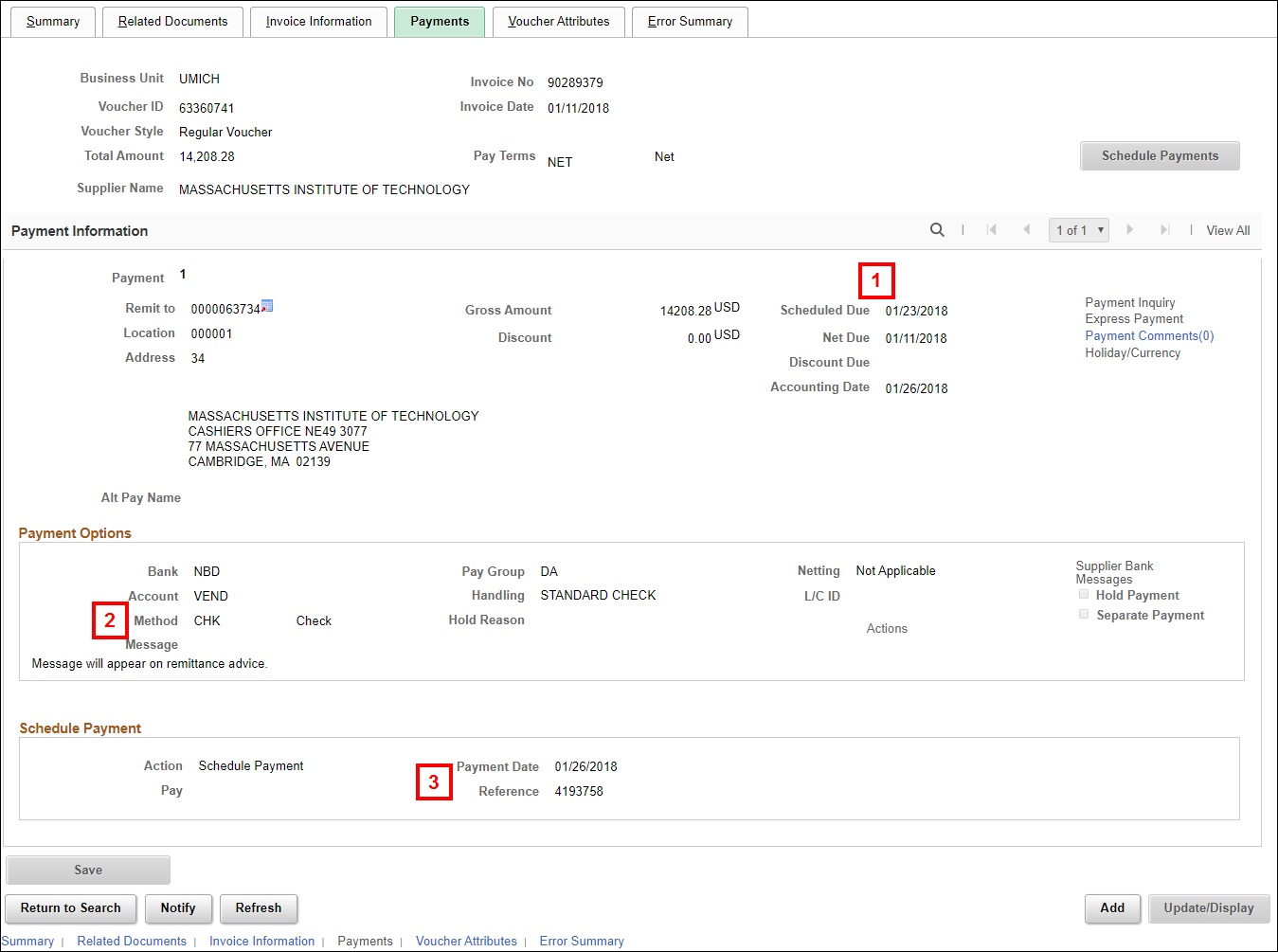
- Review the date in Scheduled Due field to determine when the vendor will be paid.
- Review the Method field value to determine how the vendor will be paid.
- Review the Payment Date and Reference field values to determine when the vendor was paid.
Note: The Reference field displays the remittance number for the vendor payment. If these field values are blank, the vendor has yet to be paid.
Related Resources
See the following documents in the ITS catalog in My LINC for additional information about eReconciliation. Locate the documents by searching from the My LINC home page using the keyword eReconciliation or navigate using the following catalog path: ITS > Financials > General Ledger > Financial Reporting.
- eReconciliation provides step-by-step instructions for using eReconciliation to reconcile your department’s or project/grant’s financial activity.
- eReconciliation Reports provides step-by-step instructions for running and printing the SOA and transaction detail reports after completing your reconciliation effort.