Overview
There are two methods in M-Pathways eReconciliation for viewing transaction detail for Accounts Receivable and Billing journals (i.e., those with a Journal ID Mask of ARS or BI) for your department or project/grant.
- Click AR/Billing Detail to view the summary journal data with its transaction detail on one page for all of the accounts receivable and/or billing transactions for the selected parameters.
- From the SOA Detail page, click the link in the Revenue column for a specific AR or BI journal to display the detail for only that Journal ID/Line.
Both methods provide similar detailed information as the AR/Billing Detail report. Review this document in its entirety to learn about both methods or click a link below to focus on a particular one. You can use either method to reconcile accounts receivable and billing transactions in eReconciliation.
AR Billing Detail – All transactions
AR/BI Detail – Individual transaction
Note: In M-Pathways, the AR Billing Detail page scrolls across your computer screen. The following screenshots are split into sections for clarity.
Navigation
NavBar > Navigator > General Ledger > eReconciliation > eReconciliation
AR Billing Detail Page – All transactions
Use this method if you like to reconcile all accounts receivable/billing transactions from one eReconciliation page. This method combines the summary data (e.g., Journal ID/Line) with the transaction detail to provide an “all-in-one” view.
Note: The sort order in the grid is: Customer Name, Invoice/Item ID. This allows you to see the receivables or billing data for each item or bill at a glance. Click a column heading to change the sort order while viewing the data, if appropriate.
AR Billing Detail - left section of grid

| Letter | Field/Button |
Description |
|---|---|---|
A |
Journal ID |
An eight-digit, sequential, system-generated reference number for the journal transaction. A journal is a balancing set of accounting entries for a type of transaction that is posted to the General Ledger. ARS or BI journals are the accounts receivable or billing transactions for which the university has invoiced an outside entity for work done on its behalf. |
B |
Journal Date |
Shows the transaction date of the journal. The date is based upon the accounting date of the transactions that make up that journal. |
C |
Ln |
The Line Number (Ln) shows where within the summary journal your specific department or project/grant information is found. Note: If you contact the General Accounts Receivable department with a question about a journal in the AR Billing Detail page, please include the Journal ID, Journal Date, and Line Number. |
D |
ChartFields |
ChartFields, such as Fund, Department, and Account shown in the picture above, are fields in the grid. |
E |
Account Descr |
The Account Description comes from the general text description of the Account value in M-Pathways. If you are unfamiliar with a specific Account value and its description, you can verify it by using the Valid Account Listing on the Financial Operations website. See Related Resources for more information. |
F |
Invoice/Item ID |
Displays the invoice number for billing transactions or the item number for the receivable in the M-Pathways Accounts Receivable module.
|
G |
Inv/Item Date |
Shows the transaction date for the invoice or item. This is the date that the invoice or item was initially recorded in the M-Pathways system. It identifies when the receivable begins to age and is referred to in correspondence with the customer. |
H |
REC |
The Reconciliation checkbox indicates whether the Billing invoice or Accounts Receivable item number has been reconciled (checked) or not (unchecked). Checking the REC box for the Journal ID/Line on the SOA Detail grid automatically checks the REC box(es) for the associated detail. If you check or uncheck a REC box on the AR/BI Detail page, the system automatically checks or unchecks the corresponding REC box(es) for the Journal ID/Line on the SOA Detail page. Note: The REC value also appears on the Statement of Activity reports and the AR/Billing Detail Report. |
I |
Customer Name |
Displays the name of the customer. |
J |
Note |
The Add link in this field allows you to enter a note for the invoice line. When the AR BI Detail page is saved, the link changes to Update to show that a note has been entered. You can add, update, and remove notes as needed. Note: If entered in eReconciliation, the note also appears on the Statement of Activity reports and the AR/Billing Detail Report. |
K |
Unit Review |
Indicates that the Billing invoice or Accounts Receivable item number has been reviewed by the responsible campus unit. Checking the Unit Review box for the Journal ID/Line on the SOA Detail grid automatically checks the Unit Review box(es) for the associated detail. If you check or uncheck a Unit Review box on the AR/BI Detail page, the system automatically checks or unchecks the corresponding Unit Review box(es) for the Journal ID/Line on the SOA Detail page. Note: Applies only to Sponsored Project activity; the checkbox is disabled for all other transaction lines. |
L |
Exception Type |
System assigned value based on auto-reconciliation rules. Used by the Shared Services Center to identify why a transaction could not be auto-reconciled. |
M |
Assigned Reconciler |
Person assigned in the Shared Services Center to reconcile transaction. |
AR Billing Detail - right section of grid

| Letter | Field/Button |
Description |
|---|---|---|
N |
Resolution Type |
Field used to identify how a transaction needing to be reconciled was resolved. |
O |
Reason Code |
Field used to determine why transaction was not “Confirmed as accurate” (not used for payroll transactions). Required when Resolution types of "Other" or "JE" are selected. |
P |
Status |
Field used to identify the state of a transaction’s reconciliation. |
Q |
Updt ID Last Updtd |
The Update ID and Last Updated fields list the uniqname of the person who last updated reconciliation information (i.e., REC checkbox or Unit Review checkbox) for the Billing or Accounts Receivable line and when the update was done. These fields are populated when the AR Detail or SOA Detail page is saved. |
R |
Bill Type |
Indicates the kind of invoice (bill) that was used for the transaction. The University’s current business process is to use one type of invoice. The Bill Type field value defaults to Regular. |
S |
Bus Unit |
Indicates which AR/Billing Business Unit applies to the invoice. It tracks the invoice activity in the Billing and Accounts Receivables modules.
|
T |
Inv/Item Line |
This field is not used by the University at this time. |
U |
Amount |
Shows the revenue distribution amount related to the specified invoice/item, bill line/item sequence, and revenue distribution line. |
V |
Bill Line/Item Seq |
This field is not used by the University at this time. |
W |
Rev Dst Seq |
Shows the revenue distribution line for the department or project/grant. An invoice may split the revenue among multiple ChartField combinations (e.g., multiple Fund/Department/Program combinations or multiple Project/Grant values). This field shows which revenue distribution line applies to the department or project/grant. |
X |
Awd/Dept Ref |
This is a wrapped column. The information that appears in either field in the column depends on the type of invoice.
|
Y |
Customer ID |
Indicates who was billed (i.e., invoiced) by the University.
|
Z |
PO Ref |
Lists the Purchase Order reference number associated with the invoice, if required by a Sponsored Receivable customer. |
AA |
Contract |
Lists the contract number associated with the invoice, if required by a Sponsored Receivable customer. |
AR/BI Detail Page – Individual transaction
Clicking the Revenue link for a specific AR or BI Journal ID/Line from the SOA Detail page displays the transaction detail for only that Journal ID/Line. Because the information is limited to a particular journal line, the fields appear in a different order to put the focus on the detail up-front.
Note: All fields in a "specific" detail view are the same as the AR/Billing Detail view. See the field descriptions above for information.
AR/BI Detail – left-side view

AR/BI Detail – right-side view

Item Activity Summary Page
Clicking the Invoice/Item ID link opens the Item Activity Summary page in a new window. In the M-Pathways Accounts Receivable module, the term Item is equivalent to invoice. Use this page to verify the balance and status of the item (invoice) and view the actions taken to process the item.
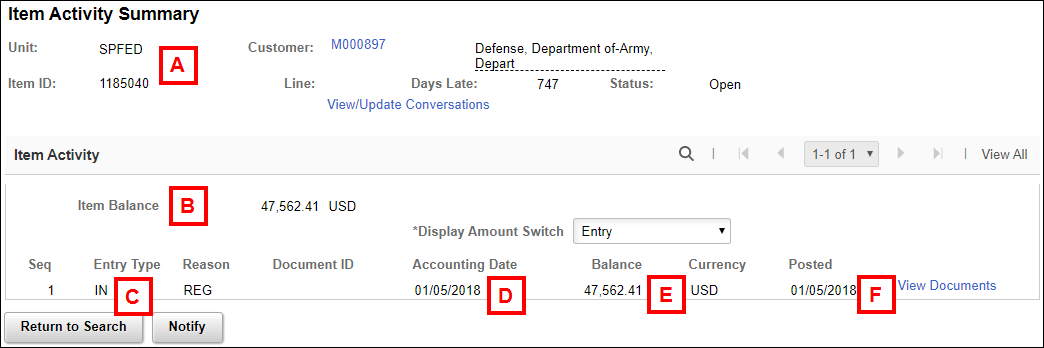
| Letter | Field/Button |
Description |
|---|---|---|
A |
Item Header |
Contains basic information for the item, including the aging of the item (Days Late field), whether the item is open or closed (Status field), and the Customer name. Hover over the Customer name to display their address. |
B |
Item Balance |
The Item Balance field shows the remaining amount due on the item. |
C |
Entry Type |
Lists the code identifying the type of transaction applied to the item. In the example above, the value IN (invoice) indicates when the item was initially recorded in the AR/Billing system. Other values include PY (payment), WO (write-off), and CM (credit memo). |
D |
Accounting Date |
Displays the date the transaction occurred. |
E |
Balance |
Shows the dollar amount increase or decrease to the balance due on the invoice for that transaction. |
F |
Posted |
Lists the date the transaction was posted to the General Ledger. |
Related Resources
See the following documents in the ITS catalog in My LINC for additional information about eReconciliation. Locate the documents by searching from the My LINC home page using the keyword eReconciliation or navigate using the following catalog path: ITS > Financials > General Ledger > Financial Reporting.
- eReconciliation provides step-by-step instructions for using eReconciliation to reconcile your department’s or project/grant’s financial activity.
- eReconciliation Reports provides step-by-step instructions for running and printing the SOA and transaction detail reports after completing your reconciliation effort.