Overview
The monthly financial reporting package consists of the Statement of Activity (SOA), the financial detail reports that provide support for the summarized transaction on the SOA (i.e., voucher or inventory), and the P/G Budget Status reports. This procedure demonstrates the steps to select the Combined SOA run option to view the monthly reports package online. For complete instructions see Run a Report to a Window (Windows users) or Run a Report to the Report Manager (Mac users).
Navigation
NavBar > Navigator > Reporting Tools > Statement of Activity Reports > Statement of Activity-Fund/Dpt/Pgm
The navigation path uses a Statement of Activity by Fund/Department/Program report as an example. Select the desired Statement of Activity (SOA) report from the menu.
Step-by-Step Process
Windows Users
- Select PSUNX from the Server Name drop-down list for SQR reports:
View Process Scheduler Request Page Screenshot
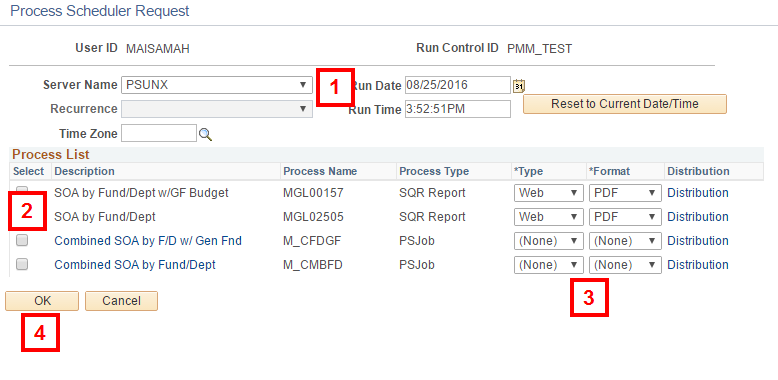
- Check the desired Combined SOA by box.
- Verify (None) defaults in the Type and Format fields.
- Click OK.
For each report in the package, the Queued, Processing, and Success (or Error) status pop-up windows appear.
- Verify each report displays in a separate window.
- View each report online or save it as a pdf file.
Note: Multiple status pop-up windows appear on your desktop at the same time.
Mac Users
- Select PSUNX from the Server Name drop-down list for SQR reports:
View Process Scheduler Request Page Screenshot
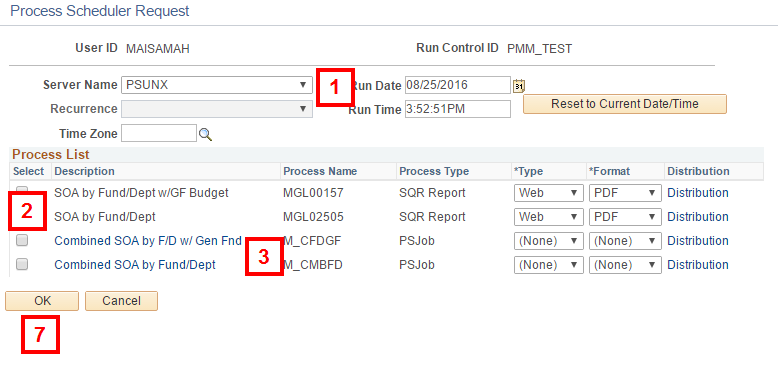
- Check the desired Combined SOA by box.
- Click the desired Combined SOA by link.
On the Job Detail page:
- Select Web from the Type drop-down list for each report.
- Verify or select PDF from the Format drop-down list for each report.
- Click OK.
- On the Process Scheduler Request page, click OK.
- On the Parameters page, click Report Manager.
- On the Report Manager, click the Administration tab.
- View the reports or save them.