Overview
Communication Speed Keys are used to simplify and reduce data entry for communications. You must enable a speed key via the User Defaults component before you can use it to assign a communication. You can also use the User Defaults component to set a speed key to default on the Person Communication page.
Users need to exercise caution when setting User Defaults. It is important to be familiar with the pages and fields used before setting defaults. Users are responsible for preventing data entry errors, so use of User Defaults should not reduce attention to accurate data entry. Refer to User Defaults for more information.
Each department/unit has a 3C Coordinator who assesses and describes communication, checklist, and comment needs to Information and Technology Services (ITS) and assists ITS in the setup for his/her department. ITS performs the actual setup for all 3C codes. Before enabling your communication speed keys, check with your unit’s 3C Coordinator regarding the specific Communication Speed Keys available for your unit.
Navigation
NavBar > Navigator > Set Up SACR > User Defaults
Step-by-Step Process
- Click the Communication Speed Keys tab or click the link at the bottom of the page.
- If the Administrative Function field is blank, enter or Lookup a value.
If the Administrative Function field is already populated, scroll through the list of functions using Show previous row and Show next row
and Show next row  to locate the function you want to update.
to locate the function you want to update.
- If the function you want to update is not listed, click Add Row
 in the Administration Function section to add a new row, then enter or Lookup an Administrative Function.
in the Administration Function section to add a new row, then enter or Lookup an Administrative Function.
Communication Speed Keys Page Screenshot
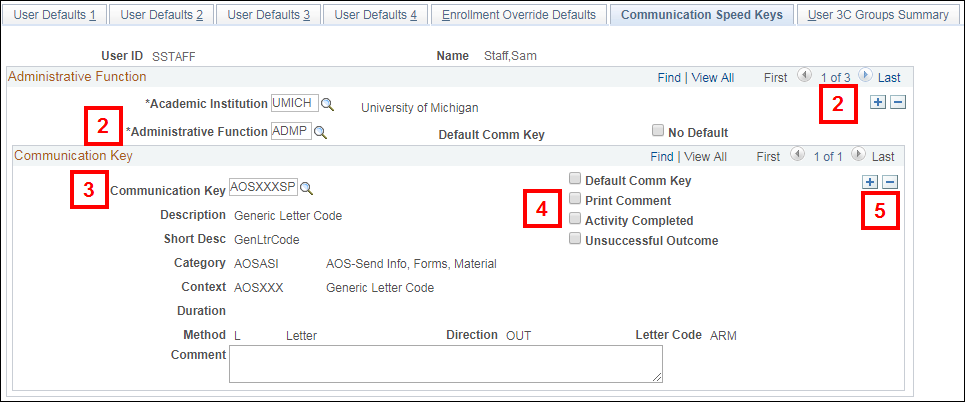
- If the function you want to update is not listed, click Add Row
- Enter or Lookup the Communication Key.
- When you press Tab to move out of the field, the remainder of the fields in the Communication Key section default based on the setup of the Communication Speed Key.
- Check the boxes you want associated with the Communication Key.
Note: Based on the Communications Speed Key setup, some boxes may already be checked.- Default Comm Key – makes the speed key for that function default on the Person Communication page.
- Print Comment – tells the Letter Generation/CommGen process to include a comment (set up as part of the Comm Key) in the extract file or electronic communication. The comment defaults in all communications assigned using the Communication Key.
- Activity Completed – marks the communication as completed when it is saved.
- Unsuccessful Outcome – marks a communication as unsuccessful when it is saved.
- To set another Communication Key under this Administrative Function, click Add Row
 in the Communication Key section and repeat steps 3-4.
in the Communication Key section and repeat steps 3-4. - To set another Communication Key for a different Administrative Function, repeat steps 2-4.
Note: To remove a default Communication Key, locate the Administrative Function, then check the No Default box. - Click Save.