Overview
This document describes step four of the Batch Load of Communications process.
Step-by-Step Procedure
After each input file has been processed in M-Pathways, the Batch Load of Communications process produces a single report for each input file. The Batch Load Communication Report is sent as an email attachment to the uniqname of the person who uploaded the file and another email address if designated in the Batch Load process. The report displays the results of Batch Load of Communications upload process, including errors, warnings, and control totals.
A. Open email with report attachment
The email should arrive in your mailbox shortly after the upload process is completed. If you do not receive the email within 15 minutes, contact the ITS Service Center.
Sample Batch Load Communications Email
B. Review and interpret the Batch Load Communication Report
After opening the report, the user or the additional recipient(s) should review the report to determine if there are any records with errors and, if so, how to resolve them.
The report provides a breakdown of errors and totals by Speed Key. This report includes:
- error messages with the reason(s) for the communication assignment failure
- totals, including:
- counts of successful communications assigned
- counts of records
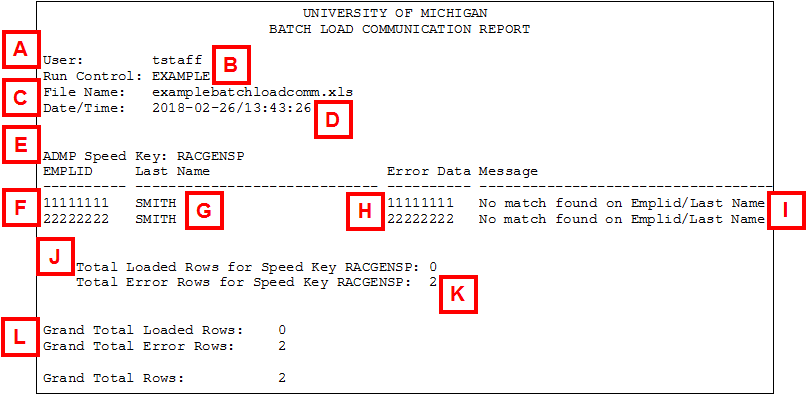
| Letter | Report Field | Description |
|---|---|---|
| A | User | Uniqname of the person who uploaded the input file |
| B | Run Control | ID (name) of the Run Control for the communication batch job |
| C | File Name | The name of the input file |
| D | Date/Time | The date/time stamp that Batch Load program processed the file |
| E | Speed Key | A list of communications with errors for the comm key (Speed Key); this comm key (Speed Key) can be used to manually assign the communication |
| F | EmplID | EmplID from the input file |
| G | Last Name | Individual’s last name from the input file |
| H | Error Data | Data that caused the communication to error |
| I | Message | Text description of error message, which tells the reason why the record failed
Note: See Error Messages below for a complete list of error messages. |
| J | Total Loaded Rows for Speed Key | Number of communication records that were successfully loaded for each Speed Key |
| K | Total Error Rows for Speed Key | Rows with errors for each Speed Key in the input file. |
| L | Grand Totals | Control totals tell:
|
Error Messages
Use the following table to help interpret the error messages listed on the Batch Load Communication Report:
| Error Message | Explanation |
|---|---|
| Admin Function is Not Supported | An admin function other than ADMP, ADMA, PROP, PROS, GEN, FINA, LOAN, or AWRD was used in the input file. |
| Admin Func needs 1 VarData field | Administrative function being processed requires the 1st variable data field. |
| Admin Func needs 2 VarData field | Administrative function being processed requires the 2nd variable data field. |
| Admin Func needs 3 VarData field | Administrative function being processed requires the 3rd variable data field. |
| Admin Func needs 4 VarData field | Administrative function being processed requires the 4th variable data field. |
| Application not found | An existing application was not found based on the Academic Career, Student Career Number, and the Application Number. |
| Blank EMPLID in input file | EmplID is a required field and was found to be blank. |
| Blank COMMKEY in input file | Speed Key is a required field and was found to be blank. |
| Blank LAST NAME in input file | Last Name is a required field and was found to be blank. |
| CommKey-EmplID-VarData are duplicate | There is more than one row of data in the input file with the same admin function, speed key, EmplID, and variable data. |
| Duplicate Communication Found | A duplicate communication was found based on the run control duplicate checking processing. |
| Invalid Signer ID | Signer ID was not found on the Signer set-up table. |
| Invalid Enclosure Code | Input Enclosure code was not found on the Enclosure code set-up table. |
| No match found on EmplID/Last Name | Person was not found on the database based on a search of EmplID and Last Name. |
| No 3C security for AdminFunc/CommKey | You do not have 3C security permission for Speed Key in the input file, or Admin Function does not match the Speed Key. |
| Prospect Record not found | An existing prospect record was not found based on the Academic Career (and Academic Program for PROP). |
| Student awards data not found | An existing student award record was not found based Aid Year, Academic Career (and Item Type if supplied in the input file). |
| Student aid data not found | An existing student aid record was not found based on Aid Year. |
| Student Career data not found | An existing student career record was not found based on Academic Career and Student Career Number. |
| Student Term data not found | An existing student term record was not found based on Academic Career and Student Term. |
C. Resolve communication errors
Control totals should be checked for accuracy and any record(s) that failed to pass the preliminary edits (if not corrected earlier) and system validation should be corrected. Resolve any errors as follows:
- For a few records, offices can manually enter communications on the Communication Management page in M-Pathways
- For many communications with errors, include the corrected records in the next input file
Note: If there are errors that you can’t interpret, submit a Help Desk ticket and forward your Batch Load Communication email with the report attachment to the ITS Service Center.