Overview
BusinessObjects (BO) is being upgraded to the latest version (BO 4.3 SP2) on October 16, 2022. This upgrade will impact all BO users across the university community.
To ensure a smooth transition to BO 4.3, Information and Technology Services (ITS) is offering a series of webinars and office hours open to all BO users. See the BusinessObjects Upgrade website for dates and times. Additionally, the BusinessObjects: Running Reports eLearning course and BusinessObjects User Resources document have been updated to reflect the 4.3 environment.
ITS is also working with partners in schools, colleges and major administrative units to ensure BO 4.3 is thoroughly tested before roll out.
What will change?
- The look and feel of BusinessObjects is new, including a redesigned entry point called the BI Launch Pad.
- New Instances tile provides a single place for viewing and managing scheduled reports.
- Users can schedule reports to multiple destinations in a single instance.
- Reports can be marked as favorites and acessed from the home page.
- Web Intelligence documents can be used as a data source for another document.
- Java Applet mode is not provided; its features are available in the core application.
- Hyperlinks created in cells can only be tested in Reading mode, not Design mode.
What will not change?
- Existing Personal and Public folders are maintained.
- All current reports are still available.
- Existing scheduled reports will maintain their current schedule.
- The process for accessing BO and requesting access to U-M Data Warehouse data sets remains the same.
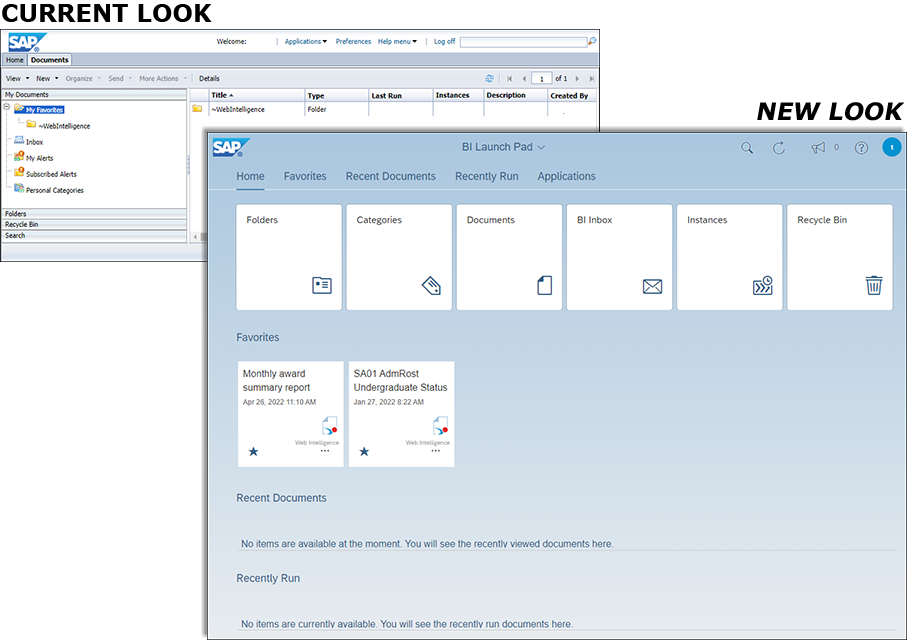
Contents
This document details the major changes in BusinessObjects 4.3, and provides a comparison between the current system and the upgraded system. It includes information on:
New BI Launch Pad
When BusinessObjects is launched, it opens on the BI Launch Pad. This page is designed to provide easy access to folders, reports and the inbox.
The Launch Pad is divided into five sections, indicated by tabs at the top of the page - Home, Favorites, Recent Documents, Recently Run (scheduled reports), and Applications.
Home section
Tiles to access Folders, Documents, BI Inbox, and the Recycle Bin are available in this section. Click a tile to access its contents.
There are two new tiles available in BO 4.3:
- Categories: Categories allow you to organize reports based on labels you create. For more information on this feature, see the Categories section of the Manage Folders and Documents page.
- Instances: Click the Instances tiles to view and manage scheduled reports.
Compare Home section feature locations with current version
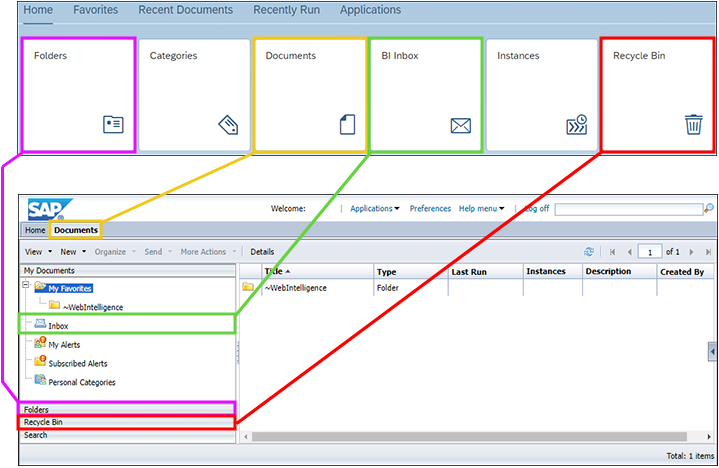
The image above shows how you currently access various BO components compared with where you will access them in the upgraded BO. Folder, Documents, BI Inbox, and Recycle Bin are accessed from the Home section of the BI Launch Pad in the upgraded system.
Favorites section
The Favorites section displays tiles to open reports and folders you have marked as favorites, without having to navigate to their saved location. If you have more favorites than can be displayed on the BI Launch Pad, it displays the most recently accessed favorites and adds a link to view all favorites.
View new Favorites section
The image above shows the new Favorites section of the BI Launch Pad. The icon and label on the tile indicate if it is a file or folder.
The Favorites section is not the same as My Favorites in the current BusinessObjects. In the new version, Personal Folders, accessed via the Folders tile, corresponds with My Favorites.
Compare Favorites and Personal Folders
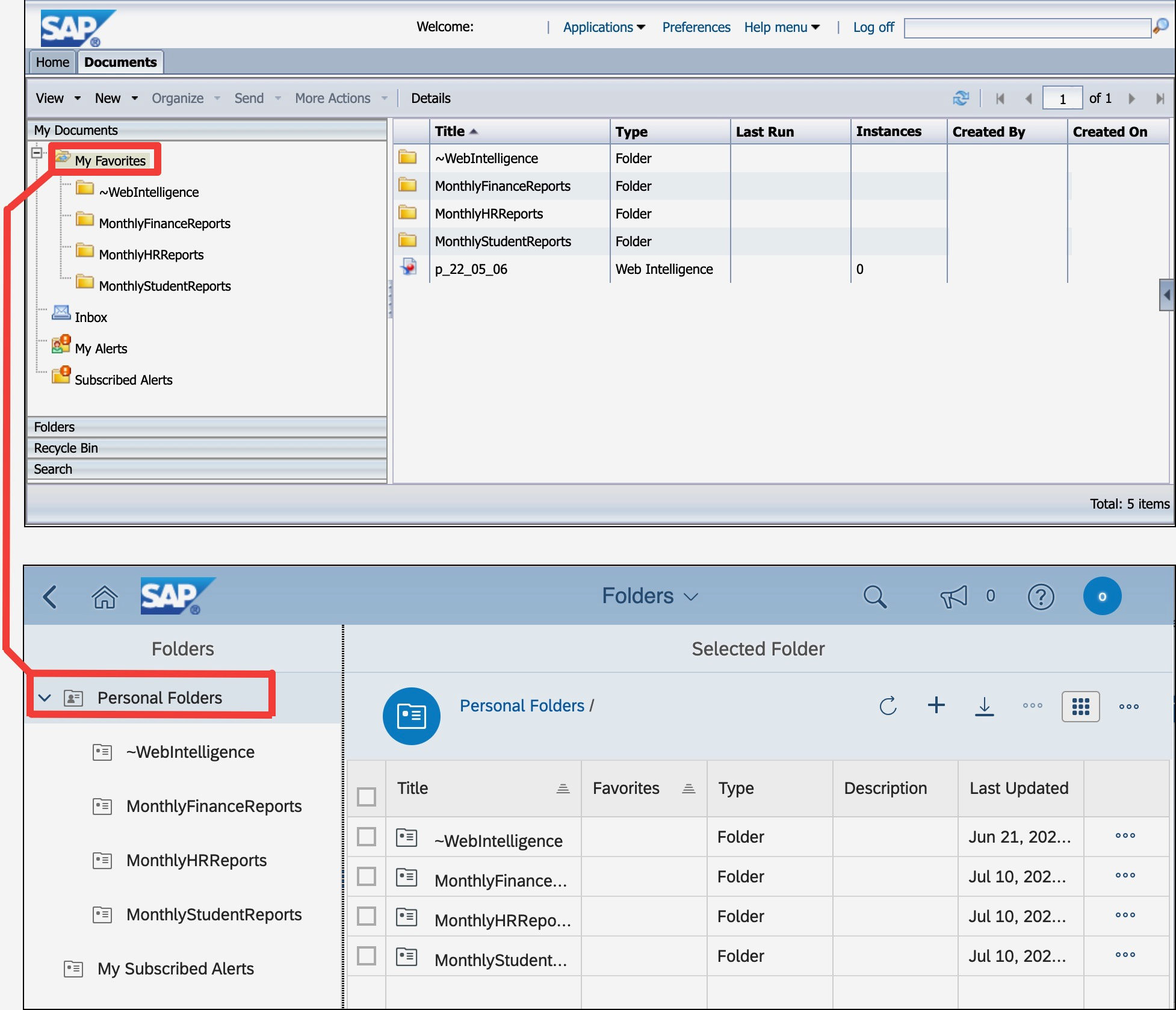
The image above shows how you currently access personal folders and documents via My Favorites compared to how they are accessed in the upgraded BusinessObjects.
Recent Documents, Recently Run, and Applications sections
The Recent Documents and Recently Run (scheduled reports) sections show documents you have recently accessed. Click a tile to open the document. The Applications section is where you launch Web Intelligence.
Compare Recent Documents, Recently Run and Application sections with current version
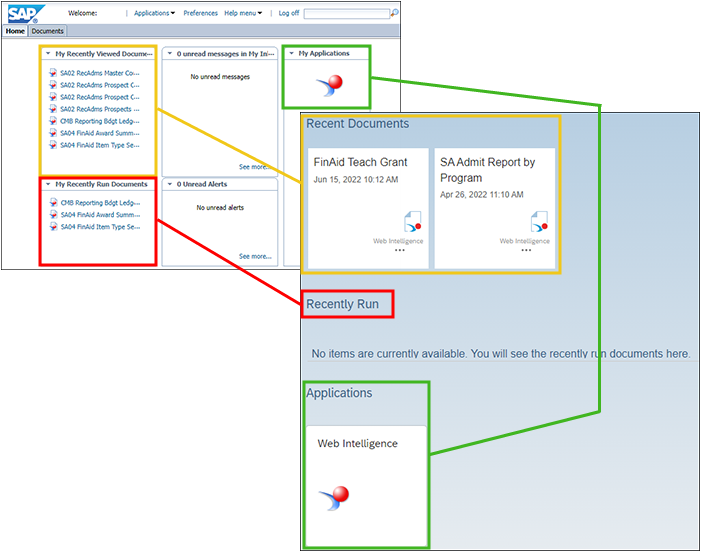
The Recent Documents, Recently Run and Applications components are on the Home tab in the current BO application. The image above shows where these components are on the upgraded BI Launch Pad. If a section does not include any tiles, a message displays stating that no current items are available, as shown in the Recently Run section of the image.
Design Mode Toolbar Changes
The toolbar used in Design mode within BO 4.3 has been streamlined. All design functionality is still available, however aside from the most commonly-used functions, you access options from drop-down lists and three-dot More menus.
Compare Toolbars
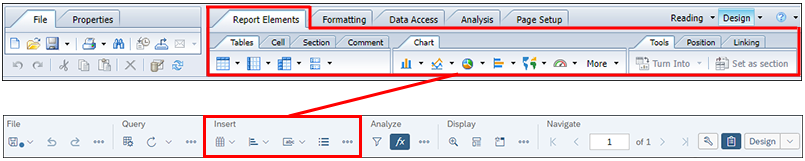
The Insert section of the BO 4.3 toolbar displays icons to insert tables, charts, and cells, along with an icon to insert a section. Click the three-dot More menu to add shared and custom elements. These options are all currently found on the toolbar's Report Elements tab.
Data Access functions are in two places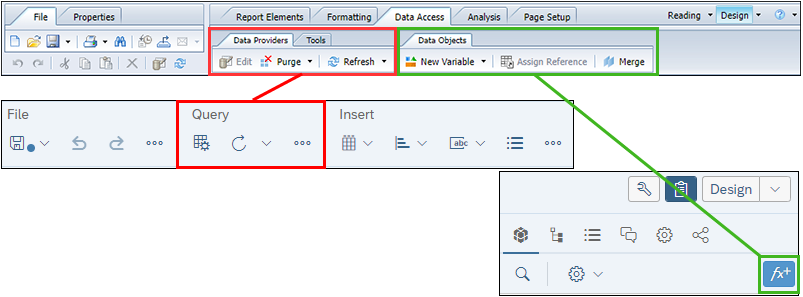
The Data Access tab of the current BO system has two subtabs, Data Providers and Data Objects. The Data Providers functions are in the Query section of the BO 4.3 toolbar. The Data Objects functions are accessible by clicking the Add a New Variable icon that displays in the right-hand panel in Design mode.
Analysis functions are in the Analyze section
The functions on the Analysis tab of the current BO system are in the Analyze section of BO 4.3. There are icons for showing/hiding the filter bar and formula bar. Click the three-dot More menu for options to drill down, show changes, track data changes, and access formatting rules.
Page Setup functions are in two places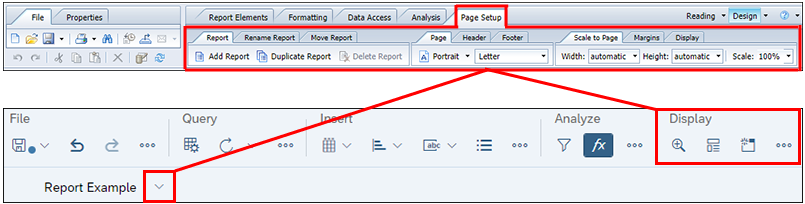
The current Page Setup tab options are in two places within BO 4.3. There are functions in the Display section of the toolbar. Additional functions are available by clicking the drop-down list next to the report name.
Formatting options are on a side panel and contextual menus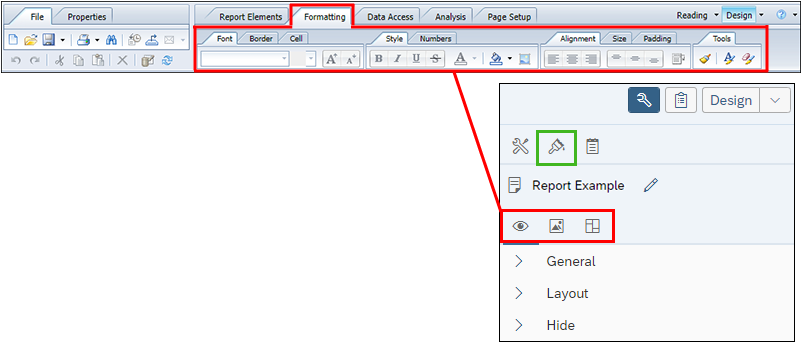
The current Formatting tab options are located on the right-hand panel in BO 4.3. Click the Show report element format icon (indicated by the green outline above) to display the icons for Display Settings, Appearance Settings, and Layout Settings.

Formatting options for tables and cells are accessed via right-clicking on the element and using the contextual menu in both version of BusinessObjects. The image above shows the diffences between these contextual menus.
Reading Mode Toolbar Changes
The toolbar used in Reading mode within BO 4.3 has also been simplified. Some of the options are now only visible via drop-down lists and three-dot More menus.
Compare Reading Mode Toolbar with Current Version

The ability to save and export a report in Reading mode is in the File section of the Reading toolbar. The option to refresh/run a report is located in the Query section.