Overview
This document outlines the steps to add contact notes in M-Pathways Human Resource Management System (HRMS) - Recruiting. Use contact notes to record and review information about a contact with or for the applicant.
Navigation
Homepage: Recruiting; Tile: Search Job Openings
NavBar > Navigator > Recruiting > Search Job Openings
Step-by-Step Process
- Search for the Job Opening ID.
- Select Add Applicant Note from the Other Actions > Applicant Actions drop-down menu.
- Select the applicable value from the Contact Method drop-down list.
- Review the value in the Audience field.
- For I-9, select Public.
- Public is the default and recommended option.
- Enter the Subject.
- Enter any applicable Details.
- (Optional) Click Add Attachment to upload other supporting documentation.
- Click Add Note.
Note: If the Job Opening ID is unknown, enter known values in search criteria field(s). For more information on how to search for a job opening, see Search Job Openings.
View Add Applicant Note screenshot
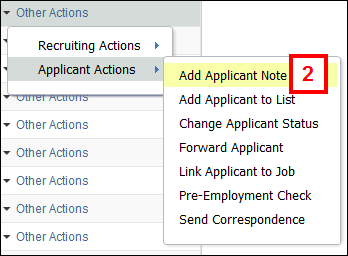
Note: This example displays how to record the first date of employment for the I-9 form, Section 2.
Note: For I-9, select I-9 Emp Start Date.
View Add Contact Note screenshot
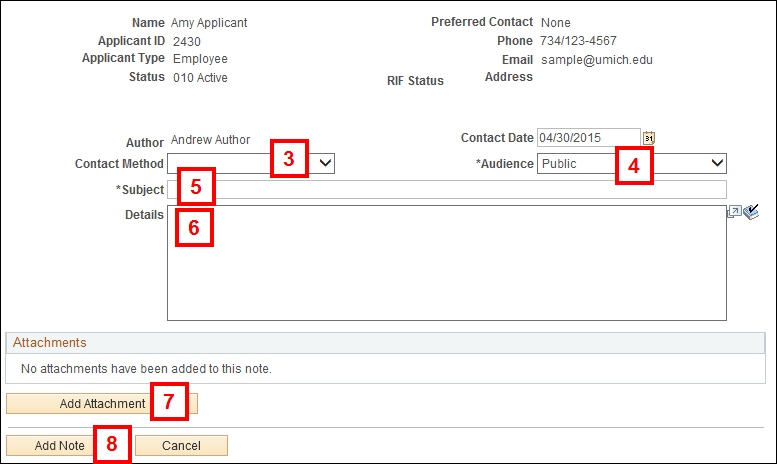
Notes:
Note: For I-9, enter "I-9 Emp Start Date mm/dd/yyyy".
Notes can be viewed on the Notes tab of the Manage Applicant page.