Overview
This document outlines three different ways to Search for Job Openings in M-Pathways Human Resource Management System (HRMS) - Recruiting.
Important Information
- Search Job Openings – allows you to enter a specific Job Opening ID or to search based on selected parameters.
- Browse Job Openings - allows you to display job openings associated with you, for example if you are the Creator or are a member of the Hiring Team. You can also view your job openings based on status and how long the job opening has been active.
- Other Search Criteria – if you don't know the Job Opening ID, you can enter other search criteria.
Navigation
Homepage: Recruiting; Tile: Search Job Openings
NavBar > Navigator > Recruiting > Search Job Openings
OR
Homepage: Recruiting; Tile: Browse Job Openings
NavBar > Navigator > Recruiting > Browse Job Openings
Step-by-Step Process
Search Job Openings
- Enter the Job Opening ID.
- Click Search (or press Enter).
- Click the applicable Job Opening link from the Search Results group box.
Note: If the Job Opening ID is unknown, enter known values in search criteria field(s). The more search values you populate, the shorter the list of job openings returned. If you know the Job Opening ID, no other values are required to retrieve the job opening.
View Search Job Openings screenshot
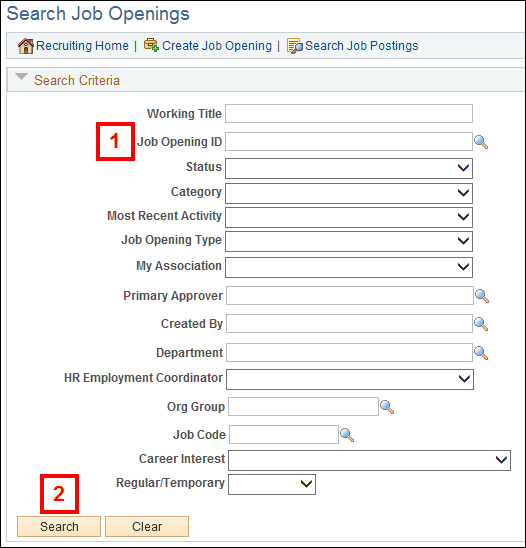
View Job Search Results screenshot
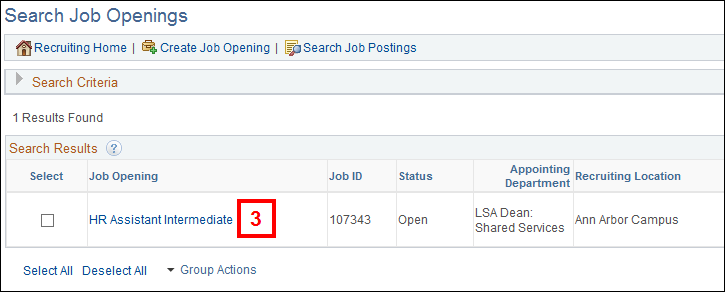
Browse Job Openings
- (Optional) Select the applicable link under the the Filter by options for the job opening you are trying to find.
- My Association designates your association with the job opening.
- Recruiting Location
- Department
- Hiring Manager
- Recruiter
- Job Family
- Status indicates what status of the job opening.
- Created In indicates the year of the job opening.
- Click the applicable Posting Title link from the Job Openings group box.
Note: Different combinations of filters will return selected job openings.
View Browse Job Openings screenshot
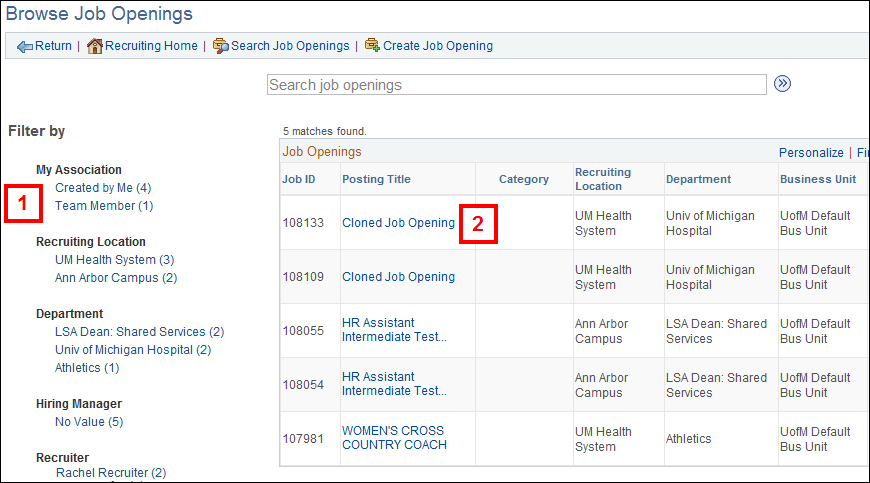
Other Search Criteria
- Select applicable values from the Search Criteria drop-down lists.
- Status indicates what status the job opening is in that you are trying to find.
- Most Recent Activity references how many days the job opening has been active.
- My Association designates your association with the job opening you are trying to find.
- Click Search (or press Enter).
- Click the applicable Job Opening link from the Search Results group box.
Note: Different combinations of values will return selected job openings.