Overview
The View Daily Calendar page is used to view employees' punch times and reported time on a daily basis.
Navigation
NavBar > Navigator > Manager Self Service > Time Management > View Time > Daily Time Calendar
Daily Calendar Page
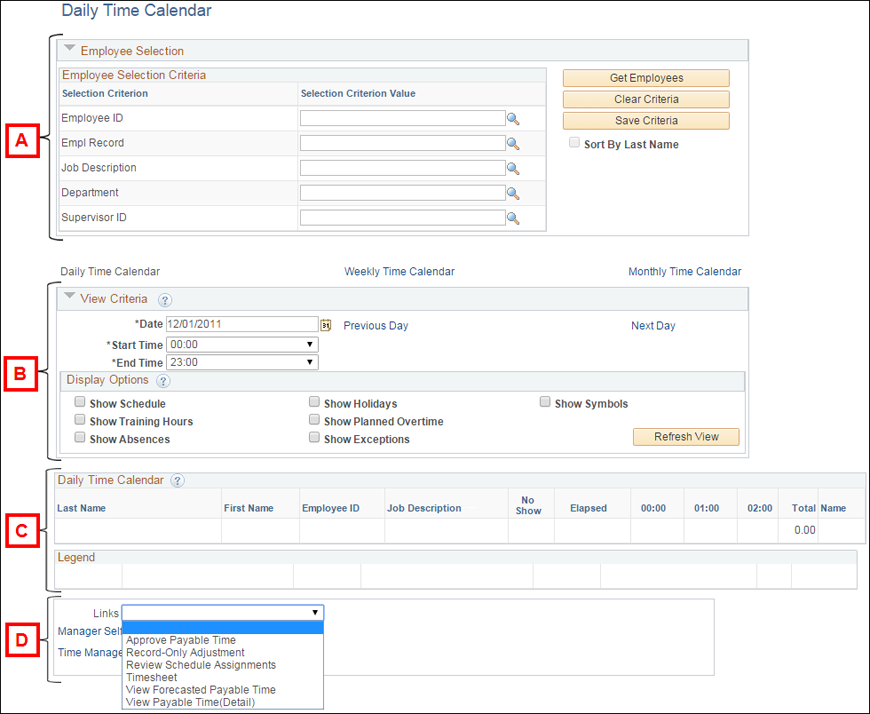
| Letter | Field/Button | Description |
|---|---|---|
| A | Employee Selection Criteria | This section is used to get employees to display in the Reported grid. See the Manager Search Options and Timesheet Search Support Material for details on customizing this section. |
| B | View Criteria section | The default settings in this section display the Reported grid for the current date and the full 24 hours. It can be used to change the date and amount of time that displays in the Reported section grid. |
| C | Reported grid | Displays the employees in EmplID order with their reported/punched time. |
| D | Go To: | Provides links and a drop-down list to navigate to the Manager Self Service or Time Management navigation levels, or to related timekeeping pages. |
Daily Calendar Page – Employee Selection Criteria Section
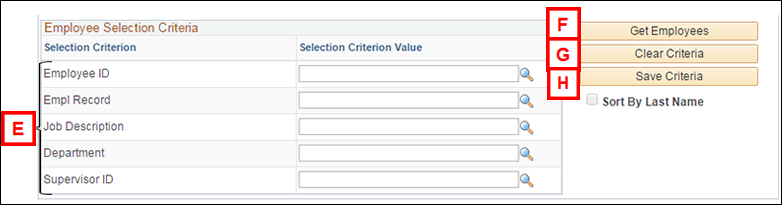
| Letter | Report Field | Description |
|---|---|---|
| E | Employee Selection Criteria |
Complete the appropriate Value field(s) for the search criteria. Enter one of the following (additional fields may be completed to narrow the search results):
|
| F | Get Employees | You must click this button to get or refresh the list of employee(s). Pressing Enter does not initiate the search or update the results. |
| G | Clear Selection Criteria | Clears the value(s) from the criteria fields. |
| H | Save Selection Criteria | Saves the value(s) in the criteria fields for future use. |
Daily Calendar Page – View Criteria Section
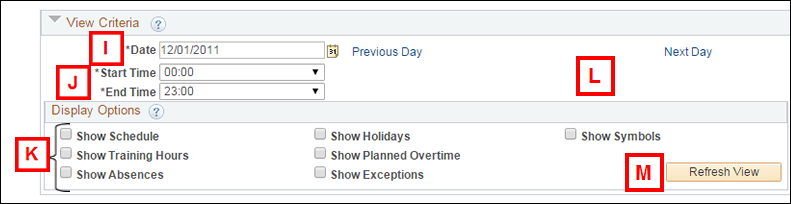
| Letter | Report Field | Description |
|---|---|---|
| I | Date | Enter or select a Date to view. |
| J | Start Time End Time |
The Start Time selected begins the timeline that displays on the Reported grid. The End Time selected ends of the timeline that displays on the Reported grid. |
| K | Display Options Box | Turning on a display option check box displays that option on the Reported grid. |
| L | Previous Day Next Day |
These buttons can be used to view information for the previous or next day. |
| M | Refresh View | After establishing View Criteria, refreshes the data on the Reported grid. |
Daily Calendar Page – Reported Grid

| Letter | Report Field | Description |
|---|---|---|
| N | Last/First Name | The M-Pathways Display last and first name of the employee. |
| O | Job Description | The employee's job title. |
| P | No Show | This field is not used by U-M. |
| Q | Elapsed | Number of hours entered on the Elapsed Timesheet page for that day. |
| R | Timeline | Displays the hours worked for each employee. You are able to identify when an employee has punched in and out. |
| S | Total | The total number of hours reported on the date for each employee. The sum reflects either the punch times or the hours in the Elapsed column. |