Important Information
- A prior period adjustment (PPA) is an update to time in a prior pay period that impacts an employee's pay or leave balances. The updated time from the prior period is processed with the current payroll.
- Prior period adjustments are entered using the Enter Time page in the same way as it is used for updating the current payroll, EXCEPT that:
- the Enter Time page is accessed using prior period dates,
- comments are required for each prior period adjustment, and
- combo code(s) (shortcode) are not entered because an employee's combo code distribution cannot be changed with PPAs.
- When the combo codes(s) of prior period earnings need to be changed, contact the appropriate Payroll central office for instructions on the salary
transfer process.
Navigation
Homepage: Payroll or HRMS, Tile: Time Entry Pages > Enter Time
or
Homepage: Payroll or HRMS, Tile: Time & Labor WorkCenter > Enter Time
Step-by-Step Process
- Click Filter.
- Enter the Employee ID.
- Click Done.
- Click the applicable line under the Name/Title column.
Notes:- Several rows may display for an employee. You may select any row with the correct Employee ID/Empl Record.
- For biweekly employees, the search automatically accesses the biweekly pay period that includes the search date. For monthly employees, the search automatically accesses the pay month that includes the search date.
Change or Delete Time
- Click Previous Period arrow to navigate to the period for which you need to enter adjustment(s).
- Select Weekly in the View By field to view the page by week.
- Use the calendar to pick a date to display the week/period associated with that date.
- You can start the week view with any day of the week, select Weekly from the View By drop-down list and select the date from the calendar.
- To change a Time Reporting Code (TRC), hours, or amount, overwrite the existing value(s) with the appropriate one(s).
- To delete a row, which includes all hours or amounts for a TRC, click Delete Row.
- If applicable, click Yes - Delete on the Delete Confirmation page.
- This does not save the deletion; it only confirms that you want to delete the row. You will have to save the deletion using the Submit button on the page.
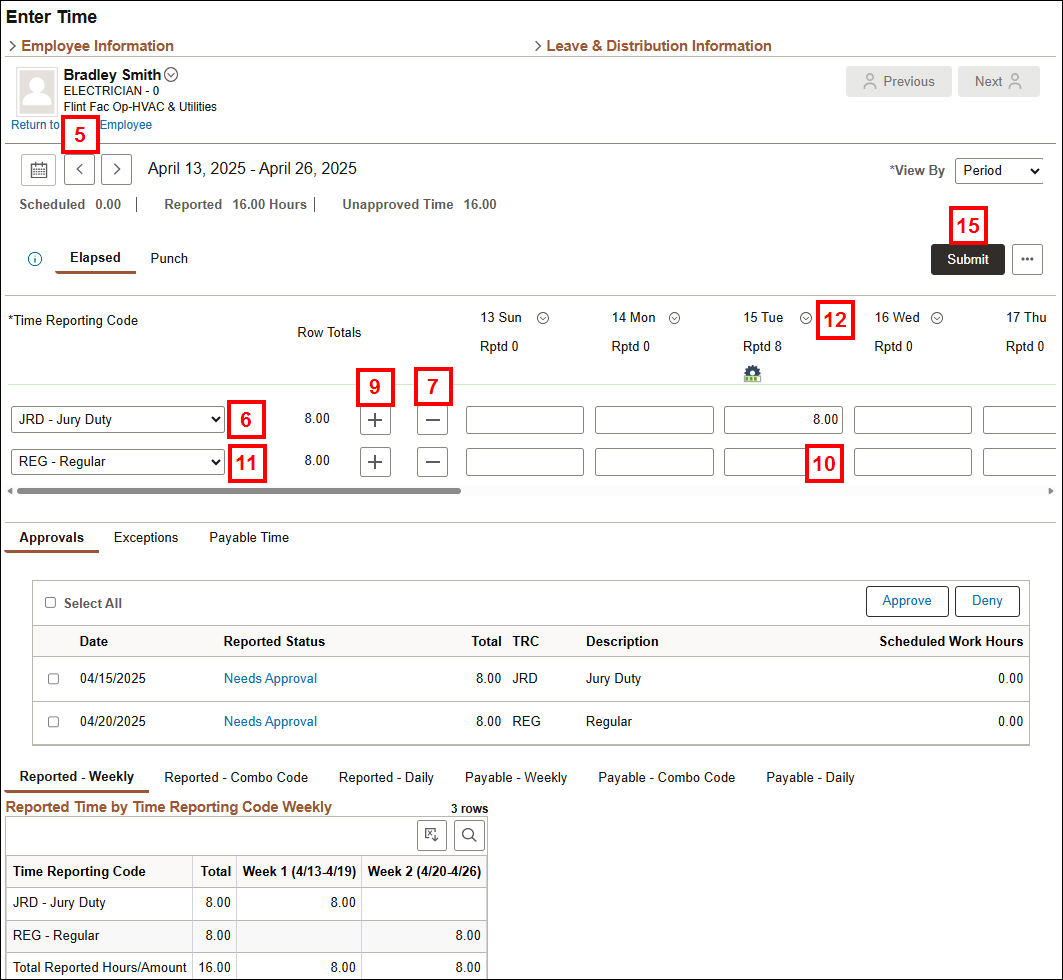
Add Time
For each additional TRC that you want to add hours/amounts:
- Click Add Row.
- Select the Time Reporting Code from the drop-down list.
- Enter the hours or amount in the appropriate Date field(s).
Enter Comments
- Click Related Actions and Add/View Comment to add a comment for each date that is added or changed.
- Enter an explanation for the adjustment in the Comment field.
- Comments entered in this field are permanently added to the employee's record.
- Click Add Comment and then X too close window.
- Click Submit.
- To view the Approval Monitor, click the Reported Status.
- From the Approval Monitor, click Multiple Approvers to view a list of everyone who can approver the reported time.
- Click Close.
- Return to timesheet.
- To enter a prior period adjustment for:
- a different employee, click Return to Select Employee.
OR - the same employee in a different prior pay period, click Previous Period or Next Period and View Previous Week or View Next Week arrows as often as needed to navigate to the appropriate pay period and week.
- a different employee, click Return to Select Employee.