Navigation
NavBar > Navigator > Records and Enrollment > Student Term Information > Term Activation
Step-by-Step Process
- Enter the ID.
- If the ID is unknown, enter the First Name and Last Name.
- Click Search.
- Click Show Next Row
 , Show Previous Row
, Show Previous Row  , or View All to view multiple Academic Careers for the student.
, or View All to view multiple Academic Careers for the student. - Click Show Next Row, Show Previous Row, or View All to view multiple Terms within the same Career.
- Verify the status of the Eligible to Enroll checkbox. If this box is checked, the student is eligible to enroll in classes for the term and career. Refer to the Term Activation Page - Field Descriptions below for more information.
- Click the Enrollment Limit page tab. Refer to the Enrollment Limit Page - Field Descriptions below for more information.
View Term Activation page screenshot
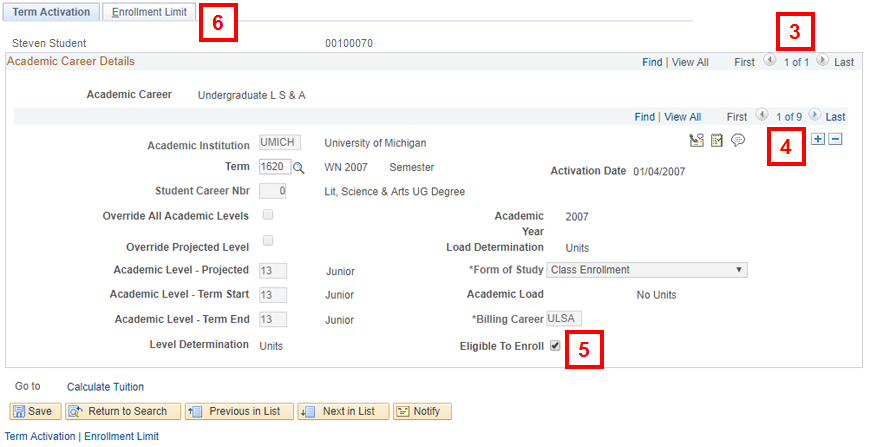
Term Activation Page - Field Descriptions
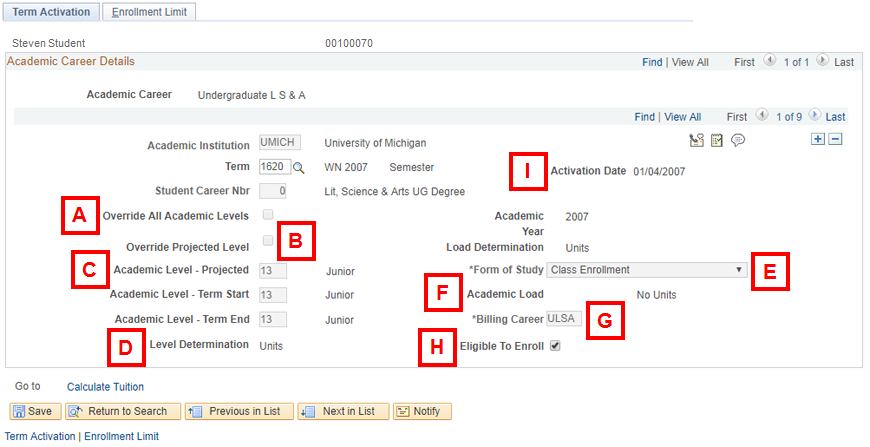
| Letter | Field/Button | Description |
|---|---|---|
| A | Override All Academic Levels | If the Override All Academic Levels box is checked, all the Academic Levels on the page have been adjusted. RO can access this checkbox. |
| B | Override Projected Level | If the Override Unit Limits box is checked, the Projected Academic Level on the page has been adjusted. RO can access this checkbox. |
| C | Academic Level | Academic Levels can be Projected, Term Start, or Term End. Projected level is often used during registration because some classes require students to be a certain level to take a class. |
| D | Level Determination | How levels are determined, e.g., units. |
| E | Form of Study | Values are: Advanced to Candidacy, Class Enrollment, Detached Study, Extramural Study, Leave of Absence, Study Abroad. |
| F | Academic Load | Values are: Full-Time, ¾ Time, Half-Time, Less ½, and No Units. |
| G | Billing Career | Career that is used to determine how the student is billed. Most relevant when a student has more than one Career. |
| H | Eligible to Enroll | If this box is checked, the student is eligible to enroll in classes for the term and career. |
| I | Activation Date | If Term Activation occurred prior to/ or on the first day of term, date is set to first day of term. If Term Activation occurred after the first day of the term, the field is set to the date of the Term Activation. |
Enrollment Limit Page - Field Descriptions
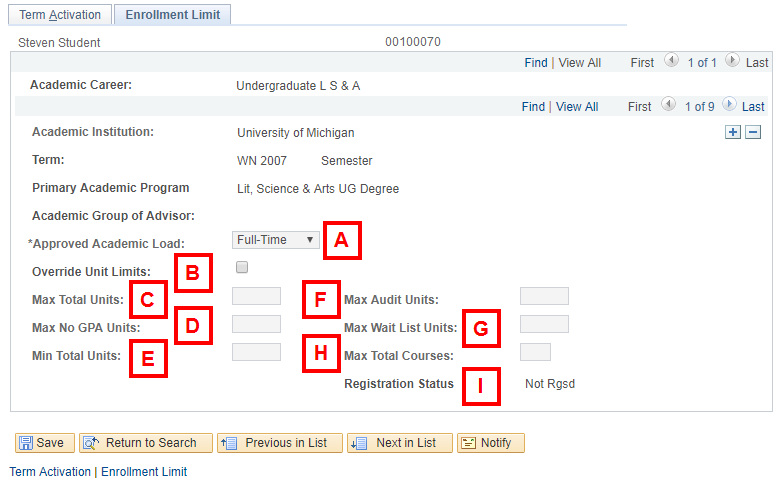
| Letter | Field/Button | Description |
|---|---|---|
| A | Approved Academic Load | The academic load that the student is allowed to carry within the specified Academic Program. |
| B | Override Unit Limits | If the Override Unit Limits box is checked, unit limits on the page have been adjusted. Schools and colleges and the RO can access this checkbox. The Max Total Units, Max No GPA Units, Max Wait List Unit, and Max Audit Units fields are populated with the default value and do not appear on the Enrollment Limits page unless Override Unit Limits box is checked. When the Override Unit Limits box is checked, all limits except Min Total Units and Max Total Courses can be modified. |
| C | Max Total Units | The maximum number of units that the student can be enrolled in for the term. |
| D | Max No GPA Units | The maximum number of GPA units the student can enroll in with a non-GPA grading basis for the term. |
| E | Min Total Units | The minimum number of units the student must be enrolled in for the term. Defaults to 0.01 units and cannot be changed. This prevents the student from dropping his/her last class. |
| F | Max Audit Units | The maximum number of units the student can take with an audit-grading basis for the term. |
| G | Max Wait List Units | The maximum number of wait list units the student can have for enrollment for the term. |
| H | Max Total Courses | The maximum number of courses in which a student can be enrolled for the term. |
| I | Registration Status | Verify that the system generates the Registration Status based on the student’s enrollment activity for the term. Valid values include:
|