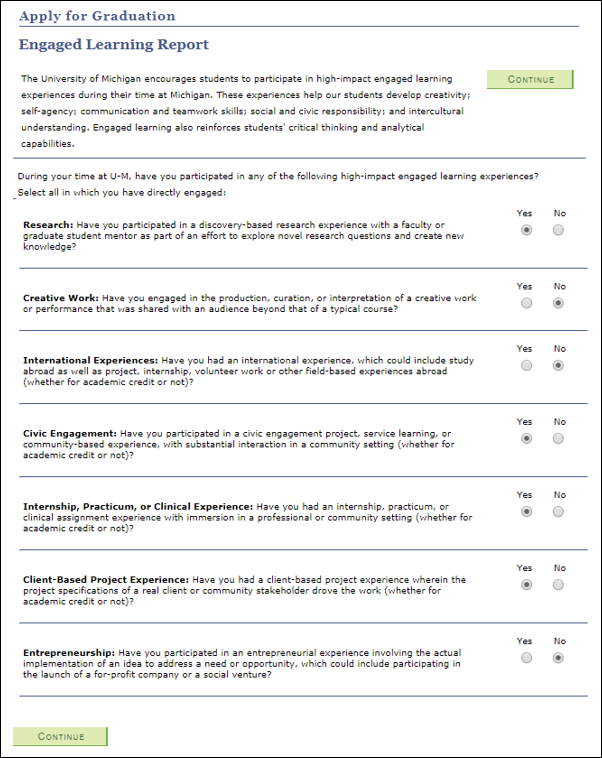Important Information
This document describes the steps taken by a student to apply for graduation via Wolverine Access Student Business
Navigation
Homepage: Student Self Service; Tile: Student Center
Wolverine Access > Students > Student Business > NavBar > Navigator > Degree/Progress > Apply for Graduation
Step-by-Step Process
- Select Apply for Graduation from the Other Academic Links drop-down list..
- Click Go.
- Click the applicable Academic Program.
- When applying for graduation, each Academic Program must be applied for separately.
- Select a value in the Expected Graduation Term drop-down list.
- If your expected graduation term does not appear, please contact your School or College or Academic Department.
- Click Primary Name, Preferred Name or Diploma Name radio button.
- If Diploma Name is selected, the Diploma Name Policy section expands for review.
- If applicable, complete the Accented Characters section.
- Click Continue.
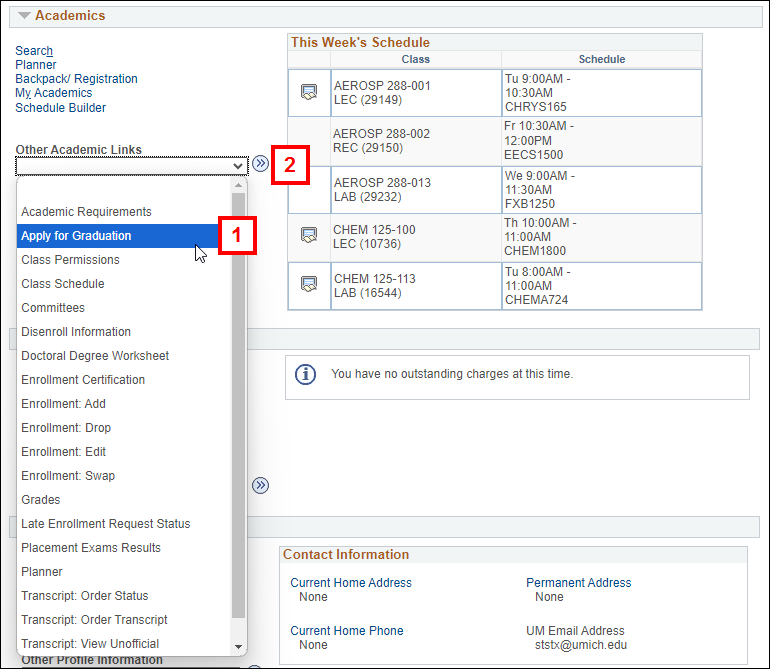
Select Graduation Term and Diploma Name screenshot
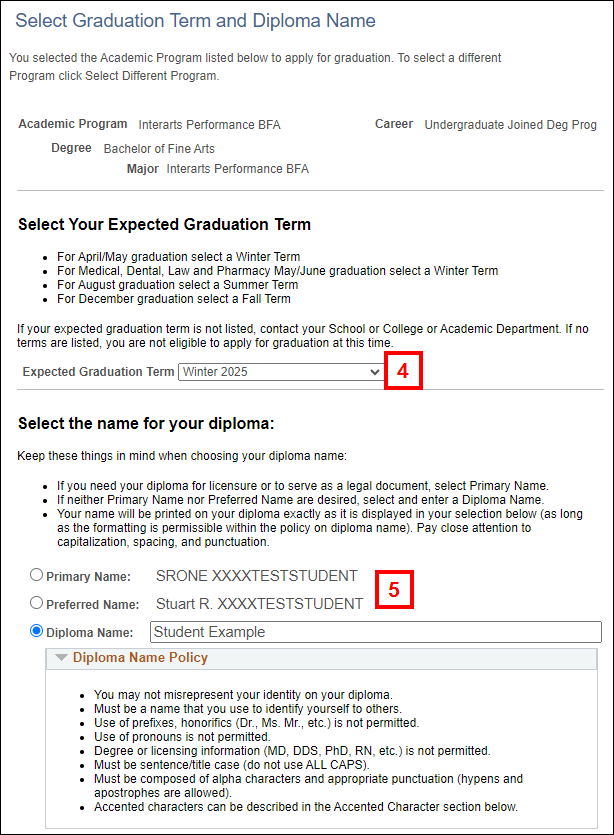
Accented Characters screenshot

Undergraduate Only: The Engaged Learning Report page populates for completion. This survey is only completed by undergraduate students applying for graduation.
- Enter the applicable information on the Alumni Information page.
- Click Continue.
- Verify that all information is correct on the Verify Graduation Data page.
- Click Submit Application.
- The Submit Confirmation page displays.
Engaged Learning Report screenshot