Overview
This document highlights fields on the Payment Request Invoice Information, Payments, Summary, and Related Documents pages in M-Pathways. The fields described below are either required or there is a recommended use for them that enables better Payment Request tracking.
Invoice Information Page
The Invoice Information page is the main data entry page for the Payment Request.
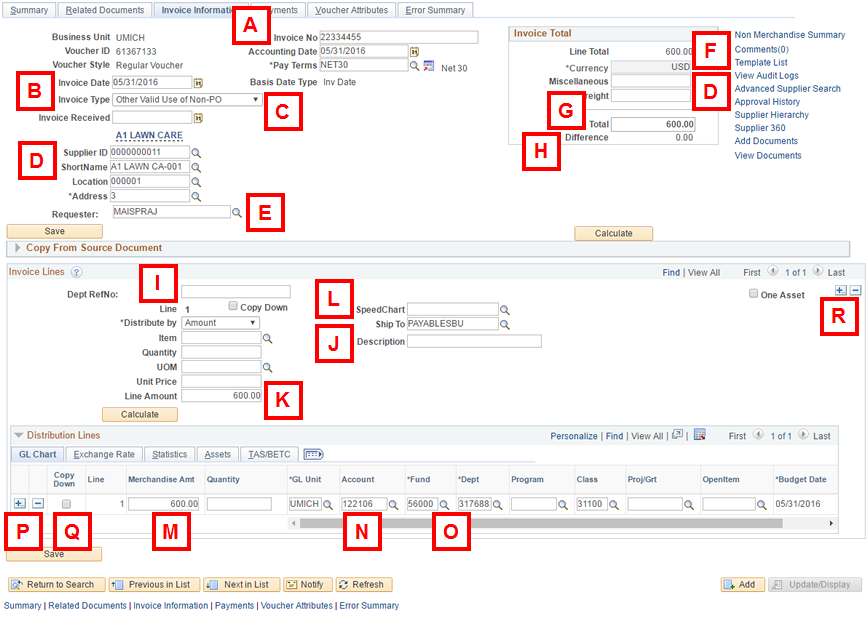
| Letter | Field/Button | Description |
|---|---|---|
| A | Invoice No |
M-Pathways does not allow duplicate invoice numbers for a supplier. Each Payment Request requires a unique invoice number/supplier combination in order to be saved. Enter the invoice number from the supplier's invoice, if available. If there is no supplier invoice number available, refer to Invoice Numbering Standards. M-Pathways interprets a blank Invoice Number field as a valid value. If you receive a Duplicate Invoice Exists error message, a previous Payment Request for this supplier had the same invoice number (either blank or other value). Attempts to enter the Payment Request with a previously used invoice number will fail. |
| B | Invoice Date | Invoice Date is a required field. Enter either the date on the invoice, if available, or enter today’s date in MMDDYY format. The system enters the slashes between the month, day, and year when the page refreshes. |
| C | Invoice Type | Invoice Type is a required field. It is used in conjunction with the Invoice Number field to identify the business reason for the Payment Request. Select the invoice type from the drop-down list. Refer to Invoice Numbering Standards for details about the specific values for this field. |
| D | Supplier ID ShortName Advanced Supplier Search |
Enter the Supplier ID as it appears in the Supplier Database in this required field. There are three ways to search for and select a supplier:
|
| E | Requester | Uniqname of the person who is responsible for the Payment Request. It defaults to the person who enters the request but it can be changed during the time of entry. This is the person Accounts Payable will contact regarding the Payment Request. The Requester will also receive any approval or denial notifications. |
| F | Comments | Click the Comments link to enter Payment Request processing comments for Accounts Payable, such as notifications to send a specific form with the Payment Request's payment. |
| G | Total | Enter the total for the Payment Request lines in this field. |
| H | Difference | This field should equal 0.00 when the amount on the Total field and the sum of the lines are equal. If the Difference field has a different amount, your invoice lines and the total amount are not equal and you must correct the problem in order to save your Payment Request. |
| I | Dept RefNo | The Department Reference Number field is an optional field that allows units to enter internal tracking or reporting information. This information appears on the Voucher Detail Expense report. |
| J | Description |
Accounts Payable requires that you type a description in this field of the item or activity being reimbursed or paid. If applicable, type the provider name, last name, and destination. The description entered here appears on reports and is very helpful when identifying and tracking Payment Request detail. Note: Do not enter the Invoice Number as a description. |
| K | Line Amount |
This field displays the amount for the Invoice Line. For a single line Payment Request, the field defaults with the value entered in the Total field when the page refreshes. For a multiple line Payment Request, enter the amount for the Invoice Line in this field. The sum of all Line Amount values must equal the amount in the Total field for the Payment Request to be saved. |
| L | SpeedChart |
You may enter the applicable ShortCode in the SpeedChart field. This causes all of the ChartField values associated with that ShortCode to default into the correct fields in the Invoice Line’s distribution. ShortCodes definitions do not include an Account value. |
| M | Merchandise Amt |
This field displays the amount of the Distribution Line associated with the Invoice Line. You use this field when splitting the distribution of an Invoice Line among multiple ChartField combinations. Note: You may also split distributions for an Invoice Line using the Quantity field, if appropriate. |
| N | Account | The Account value identifies the item or activity that is being paid or reimbursed. This field is required. Enter an applicable Account value for the Invoice Line. |
| O | ChartFields |
If you did not enter a ShortCode in the SpeedChart field, you may manually enter a valid ChartField combination. If the ChartField combination does not pass the Budget Check process after Accounts Payable audits the transaction, the Payment Request cannot be paid until the error is corrected. |
| P | Add multiple new rows... (Distribution Lines Group Box) |
Click Add multiple new rows...  in the Distribution Lines nested group box to split the ChartField distribution for a particular Invoice Line. in the Distribution Lines nested group box to split the ChartField distribution for a particular Invoice Line. |
| Q | Copy Down | This checkbox copies the ChartField values in the current line to any inserted distribution line(s), allowing you to change only those fields that need to be modified. |
| R | Add multiple new rows... (Invoice Lines Group Box) |
Click Add multiple new rows...  in the Invoice Lines group box to enter another Invoice Line in the Payment Request. in the Invoice Lines group box to enter another Invoice Line in the Payment Request. |
Payments Page
The Payments page is used for two activities:
- When creating the Payment Request: To select a remit Address for the supplier other than the default one.
- After the transaction is saved and paperwork submitted to Accounts Payable: To check the payment status of the transaction.
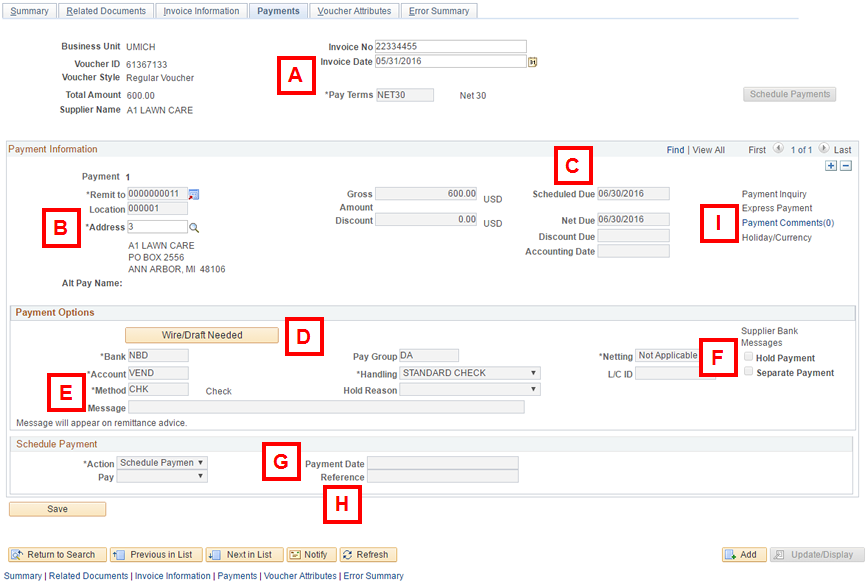
| Letter | Field/Button | Description |
|---|---|---|
| A | Invoice Date Pay Terms |
The Invoice Date and the Pay Terms for the supplier indicate when payment will occur. E.g., If the Pay Terms field is NET30, payment will occur 30 days after the Invoice Date. Employee reimbursements are paid on a NET term, meaning that payment will occur in the next check cycle after Approval and Budget Check processes are completed and valid. |
| B | Address |
For external suppliers, use the Address field in the Payment Information group box to verify the remit address for the payment. Click Lookup Changing the remit address on the Payments page doesn’t change the address shown on the Invoice Information page. This is where the check will be sent. |
| C | Scheduled Due | The date that the Payment Request is scheduled to be paid. |
| D | Wire/Draft Needed | Clicking this button displays the Wire/Draft Form button. Click the button and complete the form when requesting a payment method of either bank draft or wire. |
| E | Method | Displays the payment method for the Payment Request; check to supplier or EFT (Electronic Funds Transfer) to the supplier's bank account as listed in the Supplier Database. |
| F | Hold Payment |
When checked, this box prevents payment of the Payment Request. Select an applicable value from the Hold Reason drop-down list. You may contact Supplier Maintenance to determine if the payment hold is due to a supplier issue. |
| G | Payment Date | Displays the date the Payment Request was paid. |
| H | Reference | Lists the check number or EFT identification number. |
| I | Payment Comments | Click Payment Comments to view notes about the payment and wire payment information. |
Summary Page
The Summary page appears after you save the Payment Request. Use this page to track the processing status of the transaction.
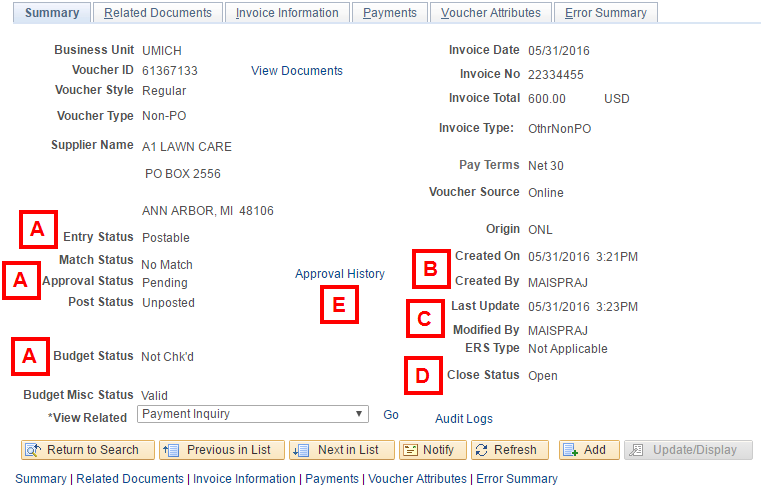
| Letter | Field/Button | Description |
|---|---|---|
| A | Entry Status Approval Status Budget Status |
A Payment Request cannot be paid until these fields have the appropriate values.
|
| B | Created On Created By |
These fields display the date the Payment Request was initially saved and the uniqname of the person who created the transaction. |
| C | Last Update Modified By |
These fields show the date and the uniqname of the individual who last saved the transaction in M-Pathways. The information from the Created On and Created By fields defaults when the transaction is initially saved. When a different date/uniqname display from the default, it indicates that Accounts Payable is processing the Payment Request. |
| D | Close Status |
This field value must be Open for the Payment Request to be paid. If the status is Closed, check the Payment Notes field on the Payments page for the reason why the Payment Request was closed. A closed Payment Request cannot be re-opened. |
| E | Approval History | Click this link to view the individuals who the transaction routed to for approval. |
Related Documents Page
The Related Documents page displays Payment Details for a Payment Request.
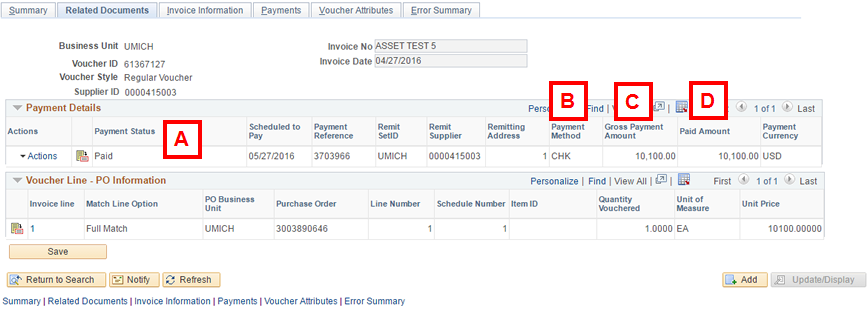
| Letter | Field/Button | Description |
|---|---|---|
| A | Payment Status | A code indicating the status of payment processing. |
| B | Payment Method | A code indicating the payment method for the associated Payment Request. |
| C | Gross Payment Amount | The total dollar amount of all Payment Request lines plus applicable freight charges. |
| D | Paid Amount | The dollar amount actually paid to a supplier for a Payment Request. |