Overview
This procedure describes how to complete the necessary steps if a supplier requests to be paid by:
- Domestic (i.e., within the US) wire transfer
- International wire transfer
- International bank draft
Banking and beneficiary information for wire transfers or bank drafts is stored on the Supplier Record.
| Wire Transfer | Bank Draft |
|---|---|
|
A wire transfer is a method of transferring funds between the University of Michigan’s financial institution and a supplier’s financial institution. The Treasurer’s Office only uses this payment method when the supplier requests it on their invoice. |
A bank draft is a draft or check drawn by a bank against funds present in an account (therefore, the funds are guaranteed to be available). At U-M, a bank draft is issued from and guaranteed by the Treasurer’s Office, and is for international payments only. |
There are four parts to requesting a wire/draft payment:
- Search for a Supplier with a Wire/Draft Location
- Request a New Supplier
- Request a Wire/Draft Location for an Existing Supplier
- Create Payment Request
Each part is completed on a different page within M-Pathways Financials. While all may not be required, this procedure walks you through each one.
For general information on U-M wire transfers or bank drafts, refer to the Treasurer's Office Web site.
Situations that Require a Wire or Draft
The type of transaction and how it was initiated determines the appropriate steps.
- External suppliers (M-Pathways Payment Request for online vouchers, the voucher coversheet provides unit approval for the wire/draft)
- U-M employees (paper Lump Sum Advance process for international wire/drafts)
Additional paper forms are required to provide unit approvals for the wire/draft for Payment Requests, paper Non-PO vouchers, and payments to U-M employees.
Important Information
- The external supplier must specify to be paid by wire or draft on the invoice to use this payment method. Do not complete this process if the supplier’s default payment method is check or EFT payment and the invoice does not specify a wire or draft.
- A $15.00 processing fee is charged to your unit for a wire transfer or a bank draft. This fee is processed as a monthly allocation on a Journal Entry.
- Wire transfers are not immediate forms of payment. The supplier’s payment terms (e.g., NET30) apply to wire transfers/bank drafts. Specifying these payment methods does not mean that the supplier will be paid faster than their normal term.
Step-by-Step Process
I: Search for a Supplier with a Wire/Draft Location
Navigation: NavBar > Navigator > Suppliers > Supplier Information > Add/update > Review Suppliers
- Enter the Supplier ID.
OR
Enter the supplier name or partial name in the Name field.
Note: % can be used as a wildcard.Review Suppliers Page Screenshot
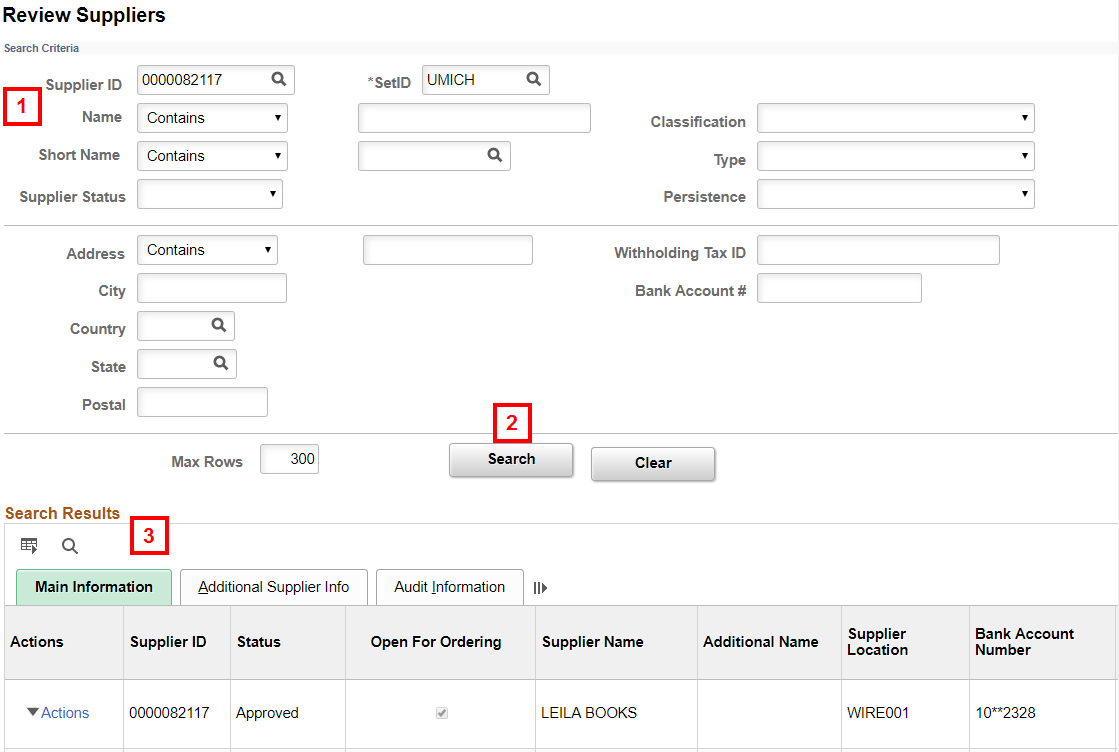
- Click Search.
- Locate the Supplier ID and view supplier information in the Search Results. If a wire payment is set up, the Supplier Location, Bank Account Number, and Description fields will display wire payment information.
- If a supplier is not found, continue to step 5.
If a supplier is found, but does not have a Wire/Draft Location, go to step 7.
If a supplier is found and has a Wire/Draft Location, go to step 9.
More Information on searching for a supplier can be found in Locate a Supplier.
II: Request a New Supplier
Navigation: NavBar > Navigator > Suppliers > Supplier Information > Add/update > Request Supplier
- Follow the steps in Request a Supplier ID and continue to step 9.
Note: Supplier Maintenance notifies you via email if the request is completed (i.e., approved) or denied. For an approved request, this email contains the Supplier ID.
III: Request a Wire/Draft Location for an Existing Supplier
- Complete the Supplier Modification or Reactivation Eform.
- Click Submit.
IV: Create Payment Request
Navigation: NavBar > Navigator > Accounts Payable > Payment Request
- Click Add.
- Enter applicable voucher information. For more information, see Create a Payment Request.
After entering a Supplier ID with a wire location, the Wire/Draft Info tab appears.
- Click the Wire/Draft Info tab.
Wire/Draft Info Page Screenshot
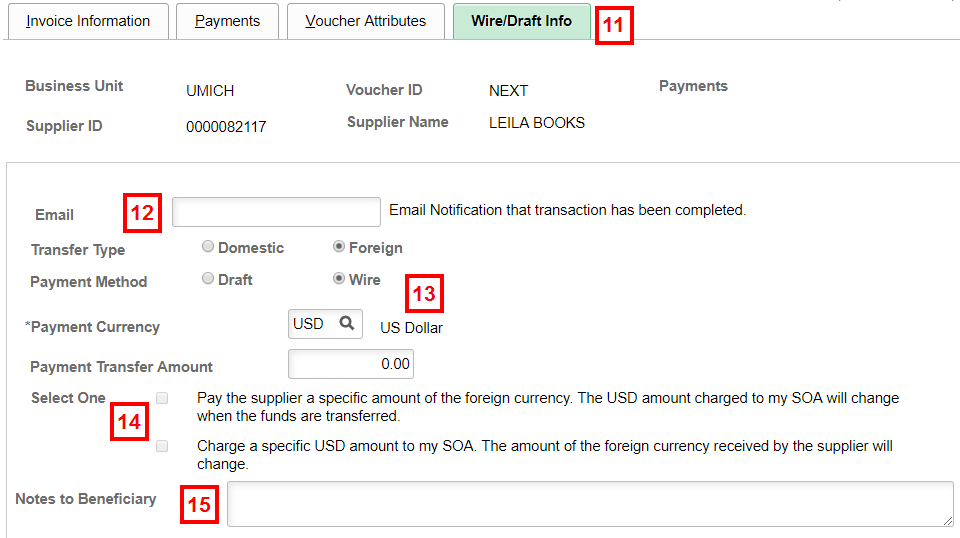
- Enter or update the Email.
Note: The Email defaults from the Supplier Record. - Verify the Transfer Type, Payment Method, Payment Currency, and Payment Transfer Amount.
Note: If the invoice shows the payment in US dollars, verify the following:
- The Payment Currency defaults to USD.
- The Payment Request's Total amount defaults in the Payment Transfer Amount field.
If the invoice shows the payment in a foreign currency:
- Enter or Lookup
 the type of currency in the Payment Currency field.
the type of currency in the Payment Currency field. - Overwrite the auto-populated value in the Payment Transfer Amount field with the foreign currency amount.
- If payment is in a foreign currency, check one of the Select One boxes.
- If applicable, enter any Notes to Beneficiary.
- Check the Yes box to verify the wire/draft information is correct.
Wire/Draft Info Page Screenshot
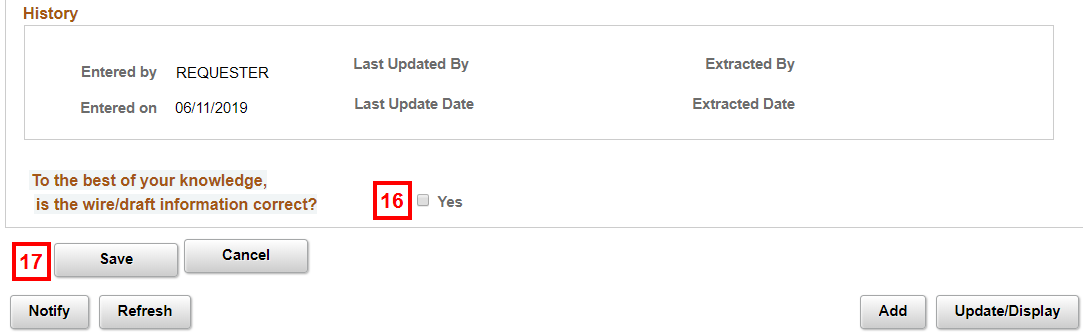
- Click Save. This populates/updates the History group box.
Additional Information
When the Treasurer’s Office processes the wire/draft with a currency conversion, a new adjustment voucher is created. The Invoice ID for the adjustment voucher remains the same as the original voucher, but will end with _WIRE and the Description of Currency Conversion for Voucher displays. When reconciling the Statement of Activity two vouchers appear, the original and the adjustment.
Deleting a Wire/Draft Location
If you need to delete a draft/wire payment you already specified on a Payment Request, contact the Shared Services Center.
To delete a Wire/Draft Location on the Supplier Record, click the Invoice Information tab on the voucher and enter 000001 in the Supplier Location field. After clicking Save, the Wire/Draft Info tab disappears.
Checking the Payment Status
If the Payment Reference field is populated on the Wire/Draft Info tab, the wire/draft has been processed. You can also click the Payment Comments link on the Payment Request's Payments tab to view the Payment Note to check the status.
The Payment Note includes the date when Accounts Payable processed the voucher and the order number.
Contact the Shared Services Center if you or a supplier has payment questions.