Overview
To check the processing and payment status of a Payment Request:
- Review the Summary and Payment pages for a Payment Request in M-Pathways (covered in this procedure).
- To speak with someone regarding a Payment Request, call Accounts Payable at (734) 615-2000.
Navigation
NavBar > Navigator > Accounts Payable > Payment Request
Step-by-Step Process
- Click the Find an Existing Value tab.
Find an Existing Value Page Screenshot
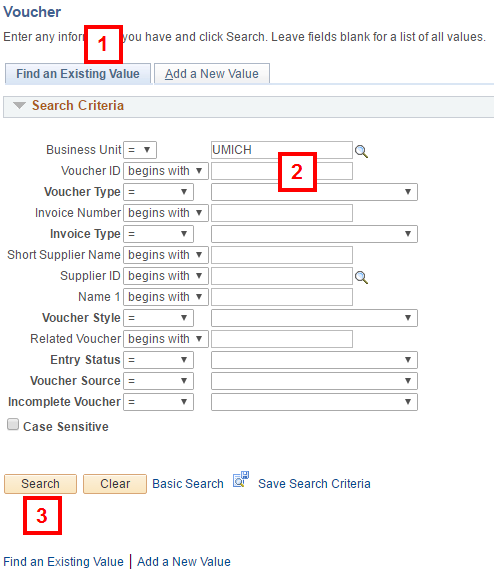
- Enter the Voucher ID.
Note: Use the alternate search fields, as applicable, if you do not know the Voucher ID. Examples include entering a partial vendor name in the Name 1 field.
- Click Search.
- To verify that Accounts Payable has audited the voucher, verify the following:
- Approved appears in the Approval Status field.
- Pending (Approval Status), Not Chk’d, or Error (budget check status) values indicate the voucher is still being processed.
- Valid appears in the Budget Status field.
Notes:
- A Payment Request must be approved and have a valid budget check to be paid.
- Click Audit Logs to search for voucher activity information. Refer to the View Audit Logs for an Existing Voucher from the Voucher Summary Page section of Create a Payment Request for more information.
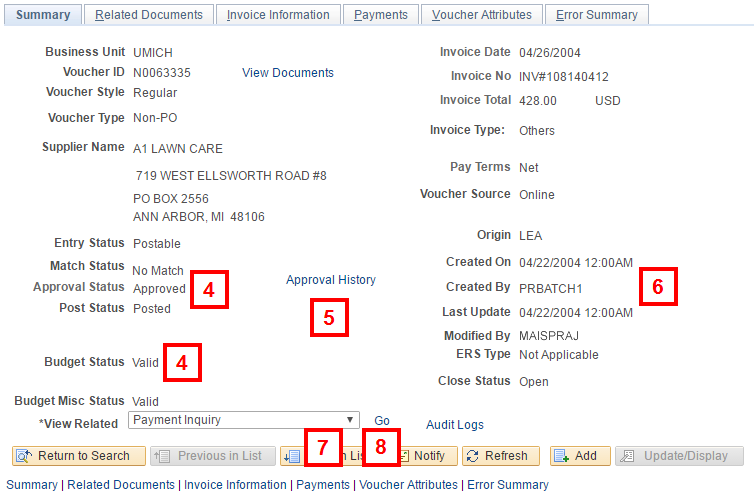
- To view the individuals who the transaction routed to for approval, click Approval History.
- If the dates/uniqnames are the same, Accounts Payable has not begun to audit the voucher.
- Select Voucher Document Status from the View Related drop-down list.
- Click Go.
Note: The Related Documents tab also contains information about associated documents and their status.
- As applicable, click the link(s) in the DOC ID column to view associated documents.
Voucher Document Status Page Screenshot
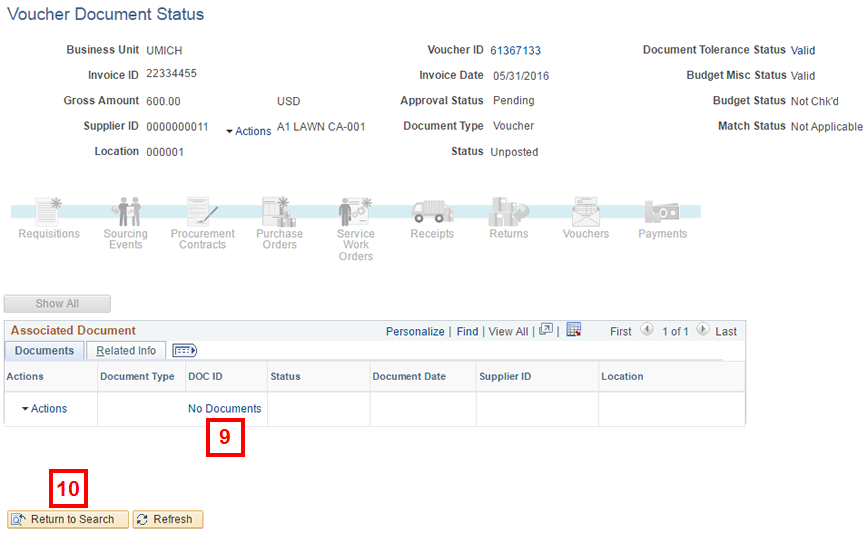
- Click Return to Search.
- Click the Payments tab.
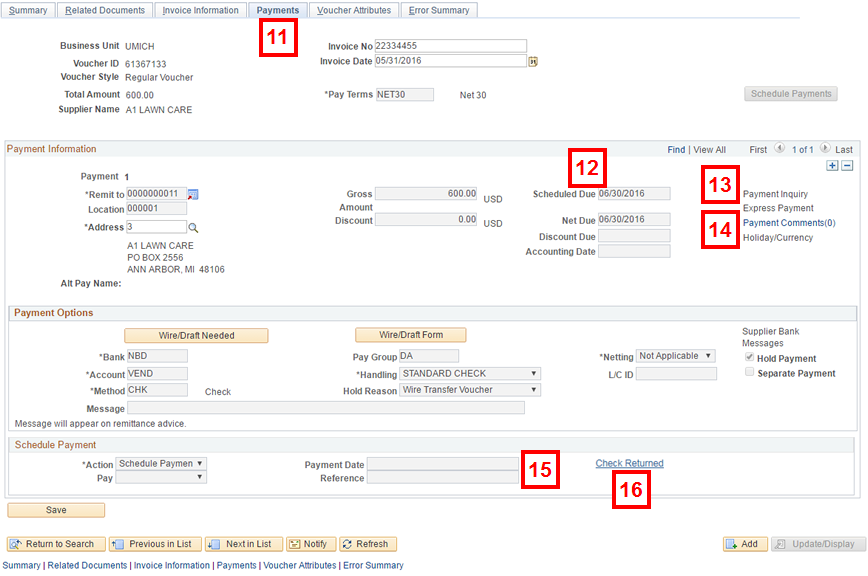
- To identify when the voucher will be paid, see the Scheduled Due date.
- To view payment details, click Payment Inquiry.
- To view comments regarding payment, click Payment Comments.
- To verify payment information, review the following fields:
- Payment Date
- Reference (e.g., check number)
Notes:
- Pending (Approval Status), Not Chk’d, or Error (budget check status) values indicate the voucher is still being processed.
- If blank, the voucher has not been paid yet.
- If the Hold Payment box is checked, the scheduled payment will not be made.
- If a check is returned to the University, Check Returned displays in the Schedule Payment group box. Click Check Returned to view the Returned Check page.