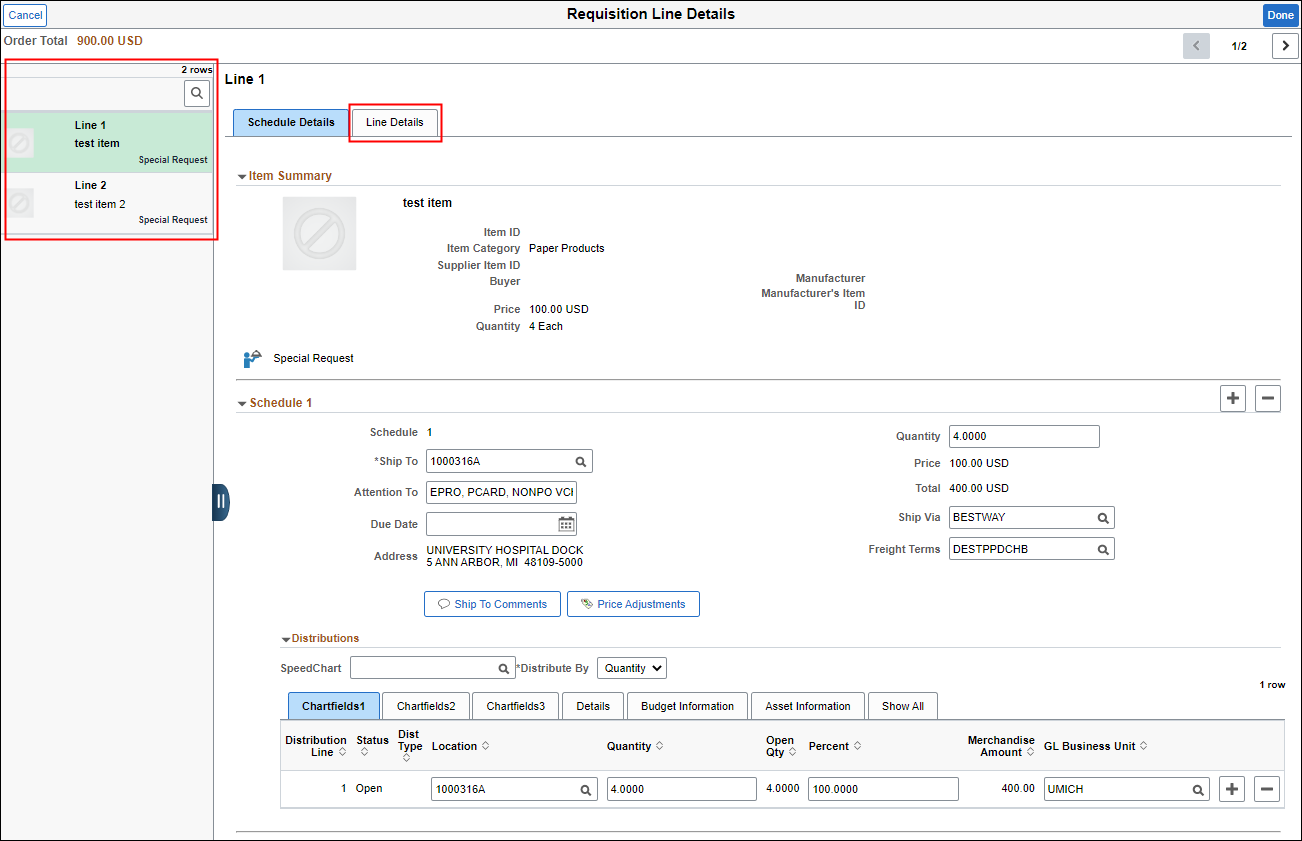Overview
The Create Requisition process within the eProcurement module has been streamlined to provide an easier checkout experience.
Create Requisition
When creating a requisition, the process for completing the Requsition Defaults and adding items to the cart remains the same. Once you are ready to submit the requisition, you will notice a streamlined experience.
Shopping Cart
The Shopping Cart page is now optional. The cart displays all added items and allows you to remove items, if needed. From the Create Requisition page, you can either:
- Click the Shopping Cart to view added items and/or remove items. Click Edit Cart to make additional changes to the Quantity and Unit of Measure,
OR - Click Checkout to go directly to the Checkout page.
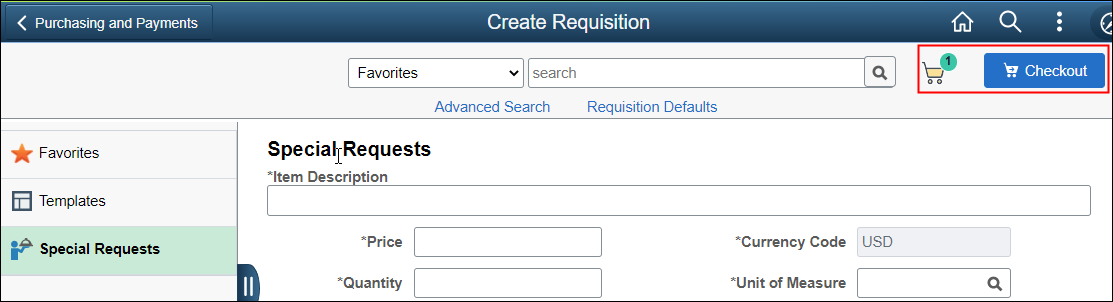
Checkout
On the Checkout page:
- The Add to Favorites, Add to Template(s), Delete, and Mass Change tabs moved to the Actions menu.
- Click the Schedule/Details button to view or update all shipping and distribution information on one page.
- You can check the budget. Note: The requisition must be saved in order for the Check Budget button to appear.
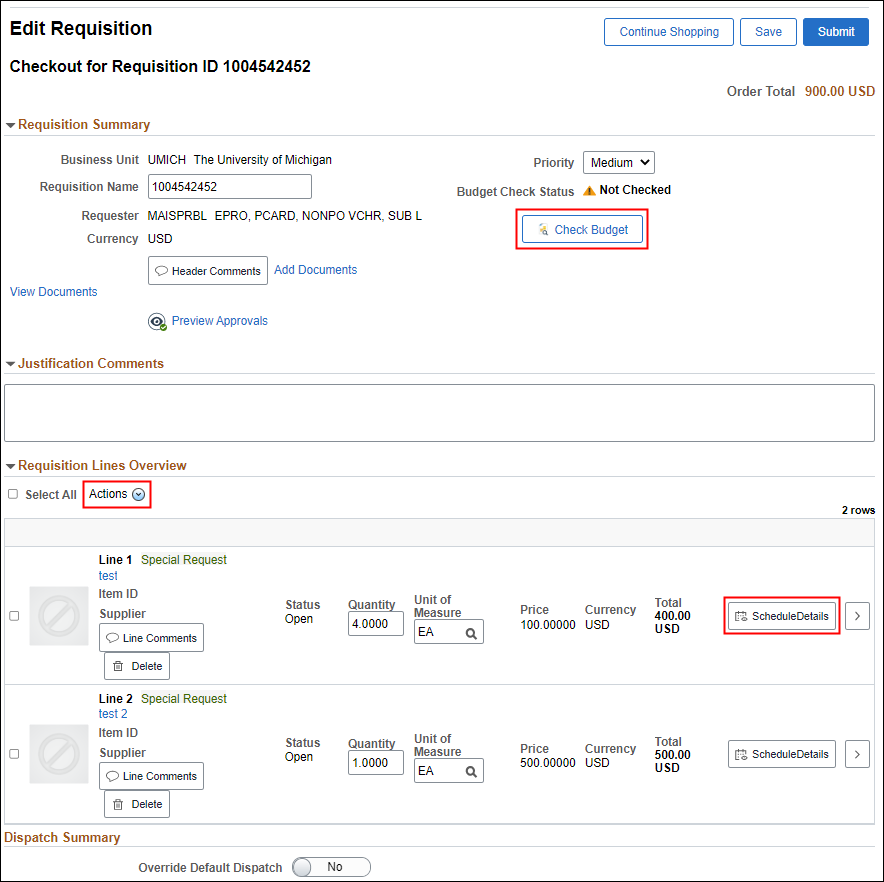
Requisition Line Details
- In the left pane, click the line you want to view/edit.
- To view additional information including supplier and contract information, click Line Details.