Safe Computing
Tips for Traveling Safely with Technology
Spring is almost here and many of us are going on long-awaited vacations or important business trips. As you prepare to travel, you will likely take along some combination of a smartphone, tablet, laptop, and other mobile devices. Follow these tips to safeguard both your own and the university's data.
Before You Travel
Only take what you need:
- Don't take personal or U-M data or devices you won't need.
- Use encrypted devices when you travel with U-M data.
Update and prepare your devices:
- Update all software and operating systems.
- Backup your device.
Set up basic security settings:
- Use a passcode and auto-lock on all devices. Lock them when not in use.
- Turn on the find-my-device feature.
- Plan ahead for two-factor. See Traveling with Duo.
If you are travelling outside the United States, see International Travel with Technology for important guidance.
While You Are Traveling
Do not leave your devices unattended in public.
Connect securely:
- Disable auto-connecting to WiFi.
- Use a VPN or cellular network for a more secure connection.
Avoid common security pitfalls:
- Do not leave your devices unattended in public.
- Don't use free charging stations.
- Never enter or access sensitive data when using a shared or public computer.
- Be cautious about sharing location and other sensitive information on social media.
Visit Travel Safely With Technology on the Safe Computing website for more information and links to helpful resources, including guidance if your device is lost or stolen.
New Privacy Option for MCommunity Campus Address
The MCommunity Directory now offers the option to choose who can view your campus mailing address. When editing information and away settings in your MCommunity profile, a new Display to drop-down menu next to Campus Mail address section includes these options: Display to Anyone, Display to U-M only, and Display to Me only.
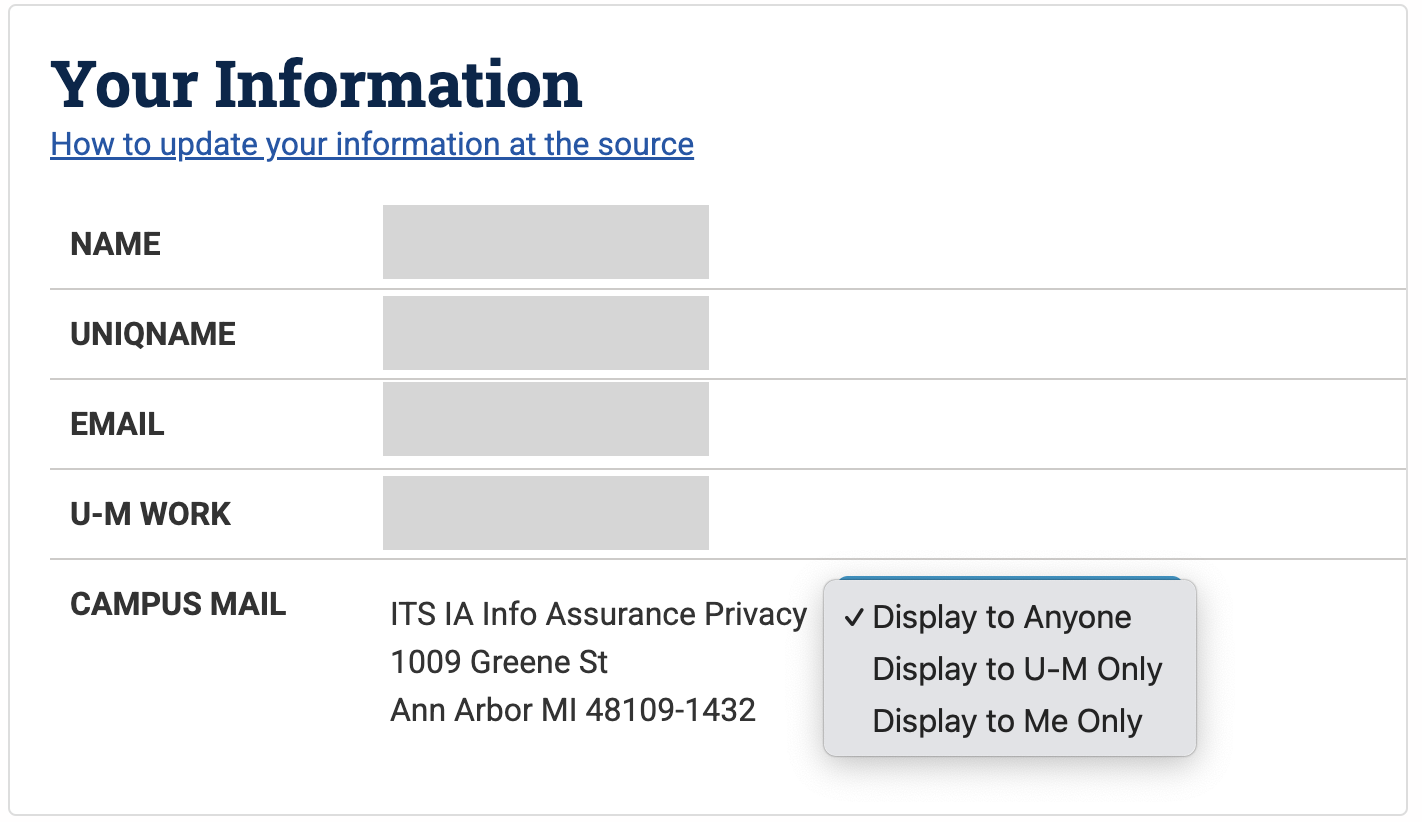
Note: MCommunity Directory information includes a campus mailing address for faculty and staff, but not for students, alumni and sponsored affiliates.
Privacy options have already been available for other information in your MCommunity profile. It’s a good idea to periodically review your selections on your UMICH Account Management Profile page (U-M Weblogin required). You can choose display settings for the following:
- Pronouns
- Photo
- Pronunciation (using NameCoach)
- Alternate phone
- Pager
- Fax
- Alternate address
- About me
- Notice
- Links
Learn more about Privacy and your MCommunity Profile. For instructions on how to edit your profile information, see About Your MCommunity Profile: View and Edit.