Overview
When you run a report, a copy is automatically stored in your Report Manager. PC users can obtain the report from the Report Manager even if they receive the following system errors when running a report to a Window:
- Cannot Connect to REN Server error message.
- The report Status Pop-up Window is “stuck” in the Success Preparing output for viewing status, but not displaying the report.
- The report Status Pop-up Window is “stuck” in the Processing status.
Check the Process Monitor to verify that your report ran successfully before navigating to the Report Manager if the report Status Pop-up Window is “stuck” in the Processing status.
Navigation
There are two ways to navigate to the Report Manager:
- Click Report Manager on the report’s Parameters page.
- Select Report Manager from the Menu: NavBar > Navigator > Reporting Tools > Report Manager
This step-by-step procedure demonstrates retrieving a report from the Report Manager using the first navigation method after you receive one of the above errors.
Step-by-Step Process
- Click Close to close the Status Pop-up Window.
Note: If you receive the Cannot Connect to REN Server error, click OK to close the error message.
- Click Report Manager.
View Parameters Page Screenshot
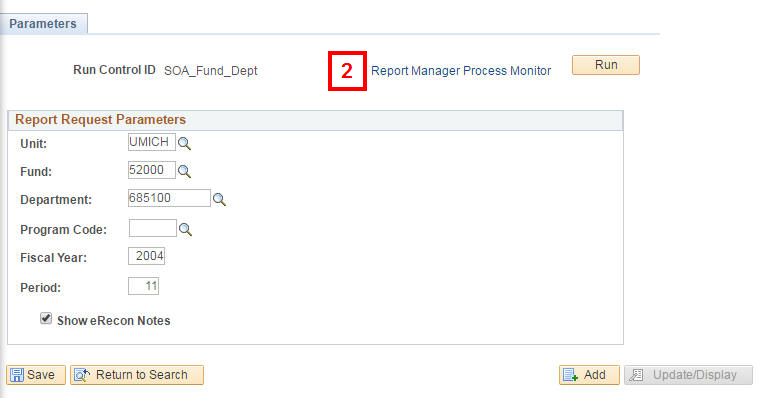
- Click the Administration tab.
Note: The Administration tab offers the fewest steps to retrieve the report from the Report Manager. You can also locate and open the report using the other tabs.
View Report Manager Screenshot
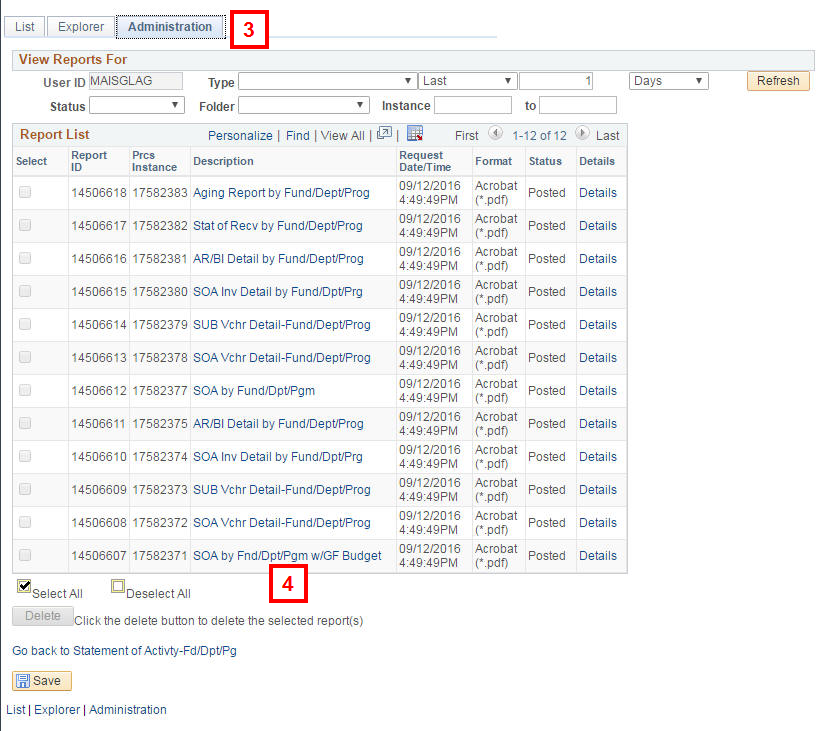
- Click the link in the Description field for the report.
- Verify the report displays in a separate window.
- Click Print on your browser's toolbar or on the PDF pop-up Menu to print the report.
- Click Close in the upper-right corner of the report to close the Report Window.
Process Monitor
If the report Status Pop-up Window is "stuck" in the Processing status, check the Run Status value on the Process Monitor to determine whether a report is still processing or has completed running successfully. Only successfully run reports are available in the Report Manager.
- Click Close to close the Status Pop-up Window.
Note: If you receive the Cannot Connect to REN Server error, click OK to close the error message.
- Click Process Monitor.
View Report Manager Screenshot
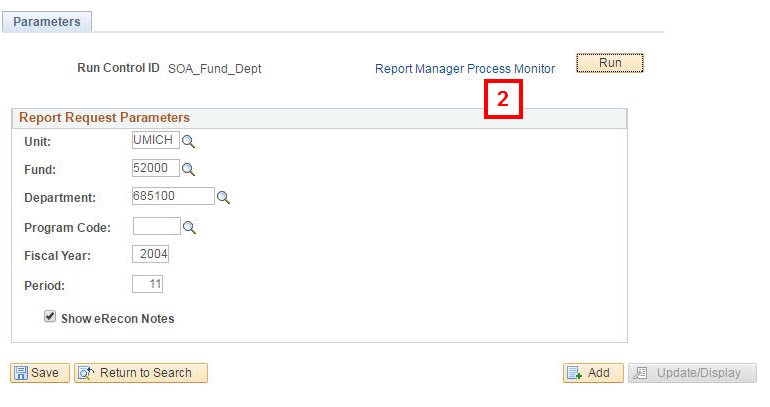
- Verify that the Run Status is Success.
View Process Monitor Page Screenshot
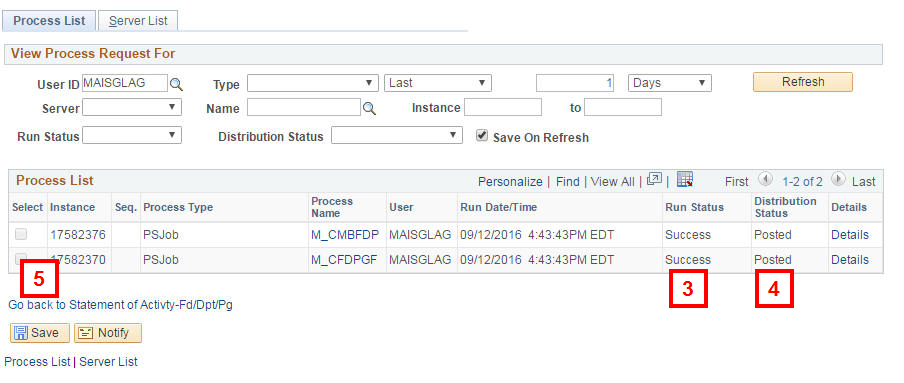
- Verify that the Distribution Status is Posted.
Note: A Distribution Status of Posted indicates that the report is available in your Report Manager.
- Click Go back to (e.g., Go back to Statement of Activity-Fd/Dpt/Pg) to return to the report's Parameters page and continue navigating to the Report Manager, if applicable.