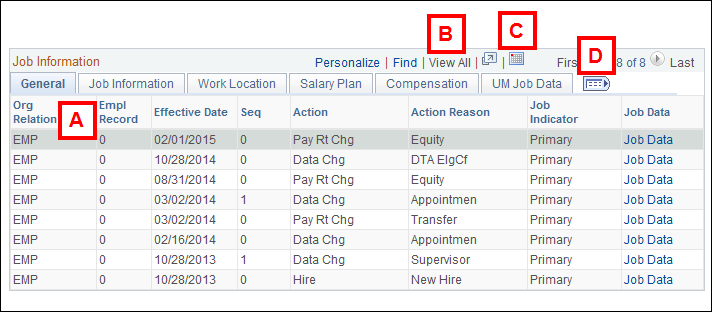Overview
The Workforce Job Summary page displays all job rows associated with an EmplID including history, current, and future rows. The page displays the preferred name of an individual. It can be used to determine the relationship the individual has with the University and to view other important information related to an individual and their appointment.
Workforce Job Summary is made up of six pages: General, Job Information, Work Location, Salary Plan, Compensation, and UM Job Data.
Navigation
Homepage: Workforce Administration; Tile: Personnel Action Request > PAR View Only Pages > Workforce Job Summary
Homepage: Workforce Administration; Tile: Job Information > Summary Pages > Workforce Job Summary
NavBar > Navigator > Workforce Administration > Job Information > Review Job Information > Workforce Job Summary
General Tab
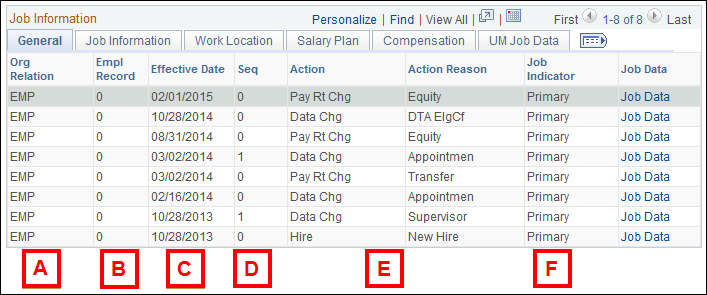
Letter |
Field/Button | Description |
|---|---|---|
| A | Org Relation | Identifies the relationships an individual can have with the organization (Employee, POI, Contingent Worker). |
| B | Empl Rcd# | Identifies the employment record for an appointment. |
| C | Effective Date | Displays the date on which a particular job data row takes effect. |
| D | Seq (Sequence) | In cases of multiple job data rows with the same effective date, the system gives the row with the highest sequence number precedence over other rows. |
| E | Action/Action Reason | Action Reason describes the action taken to an employee’s appointment. Actions are used to specify why an employee's appointment or employment information changed. The action reason is entered in two parts: a personnel action, (e.g., pay rate change) and a reason for that action (e.g., promotion). Action / Reasons can control starting and stopping pay and changes in benefit status. |
| F | Job Indicator | Indicates a person’s primary or secondary Regular appointment. Primary appointment typically indicates where the employee expends the largest appointment effort as of the job effective date. Temporary appointments always have a job indicator of N (Not applicable). |
Job Information Tab
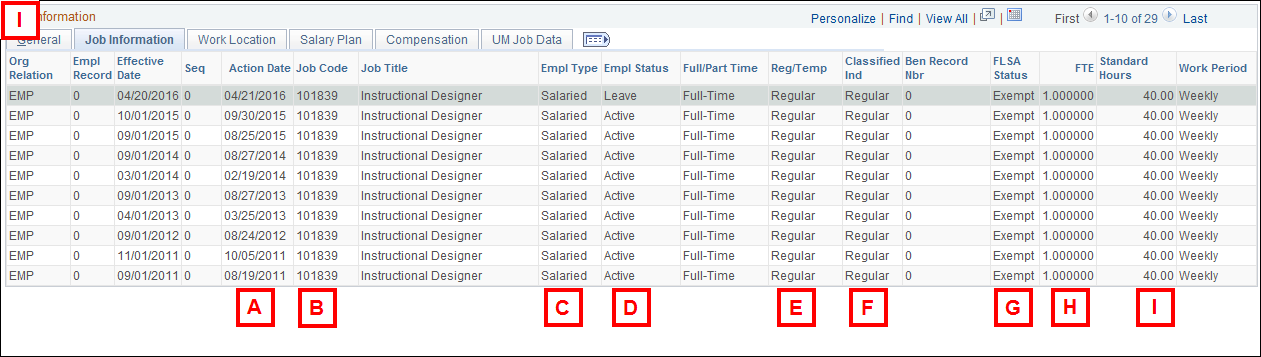
Letter |
Field/Button | Description |
|---|---|---|
| A | Action Date | The date on which a job row was processed. |
| B | Job Code | A six-digit code and description that identifies a unique job code title. Typically referred to as the appointing title. |
| C | Empl Type | Indicates whether the appointment is hourly or salaried. Hourly employees must turn in timesheets to be paid. Temporary and MNA grades N1, N2, and N3 are hourly employee types. Dry appointments also have an hourly employee type. All others are salaried. |
| D | Empl Status | Indicates the pay status of the specified appointment (e.g., active, terminated). |
| E | Reg/Temp | Whether the job code is a regular or temporary appointing title. |
| F | Classification Indc | Description of the type of Empl Record. (e.g., regular, acting appt., overload, or summer salary). |
| G | FLSA Status | A code and description that identifies the exemption status according to the Fair Labor Standards Act (FLSA). It is used to administer overtime payments. |
| H | FTE | Full Time Equivalency. A term that refers to the amount of time a person spends working in a particular appointment. It is the standard hours divided by 40 and has a maximum of two decimal places. |
| I | Standard Hours | The number of hours the employee works in the associated appointment during the course of one week. Temporary appointments have 0 standard hours. Typically 40 standard hours implies the faculty or staff member has a full time appointment. |
Work Location Tab
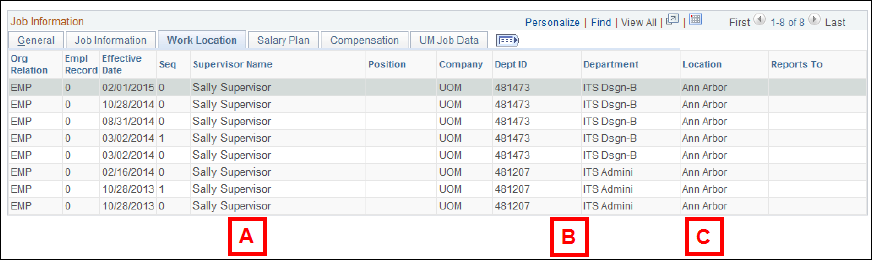
Letter |
Field/Button | Description |
|---|---|---|
| A | Supervisor Name | The employee’s supervisor for that specific appointment. Note: This field is only populated if a Supervisor ID is assigned to the employee. |
| B | Dept ID/Department | A six-digit code and related description which identifies a department. On the Workforce Job Summary page, the Dept ID refers to the department where the job is held. Typically referred to as the appointing department (“Appointing Dept”). |
| C | Location | The campus where the employee’s job is located. |
Salary Plan Tab
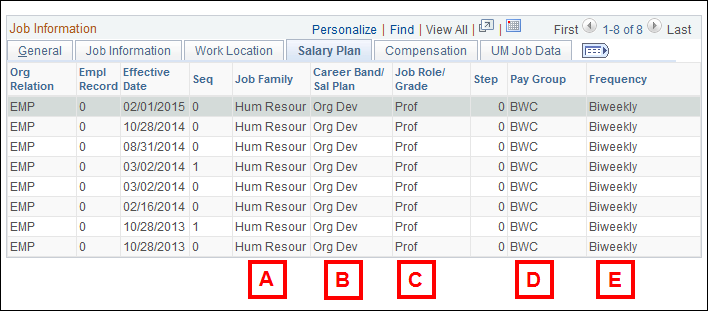
Letter |
Field/Button | Description |
|---|---|---|
| A | Job Family | A reporting code value assigned by university compensation to the job code of the appointing title. A meaningful grouping of jobs commonly clustered within a career emphasis. |
| B | Career Band/Sal Plan | A reporting code value assigned by university compensation to the job code of the appointing title. A sub-set of jobs commonly found in the market with a recognized specialty, grouped within the larger context of a Career Family. |
| C | Job Role/Grade | The salary grade assigned by university compensation to the job code of the appointing title. |
| D | Pay Group | A code and description identifying the appointment’s pay frequency. |
| E | Frequency | Describes the compensation rate. This can be bi-weekly, hourly, annual, or contract. |
Compensation Tab
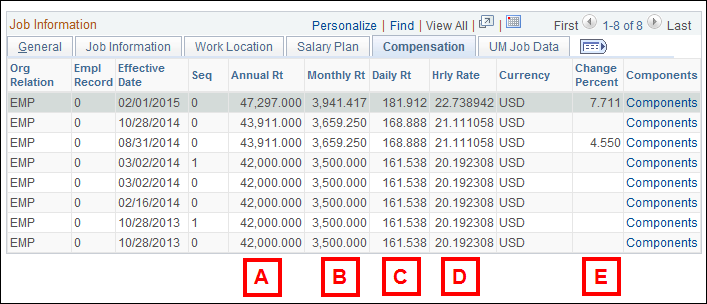
Letter |
Field/Button | Description |
|---|---|---|
| A | Annual Rate | The compensation rate expressed in annual terms. |
| B | Monthly Rate | The annual compensation rate divided by 12. |
| C | Daily Rate | The annual compensation rate divided by 260. |
| D | Hourly Rate | The annual compensation rate expressed as an hourly amount. |
| E | Change Percent | The percent increase of salary. |
UM Job Data Tab
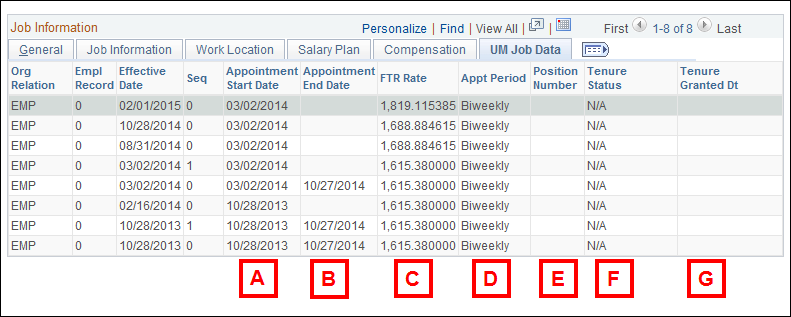
Letter |
Field/Button | Description |
|---|---|---|
| A | Appointment Start Date | The date on which an appointment is effective. |
| B | Appointment End Date | An appointment’s expiration date. This will be blank for open-ended appointments. |
| C | FTR Rate | This refers to the full-time rate. It is the base rate pay if the employee is expending 100% effort or 40 standard hours in their appointment. |
| D | Appt Period | Describes the full-time rate. (e.g., hourly, term, biweekly, Per 12 MO). |
| E | Position Number | The number assigned by the Unit to track data related to each appointment. Also known as Unit PCN. |
| F | Tenure Status | Signifies the status of instructional tenure for the appointment. Possible values include: on track, tenure, and not on trk (not on track). |
| G | Tenure Granted Date | The date on which the faculty member received tenure status. |
Customizing the Workforce Job Summary Page
You can customize the Workforce Job Summary page to display alternative fields by clicking Personalize:
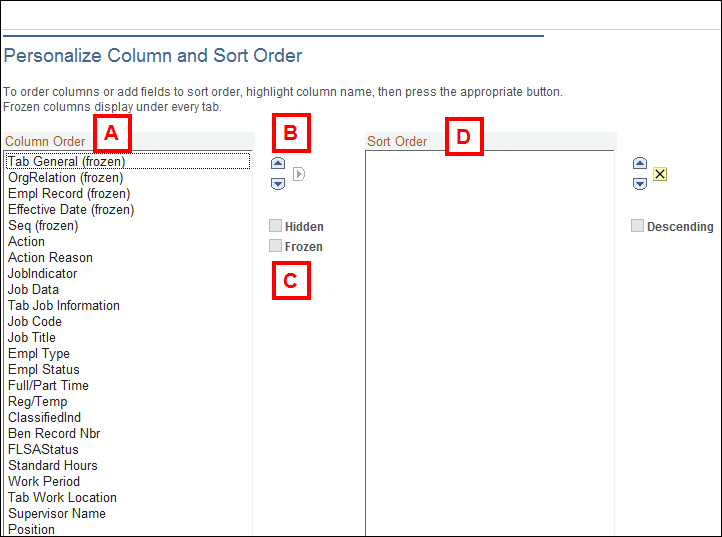
Letter |
Field/Button | Description |
|---|---|---|
| A | Column Order | Lists the available fields in the order in which they will be displayed on the page. |
| B | Directional Arrows | Move fields up or down in the Column Order or to move fields into the Sort Order box. |
| C | Hidden/Frozen | The Hidden option hides the field on the page. The Frozen option displays fields on each page |
| D | Sort Order | Indicates the sort order of the columns. |
Customizing the Workforce Job Summary Page (continued)
This page also allows the user to:
- Sort within a column
- View All the job data row columns
- Download information to Excel
- Show All the columns