Overview
This document explains the steps for navigating between multiple employee records/PAR (Personnel Action Request) transactions in the M-Pathways Human Resource Management System.
Navigation
This step-by-step procedure begins on the PAR Details Page within an existing PAR transaction.
Step-by-Step Process
- Verify that you are making changes to the correct Employment Record(s).
- If included, complete Job Data changes first (i.e., Comp Rate Change).
- If applicable, click the next transaction type link (i.e., DBE)
- Click the PAR Details link to return to the PAR Details page once you have completed the transaction type.
- Repeat step 3 as necessary for all additional transaction types (i.e., Additional Pay).
- If applicable, click the right arrow
 to navigate to the next Employment Record.
to navigate to the next Employment Record. - Repeat steps 1-4 for all additional Employment Records.
- It is recommended that you click Validate Page Entry at the bottom of the page after completing a transaction type for all applicable Employee Records. Clicking the Validate Page Entry button checks that the data entry is correct before moving on to the next transaction type.
- Complete the PAR:
PAR Details Page - Navigate Multiple Employee Records/PAR Transactions Screenshot
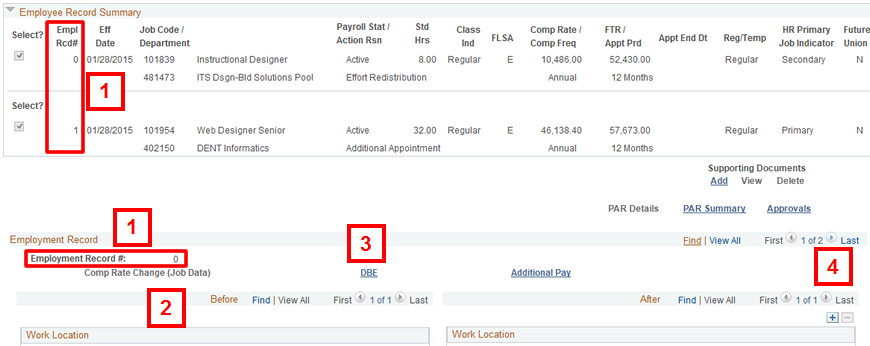
Note: Start with the first Employment Record displayed (i.e., Employment Record #0).
Notes:
Notes:
Conclusion
This concludes the steps for navigating between multiple employee records/PAR (Personnel Action Request) transactions. If you would like to begin a new transaction or get more information about an individual transaction type, see the Create a PAR step-by-step procedure.