Overview
There are 2 parts to creating a PAR (Personnel Action Request):
Part 1: Create a PAR: The first steps that all PAR transactions begin with.
Part 2: Individual PAR Transaction Type: Steps vary by the type of PAR transaction being created.
This procedure is Part 2. It outlines the steps for completing a PAR: Renewal of Summer Salary or Overload.
If you are making changes to multiple employee records or PAR transactions, see the Navigate Between Multiple Employee Records/PAR (Personnel Action Request) Transactions step-by-step procedure for more information.
Important Information
- For a Renewal of Summer Salary, the Appt Begin Date and Appt End Date must be in the months of May, June, July or August and represent the dates of the summer salary.
- For a Renewal of Summer Salary, the Department, Job Code, FTR, Appt Period, Tenure Status and Tenure Granted Date must match the value in the regular employment record number.
Navigation
This step-by-step procedure begins on the PAR Details Page within an existing PAR transaction.
Step-by-Step Process
- Enter, select, or Lookup
 applicable information for all open fields in the following group boxes:
applicable information for all open fields in the following group boxes: - Work Location
- Job Information
- Payroll
- Compensation
- UM Job Data
- Click DBE.
- If applicable, enter or select the Funding End Date.
- For a renewal of summer salary, the Funding End Date must match the appointment end date of the summer salary.
- Adding a Funding End Date does not stop pay. The DBE details indicate the distribution of effort and compensation rate across shortcodes. The Payroll Status on Job Data indicates the beginning and ending of pay allocated to these shortcodes.
- Enter or lookup
 the Short Code.
the Short Code. - Enter the %Effort.
- The sum of the %Effort field(s) must directly correlate to the standard hours in Job Data.
- %Effort = Standard Hours/40 x100.
- Enter the %Dist if different from the %Effort.
- To add a new Short Code, click Add row
 in the Earnings Distribution Detail group box and enter the new Short Code, %Effort, and %Dist.
in the Earnings Distribution Detail group box and enter the new Short Code, %Effort, and %Dist. - To remove a Short Code row, click Delete
 in the Earnings Distribution Detail group box.
in the Earnings Distribution Detail group box. - If applicable, enter Comments.
- Click Validate Page Entry.
- Click PAR Details.
- If applicable, enter Comments on the PAR Details page.
- Complete the PAR:
PAR Details Page - Renewal of Summer Salary Overload Screenshot
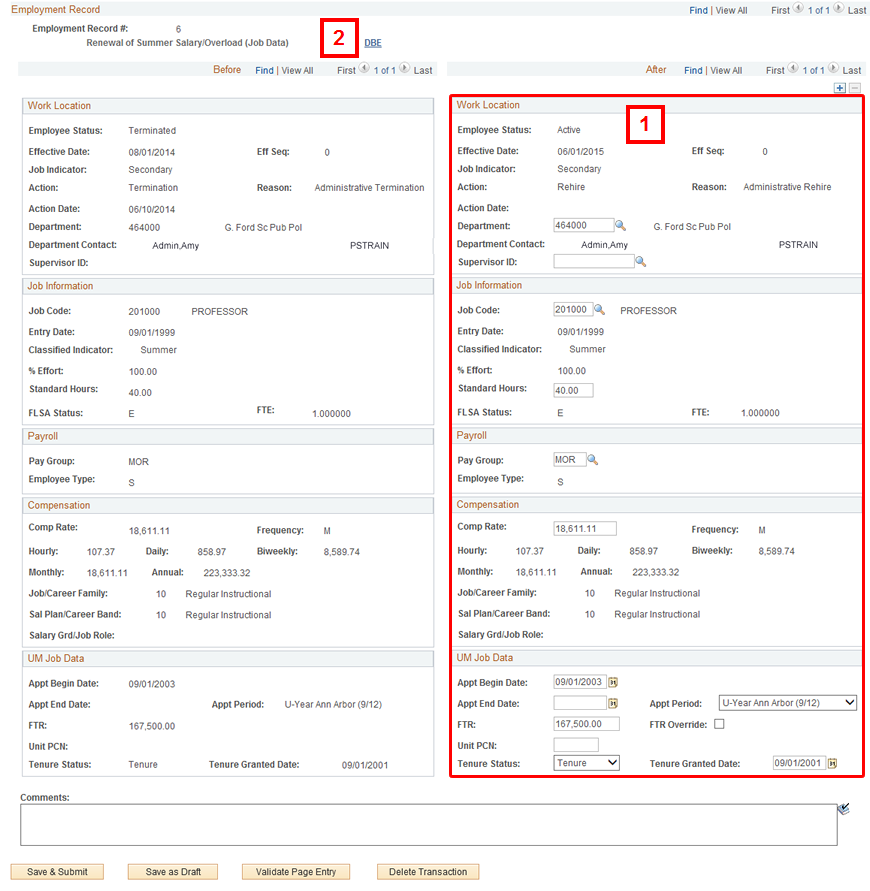
Note: The PAR Details page is split into two columns. The left column displays the employee record Before changes. The right column displays the employee record After changes.
Notes:
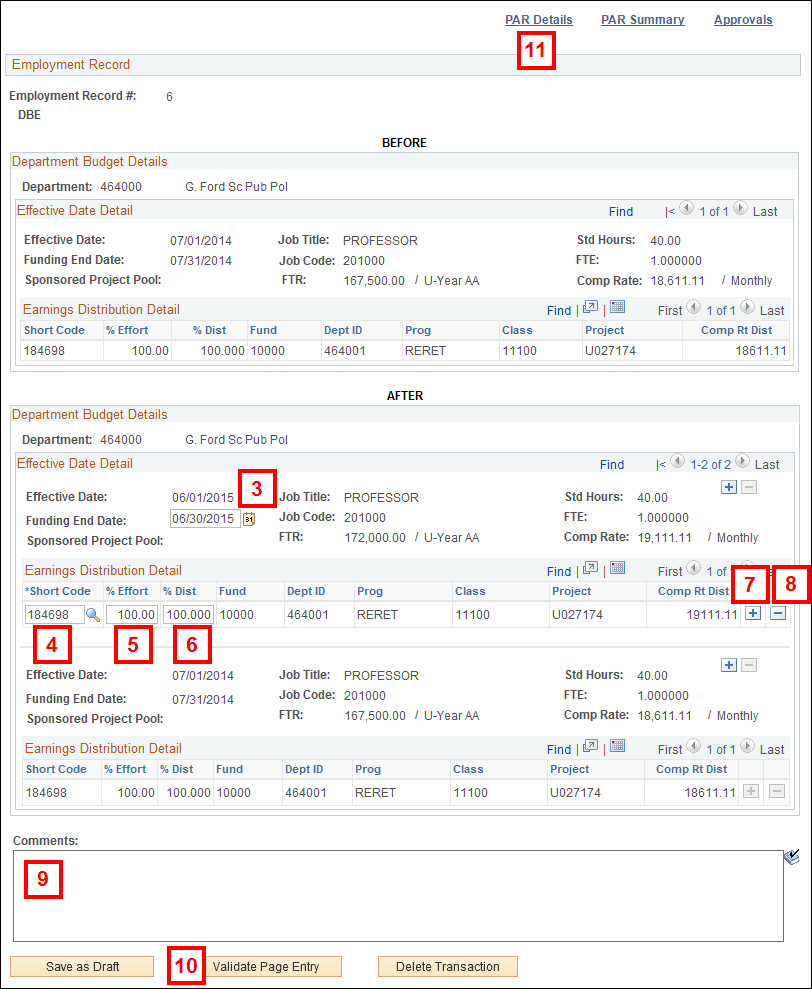
Notes:
Note: The sum of the %Dist field(s) across all short code rows must equal 100%.
Conclusion
This concludes the steps for completing a PAR: Renewal of Summer Salary or Overload. If you would like to begin a new transaction, see the Create a PAR step-by-step procedure.