Overview
There are 2 parts to creating a PAR (Personnel Action Request):
Part 1: Create a PAR: The first steps that all PAR transactions begin with.
Part 2: Individual PAR Transaction Type: Steps vary by the type of PAR transaction being created.
This procedure is Part 2. It outlines the steps for completing a PAR: Process Faculty Leave of Absence.
If you are making changes to multiple employee records or PAR transactions, see the Navigate Between Multiple Employee Records/PAR (Personnel Action Request) Transactions step-by-step procedure for more information.
Important Information
- To process a faculty leave of absence, you must fill out a Faculty Leave of Absence Request Form, save it as a PDF, and attach it as a Supporting Document to the PAR transaction.
- Faculty Leave of Absence transactions will automatically route to the SSC HR approval group and the PDF will be used to manually enter the leave into the system.
Navigation
This step-by-step procedure begins on the PAR Details Page within an existing PAR transaction.
Step-by-Step Process
- If applicable, enter changes to fields in the After section.
- If applicable, enter Comments.
- Complete the PAR:
- Add Supporting Documents
- Add Approvers
- Save, Validate, or Delete the PAR
PAR Details Page - Faculty Leave of Absence Screenshot
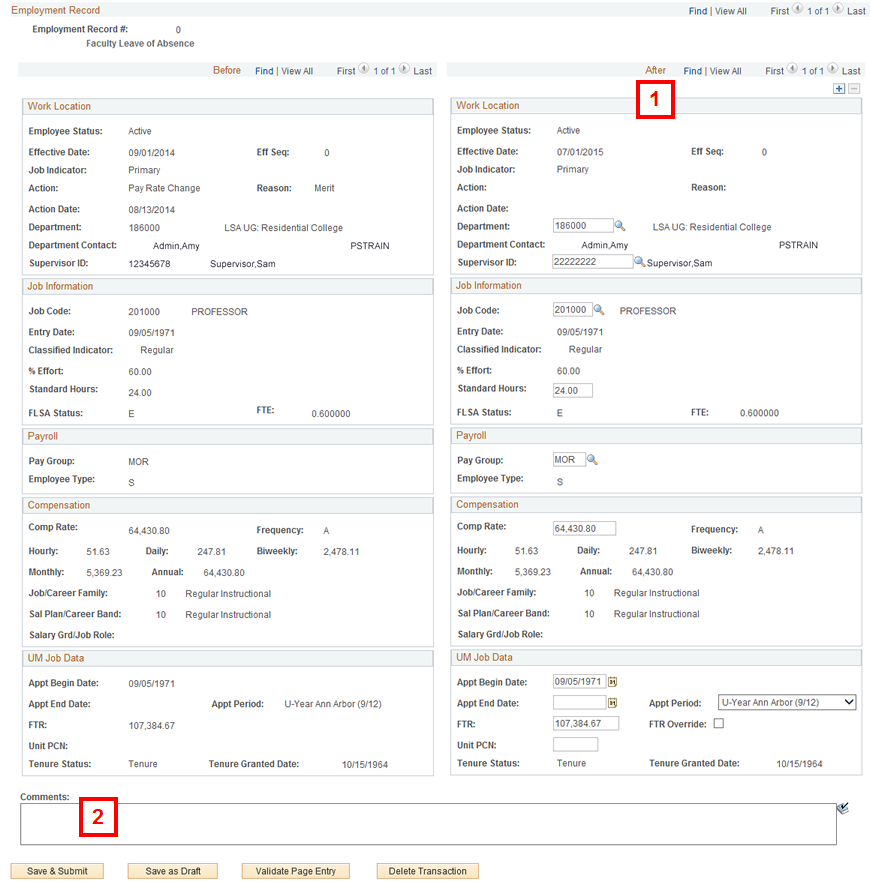
Note: The Faculty Leave of Absence Request Form must be attached as a supporting document.
Conclusion
This concludes the steps for completing a PAR: Process Faculty Leave of Absence. If you would like to begin a new transaction, see the Create a PAR step-by-step procedure.