Overview
There are 2 parts to creating a PAR (Personnel Action Request):
Part 1: Create a PAR: The first steps that all PAR transactions begin with.
Part 2: Individual PAR Transaction Type: Steps vary by the type of PAR transaction being created.
This procedure is Part 2. It outlines the steps for completing a PAR: Initiate RIF Notification.
Important Information
- Before beginning this step-by-step procedure ensure you have collected the following information:
- Verbal or written approval from the appropriate central HR Office to notify an employee of Reduction-In-Force (RIF) status.
- Supporting documentation as described by the central HR Office must be attached to this transaction. Typically this includes the letter notifying the employee of RIF status.
- See the Department Resources: Reduction-In-Force (RIF) for additional information.
- A representative from the appropriate central HR Office must be the last approver for the following types of appointments:
- Dbn Human Res & Affirm Actn (Dearborn campus)
- Flint Human Resources Office (Flint campus)
- HR Academic HR Services (Ann Arbor campus regular and clinical instructional staff, research faculty, curators, and archivists)
- Staff HR (Ann Arbor campus regular staff)
- If the employee has multiple appointments with different final approvers, coordinate with the final approvers before beginning this transaction. See the PAR Final Approvers for Job Updates worksheet located in the HRRIS Job Aids for more information.
- Upon last approval, M-Pathways updates the employee’s appointment information as follows:
- RIF Status to Pending – See the M-Pathways page Modify a Person – University Person tab for more information.
Main Menu > Workforce Administration > Personal Information > Modify a Person - “RIF Notification Period” with the begin and end dates. See the M-Pathways Modify a Person – Person Modifiers tab for more information.
Main Menu > Workforce Administration > Personal Information > Modify a Person - Allows another type of PAR transaction to take place for the employee, as needed.
- The central HR Office monitors the expiration date of the RIF Notification Period and, if appropriate, processes a RIF Layoff with the reason.
Navigation
This step-by-step procedure begins on the PAR Details Page within an existing PAR transaction.
Step-by-Step Process
- Select a value from the RIF Layoff Reason drop-down list.
- Enter or select a date in the RIF Notification Begin Date field.
- Enter or select a date in the RIF Notification End Date field.
- If applicable, click Add Row
 to add RIF notification dates.
to add RIF notification dates. - Complete the PAR:
PAR Details Page - Initiate RIF Notification Screenshot
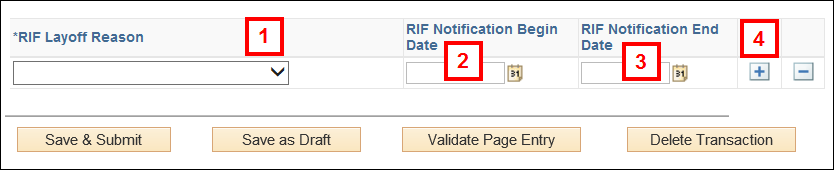
Note: Repeat steps 1-4 as necessary.
Conclusion
This concludes the steps for completing a PAR: Initiate RIF Notification. If you would like to begin a new transaction, see the Create a PAR step-by-step procedure.